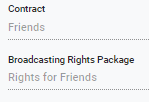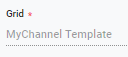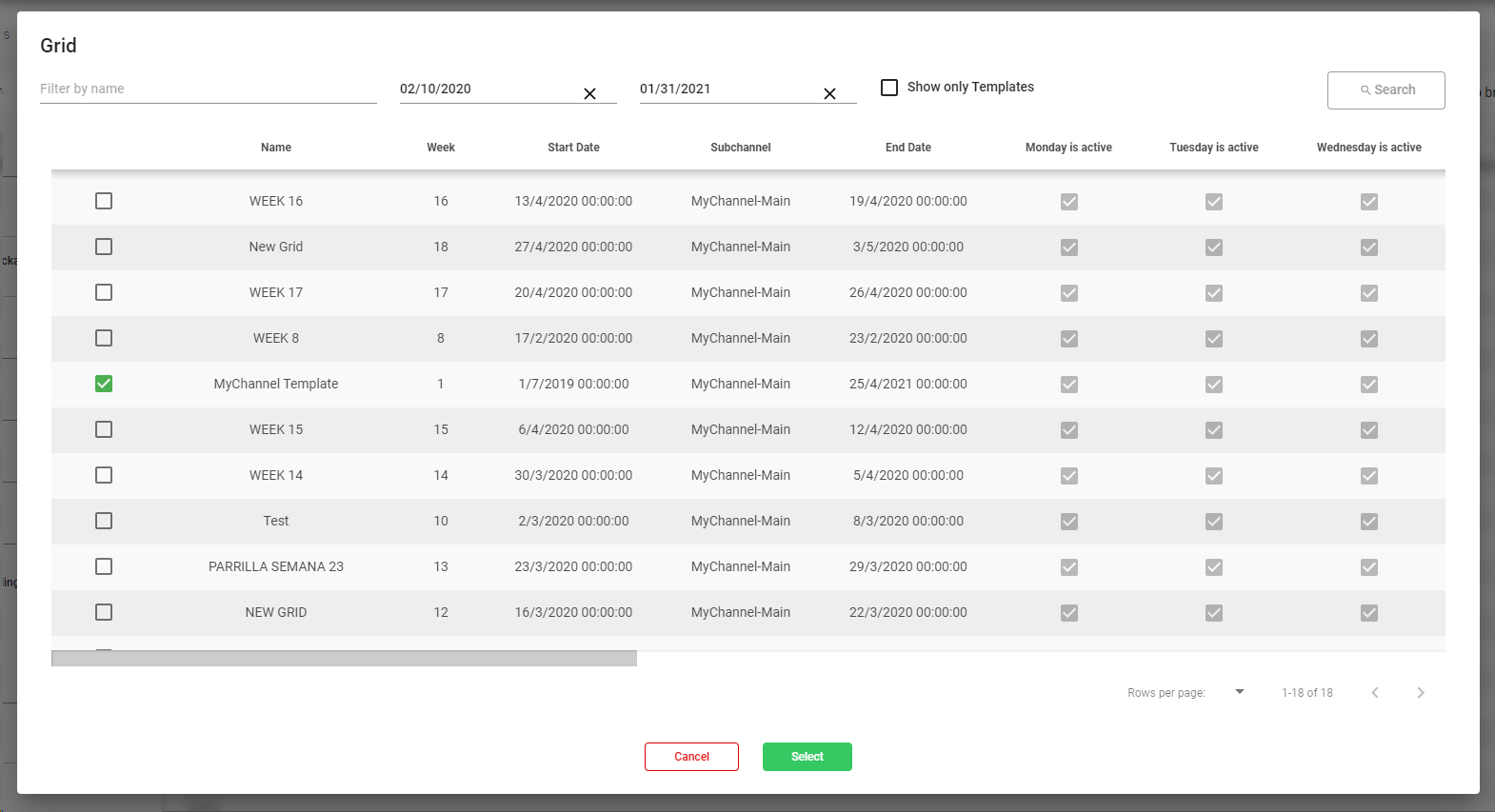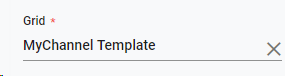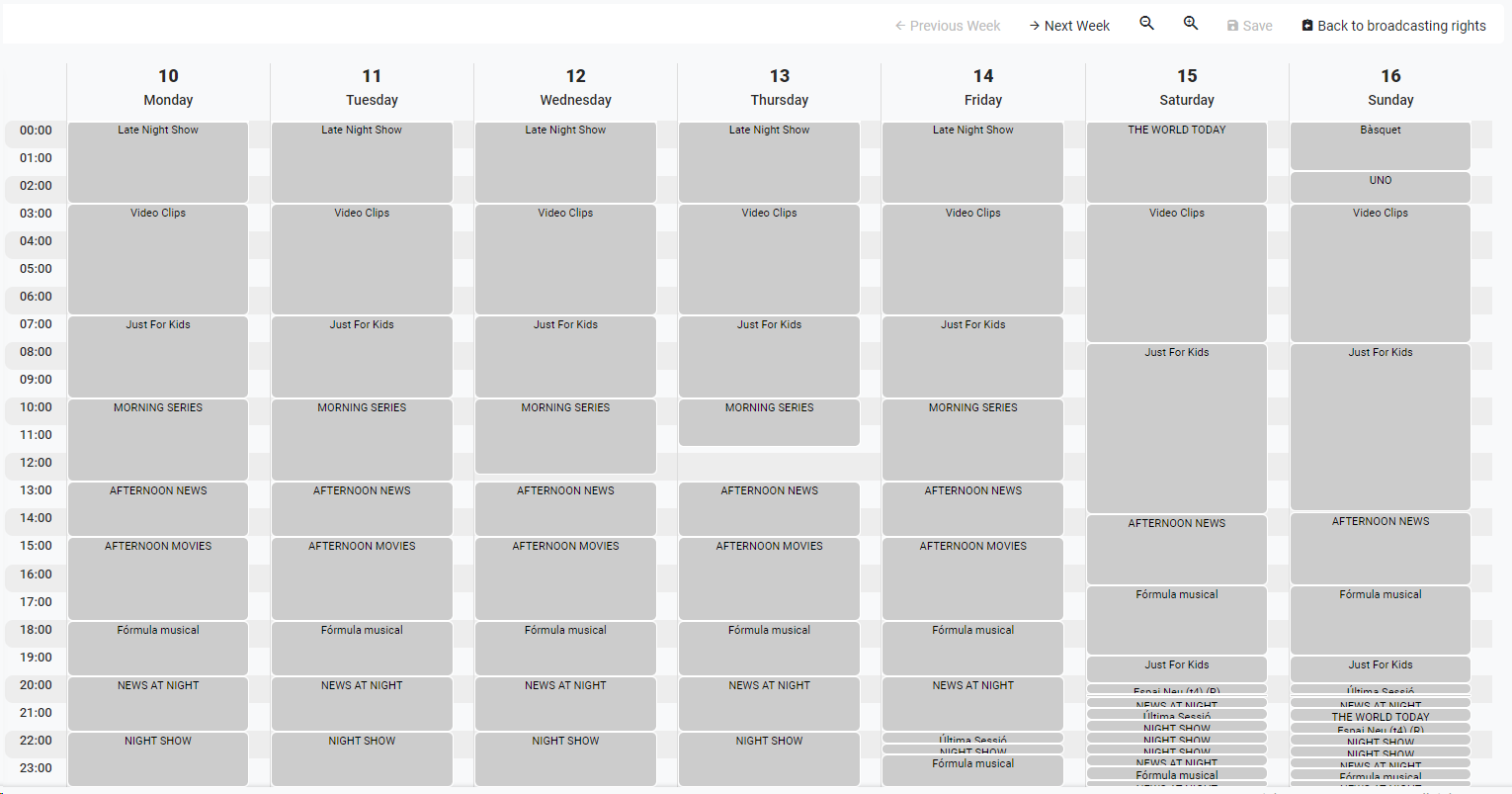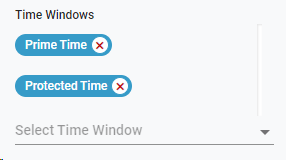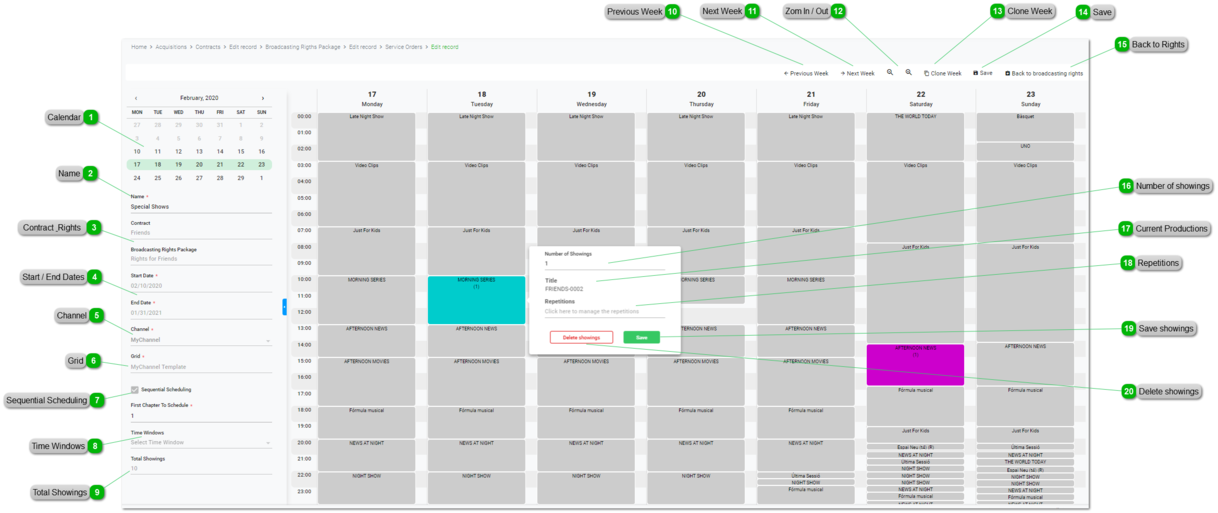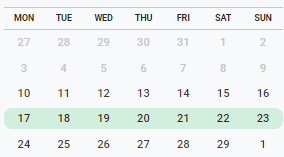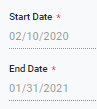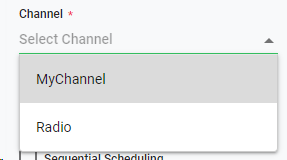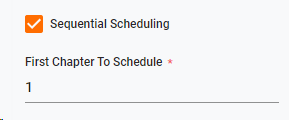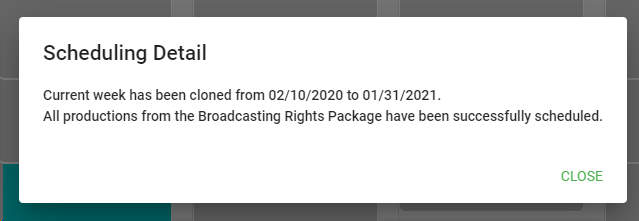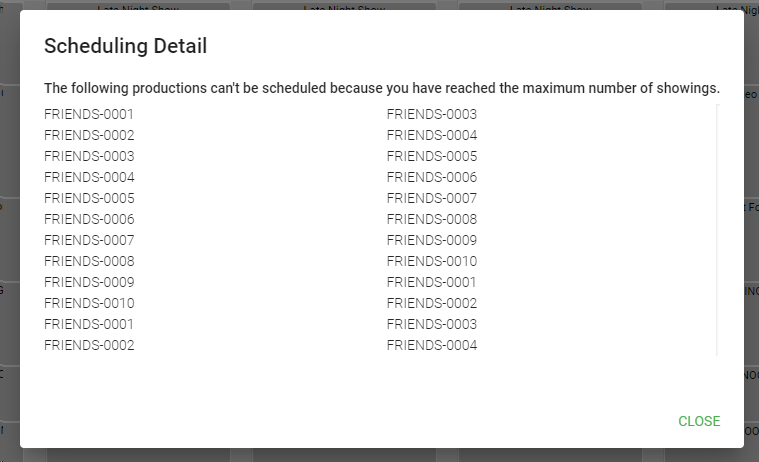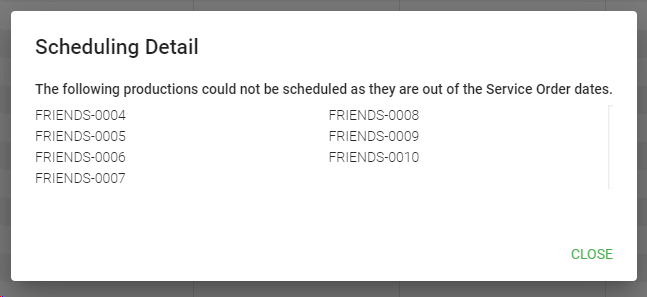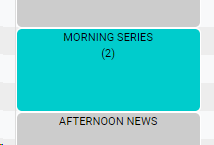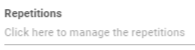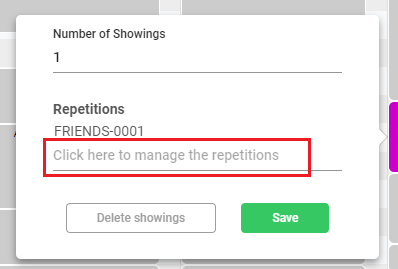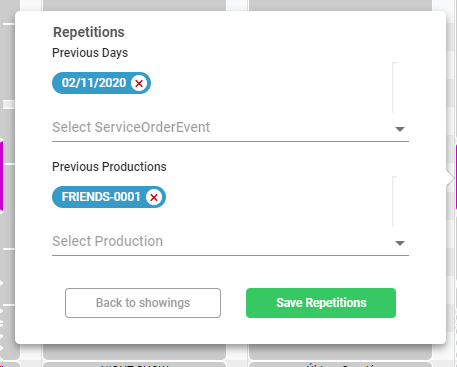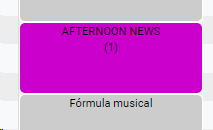How to edit Service Orders
The Service Orders are used to schedule content based on specific Broadcasting Rights. It enables, for instance, to schedule sequentially a whole serie of episodes and its repetitions; or a movie into specific days. All of this based on the number of available showings, time windows, and avoiding to schedule in dates out of the range defined in the broadcast rights.
When creating a Service Order, you must fill all the mandatory fields and click  to start scheduling the showings:
 Calendar
Use the calendar to navigate through it and select specific weeks to view their schedules
The current week will always be highlighted in green.
|
 NameIt is mandatory to introduce a name for the current Service Order.
|
 Contract & Rights
|
 Start / End Dates
These are the range of dates where you will be able to schedule content for the current Service Order. Upon changing these values, the calendar will be adapted to these values:
-
Start Date. Inherit from the related Acquisition Contract. You cannot set a start date lower than the one specified in the related contract
-
End Date. Inherit from the related Acquisition Contract. You cannot set an end date higher than the one specified in the related contract
 Once the Service Order is saved, you won't be able to change this information.
|
 ChannelSelect a Channel. You cannot use a channel out of the ones set in the Broadcasting Rights PackageIf the Broadcasting Rights Package of the current Service Order just have one channel, this will be inherit automatically. If there are more than one channel, you can choose one of them.
 Once the Service Order is saved, you won't be able to change this information.
|
 Grid
When clicking the box you will be able to select a grid or template of a Main Subchannel that will be used as pattern for the scheduling.
You have to specify first a Channel to be able to select a grid.
1. Use the filters to restrict your search to name, dates, only templates, and click on  2. Select one of the grids/templates and click on 
3. The selected grid / template will appear in the left panel:
4. When you save the Service Order, the corresponding blocks will appear in the central window:
 Once the Service Order is saved, you won't be able to change this information.
|
 Sequential SchedulingThere are two ways of scheduling showings in an acquisition service order: sequentially or not sequentially.
-
Check this box if you want to schedule a whole serie of episodes in a sequential way. Upon checking, you must specify the first production chapter to schedule. This option is useful to schedule series. The available productions are already set in the related Broadcasting Rights Package. These should have a sequential chapter number. For more information about productions and series in the catalog go to Production Actions
-
Uncheck if you will schedule specific productions. The available productions are already set in the related Broadcasting Rights Package.
 Once the Service Order is saved, you won't be able to change this information.
|
 Time WindowsThe Time Windows are used to restrict the rights to specific intervals of time.
You can optionally select specific Time Windows that will be used to schedule content in the current Service Order. The available Time Windows are inherit from the related Broadcasting Rights Package. You cannot add more Time Windows than the available in the related Broadcasting Rights Package.
 Once the Service Order is saved, you won't be able to change this information.
|
 Total Showings
As soon as we are scheduling showings in the current Service Order, this value will automatically indicate the number of scheduled showings. A service order will never exceed the maximum number of showings defined in the Broadcasting Rights Package.
|
 Previous WeekClick to navigate through the scheduling of the previous weeks
|
 Next Week
Click to navigate through the scheduling of the next weeks
|
 Zom In / Out
Use these buttons to zoom the grid in or out in intervals of 15 minutes, respectively.
|
 Clone WeekClick on this button to clone the current week scheduling to the rest of available weeks of the Service Order
Upon clicking  the system will replicate the scheduling to all the available weeks.
If the action has been successfully done, you will see this message:
If you reached the maximum number of showings available in the related Broadcsting Rights package, you will receive this message:
If some productions are out of the Service Order dates, you will receive this message:
|
 SaveOnce you inserted all the mandatory fields of the Service Order, click  to enable the grid and to start scheduling, and to apply all the changes of the Service Order.
|
 Back to Rights
Click to come back to the Broadcasting Rights Package. Make sure that you have saved all your changes.
|
 Number of showingsUpon clicking on a block of the grid, introduce the number of showings to schedule for that specific day and time.
Once a block has scheduled showings this will be colored in blue (with the number of showings):
|
 Current ProductionsIf the selected block has already some scheduled productions they will appear listed here.
|
 Repetitions
When scheduling showings, if there are rights for repetitions, you will be able to schedule them.
-
Click on "Click here to manage the repetitions" to select the main showing to repeat:
-
Select the previous day and previous productions to repeat:
-
Click on 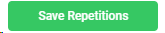 to save the repetitions
Once a block has scheduled repetitions this will be colored in violet (with the number of showings):
|
 Save showings
Click to save the showings for the specific block.
|
 Delete showings
Click to delete the current showings for the specific block.
|
The online help was made with Dr.Explain
|
 to start scheduling the showings:
to start scheduling the showings: