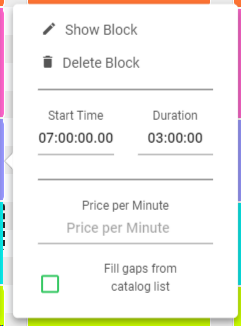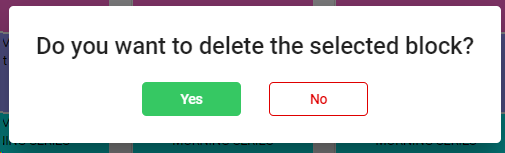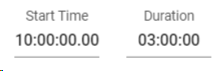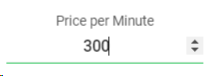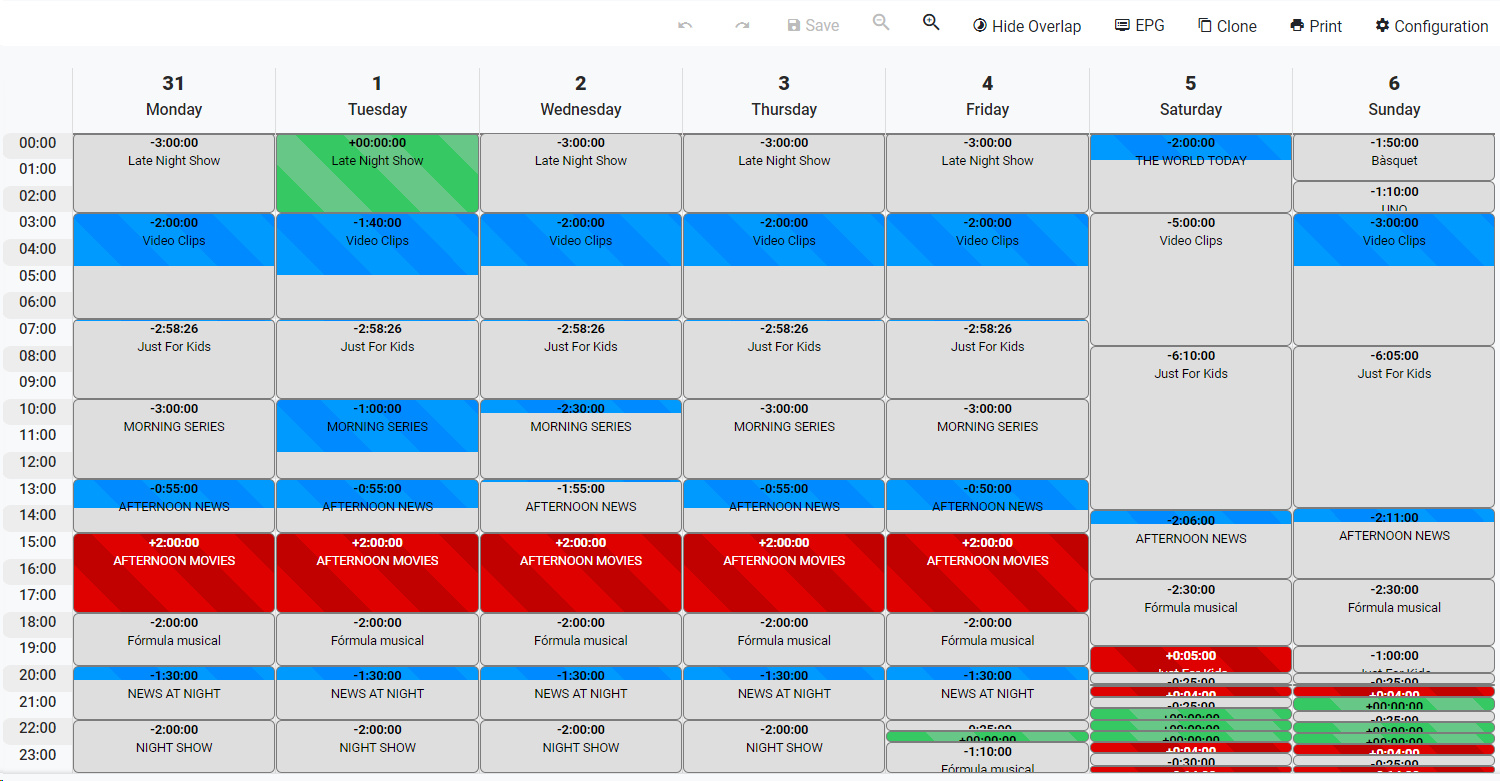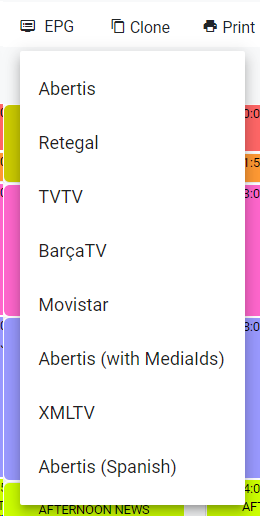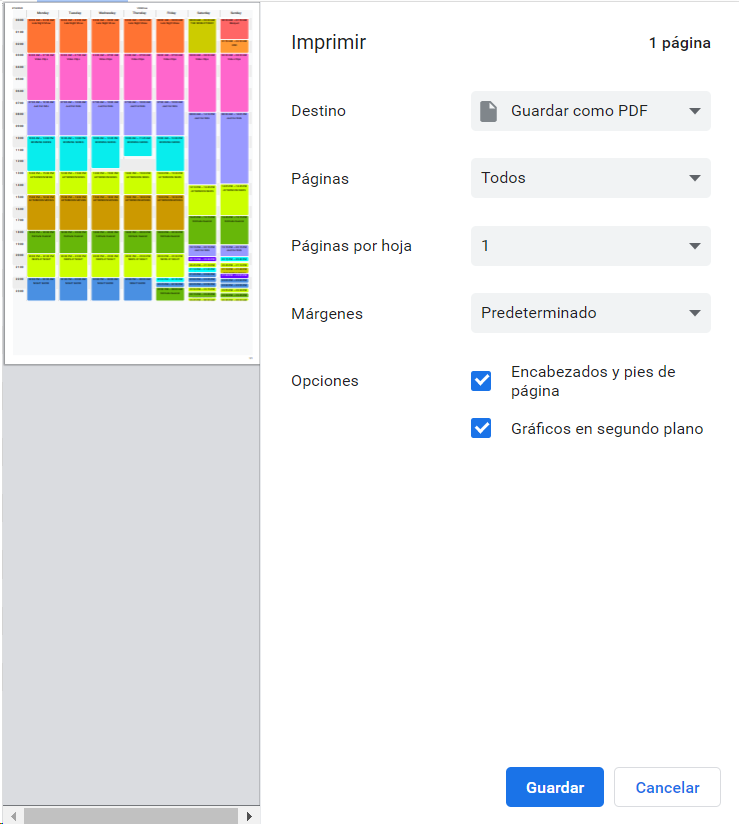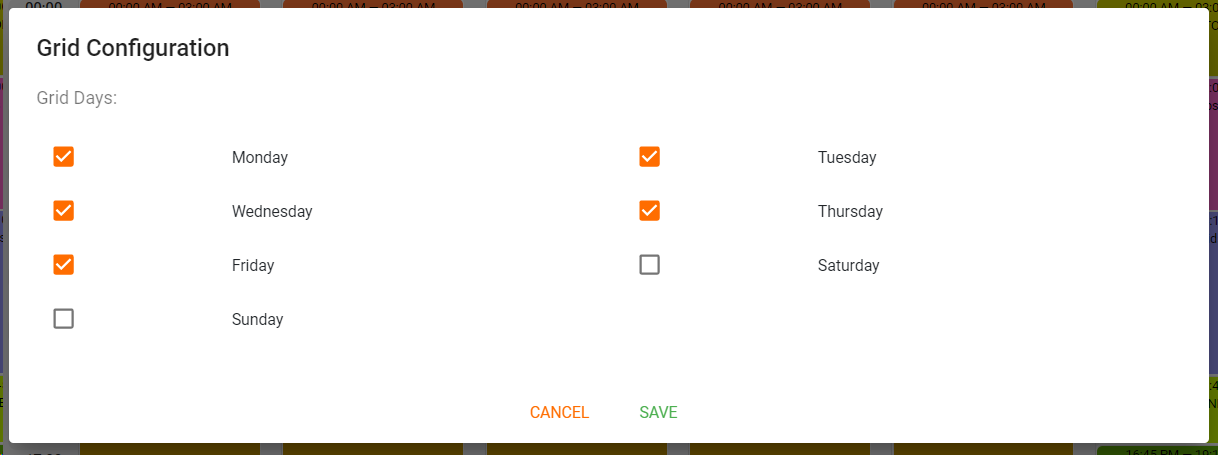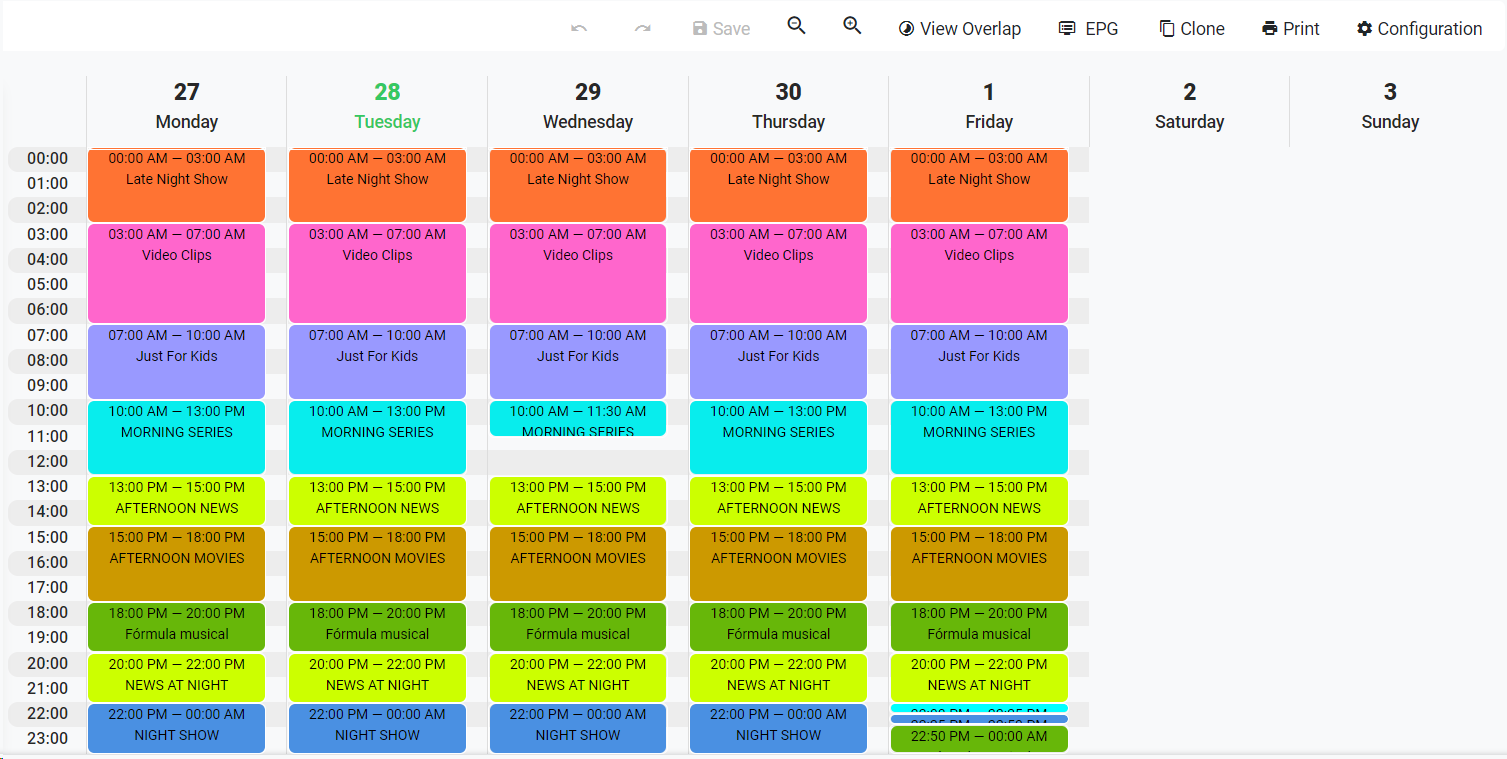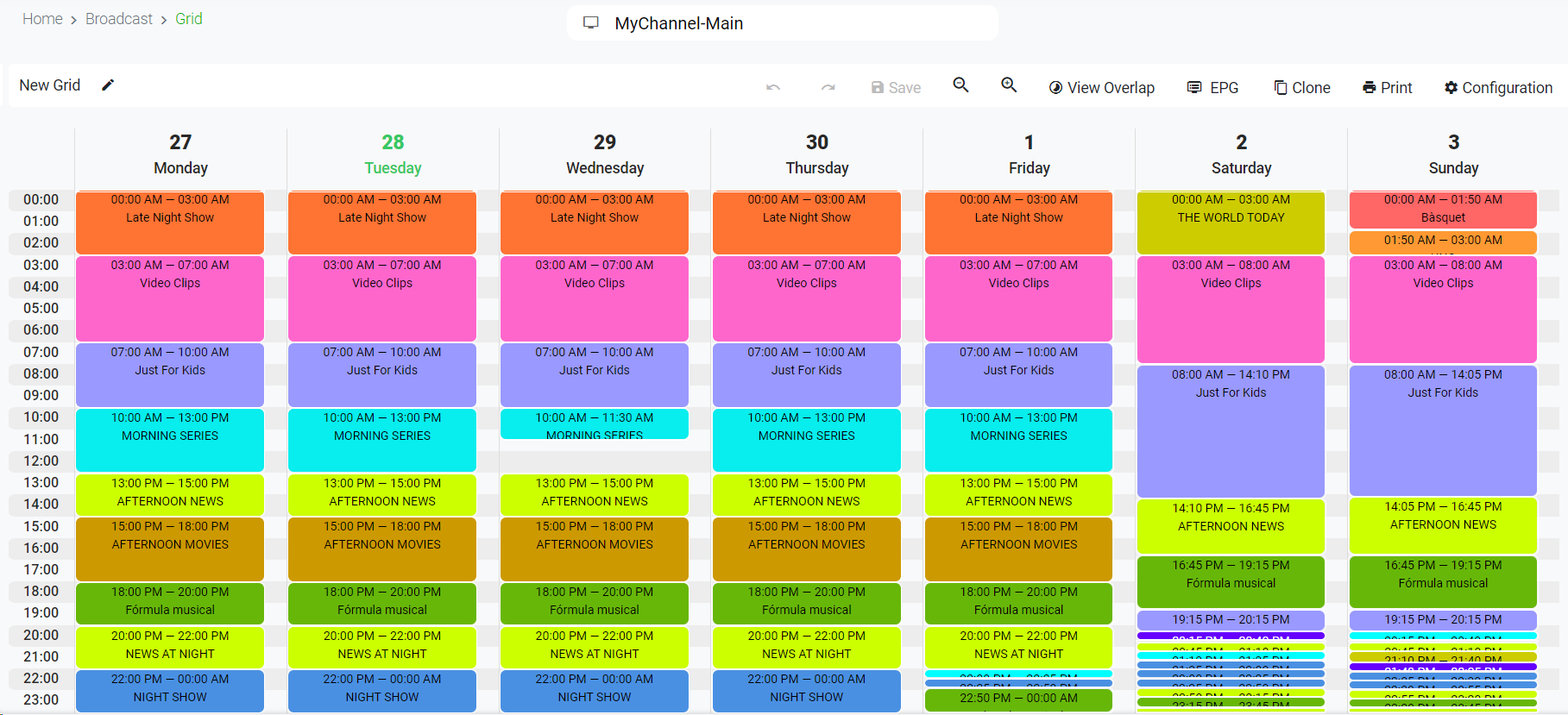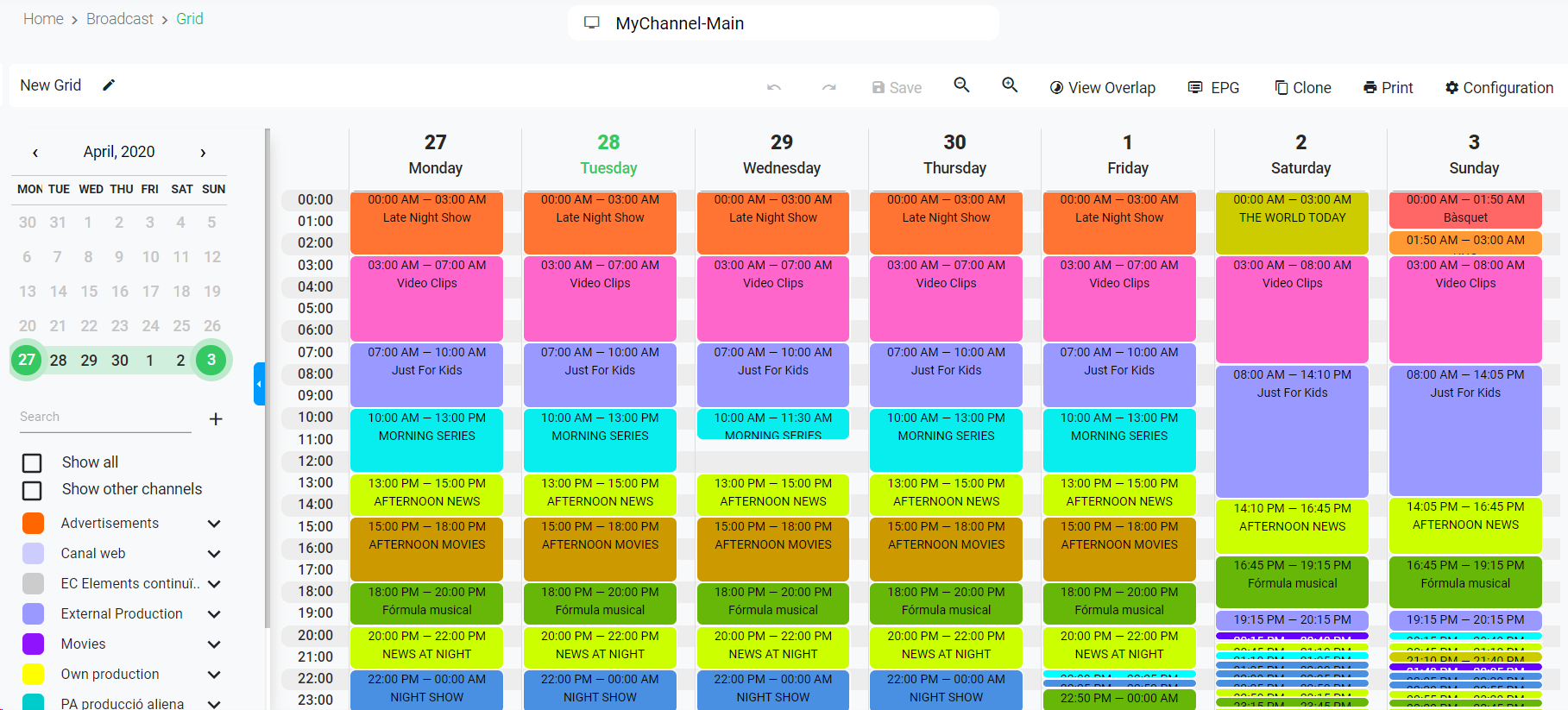When you open a grid, you will be able to modify it and work with the following operations.
 Edit grid nameClick on  to edit the name of the grid. When finished, press "Enter" or click the "Save" button.
|
 Calendar
Use the calendar to show grids from other weeks. Just click on any day of the week to load the other existing grids.
You can use the calendar the to navigate through other months/ or years. Click on  to go to the previous or  to go to the next.
|
 Current week
The current week will always be highlighted in green
|
 New Container Type
The Container Types are used to organize your containers.
1. Click on  button to create a new Container Type.
2. Fill the information:
|
 Search Containers
Start typing a text and click Enter. The system will show you the containers matching with your query.
|
 Show all containers
Check this box to show all the containers, even if they are out of the dates of the current grid.
|
 Show other channels
It is possible to use containers of container types that are associated to other subchannels. Check this box to show the containers associated to other subchannels
|
 Manage Container TypeWhen we hover over a Container Type, this icon will appear  . Click on this to show the available options:
-
Add Container. Click to add a new container into the selected Container Type.
-
Name. Name of the container that will be shown in the grid
-
Start Date. When the container will start to be available. By default, this will be inherit from the Start Date of the current grid
-
End Date. When the container will expire. By default, this will be inherit from the End Date of the current grid
-
Duration: Specify a default duration of the container that will be inherit when adding the block into the grid
-
Color. Pick a color that will be shown in the grid.
-
Click on 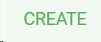 to add a new container. Upon clicking "Create" the new container will be ready for its use. Click on 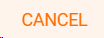 to cancel the operation.
-
Edit Container Type. Click to edit the Container Type information
Click on  to save the changes. Click on 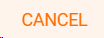 to cancel the operation.
-
Delete Container Type. This action will show the following dialog:
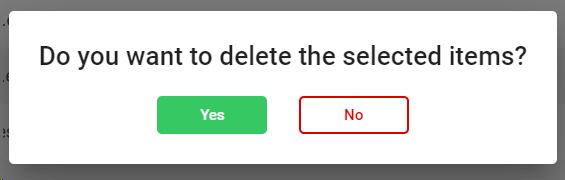
Click on 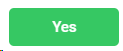 to delete the selected users, or 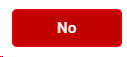 to cancel the operation.
|
 Manage Container
When we hover over a Container , this icon will appear  . Click on this to show the available options:
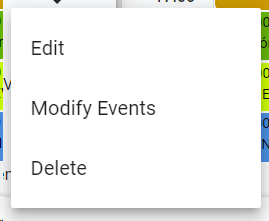
-
Edit Container. Click to edit the selected container
-
Name. Name of the container that will be shown in the grid
-
Start Date. When the container will start to be available.
-
End Date. When the container will expire.
-
Duration: Specify a default duration of the container that will be inherit when adding the block into the grid.
-
Color. Pick a color that will be shown in the grid.
-
Click on  to save the changes on the container. Click on 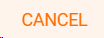 to cancel the operation.
-
Modify Events. Click to add or modify events inside the container. This will open the container to manage its events.
You can add events such as content from the Catalog, Observations, Graphics, Jingles, etc.
When drag and drop a container to the grid, the block will inherit the container information, and also the contained events.
Click on 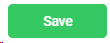 to save the changes. Click on 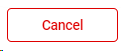 to cancel the operation.
-
Delete Container. This action will show the following dialog:
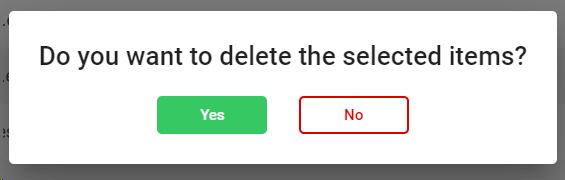
Click on 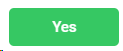 to delete the selected users, or 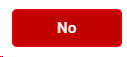 to cancel the operation.
|
 Edit Block
When drag and drop a container to the grid, you will be able to change the associated block:
-
Click on a block to show the following options:
-
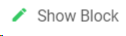 It opens the block where you can add the different available playlists components.
-
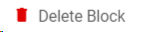 It will show the following dialog.
Click 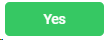 to detele the block, or 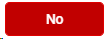 to cancel the operation.
-
Specify a Start Time and Duration of the block
-
Optionally, specify a Price per Minute.
-
Mark the option ¨ Fill gaps from catalog list¨ if you want to enable this block to automatic fill its gaps from catalog lists.
-
You can also change the position or the size of a block by adjusting them using drag and drop.
3. You can copy a block from one day to another pressing the "Control" key and use the drag and drop.
All the last changes done on a block will be indicated with this label:
|
 Week Days
It shows the specific days of the week. You can choose which days to show in the ConfigurationIf you click on any day, this action will open the related daily playlist.
|
 Day Hours
It shows the 24 hours of a day, corresponding to the daily playlists.
You can change the time zoom in intervals of 15 minutes using the Zoom In / Out option
|
 Undo / RedoClick on  to undo the last action performed in the template. You can undo an infinite number of times. Click on  to retrieve the last undone operation. You can redo an infinite number of times.
|
 Save
Click on "Save" to save the changes on the template
|
 Zoom In / OutUse these buttons to zoom the grid in or out in intervals of 15 minutes, respectively.
|
 View Gaps / Overlaps
Use this option to see if there are gaps or overlaps in each block of the grid, in a visual way. When using this option, the grid will become in just view mode.
-
We will see in grey the empty spaces -
We will see in blue the filled spaces with the pending block time (gap) -
We will see in red the filled spaces with the exceed bloc time (overlap) -
We will see in green the blocks filled with the exact block time.
Click on 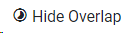 to come back to the operation view.
|
 Export EPG
Click on this button to export the EPG (Electronic Program Guide) of the current grid among the available options:
|
 Clone Grid
Click on this option to clone the grid to other subchannels, with the option to also export the playlists files to a folder.
-
-
If the box is not checked, the action will not export the playlists files . -
-
-
If the box is not checked, you must specify the subchannel/s from the selection list.
-
If the box is checked, the action will clone the grid to all the subchannels of the organization.
|
 Print Grid
This option will print the current grid.
|
 Configuration
Use this option to select the days of the week that you want to see in the current grid
Click  to apply the configuration Click  to cancel the operation.
|
 Expand / Collapse ContainersClick on  to expand the container type and show its containers. Click on  to collapse the container type and hide its containers.
|
 Show / Hide left panel
Click  to hide the left panel and have more space to work with the weekly view.
Click  to show the left panel
|
 Time Zone Change indicatorIf you see this icon in one of the days, it means that there is a time change for that specific day, so the playlist will be adjusted depending on whether it is 1 hour more or less. Put your mouse over the icon to know the exact positive (+) or negative (-) delay.
|
The online help was made with Dr.Explain
|
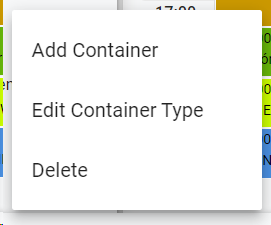
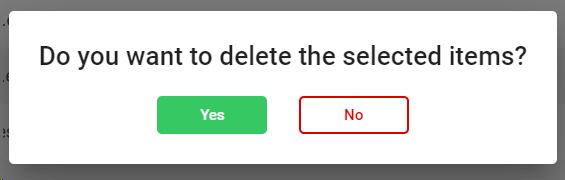
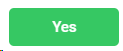 to delete the selected users, or
to delete the selected users, or 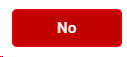 to cancel the operation.
to cancel the operation.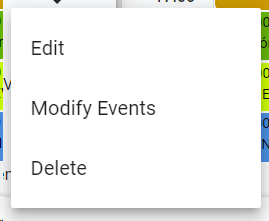
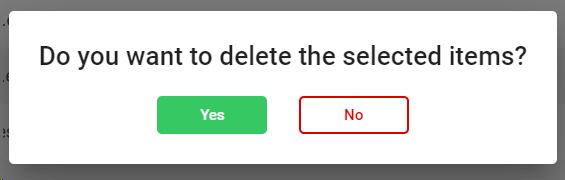
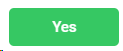 to delete the selected users, or
to delete the selected users, or 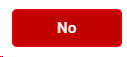 to cancel the operation.
to cancel the operation.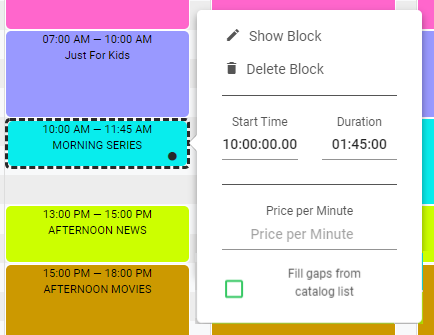
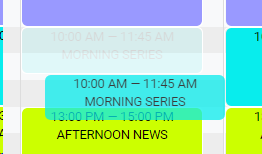
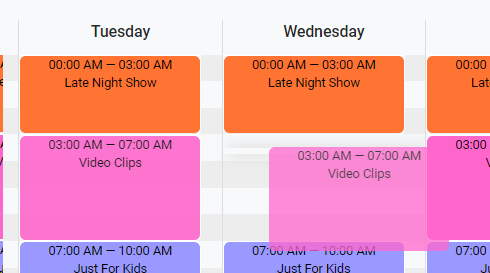
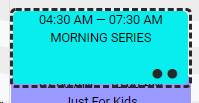

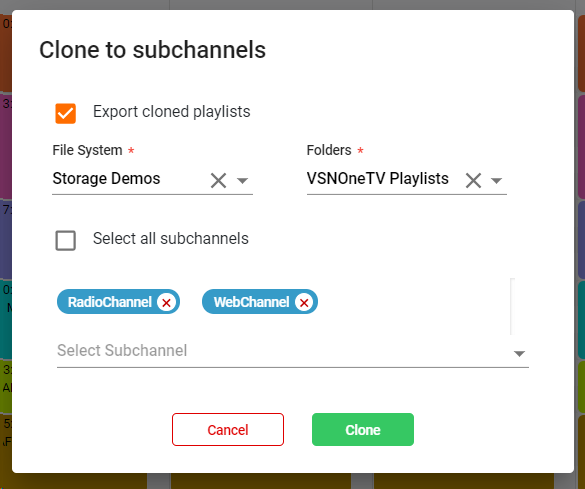
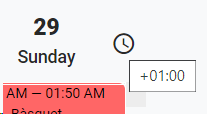
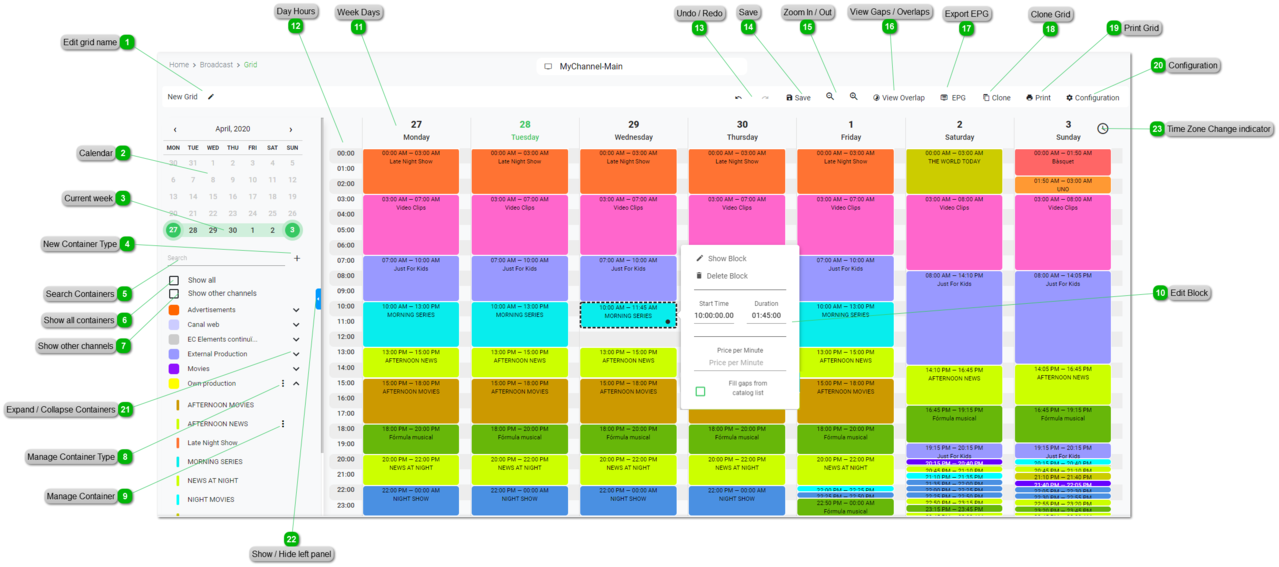
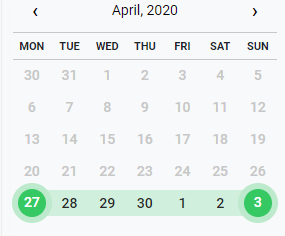
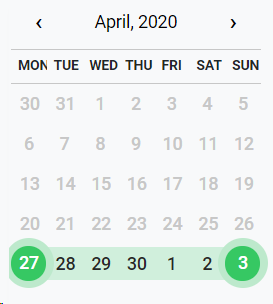
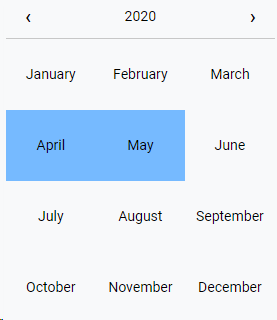
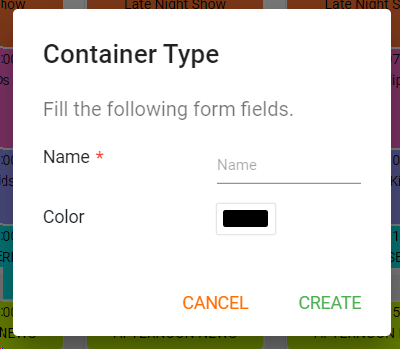
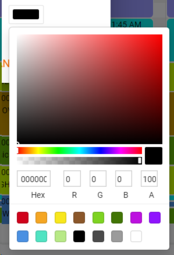
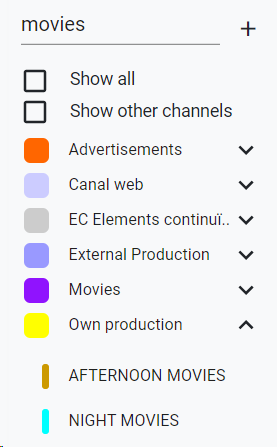

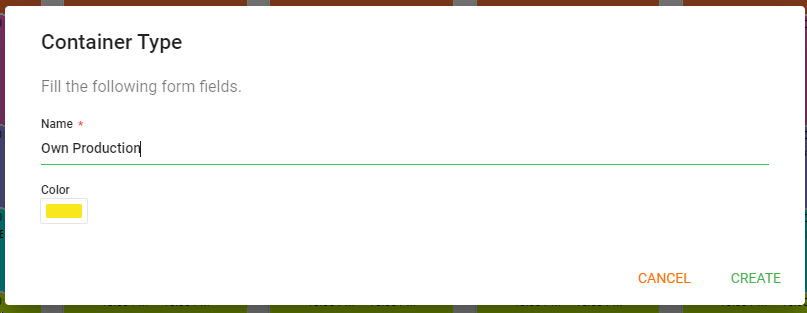
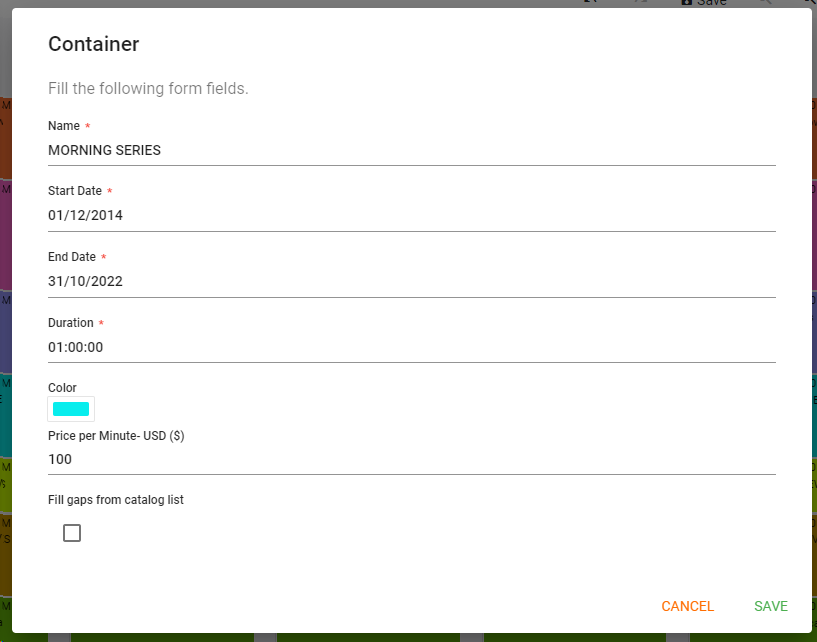
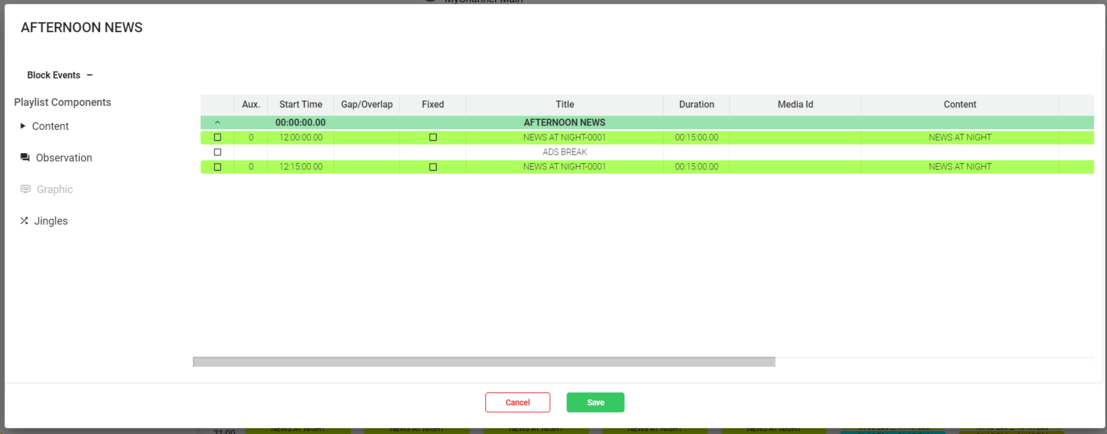
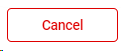 to cancel the operation.
to cancel the operation.