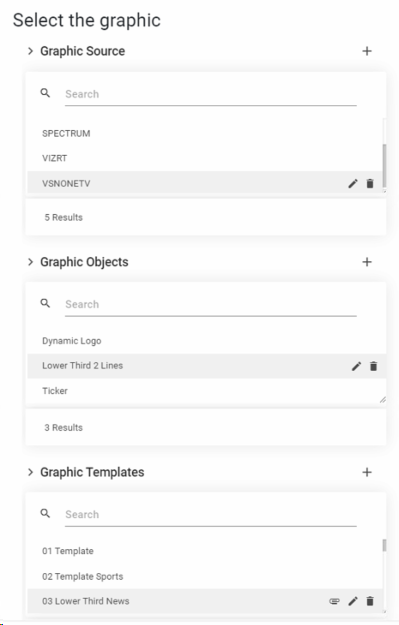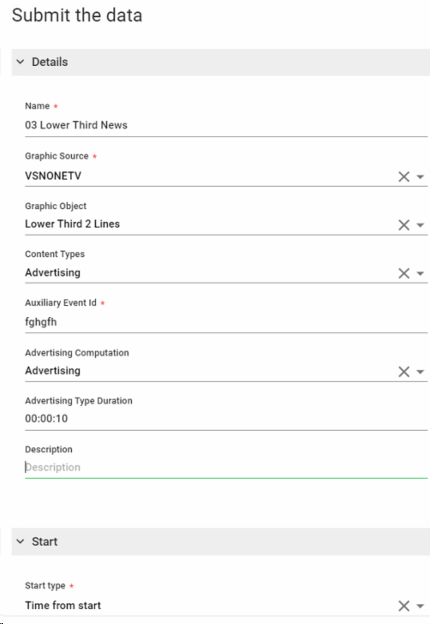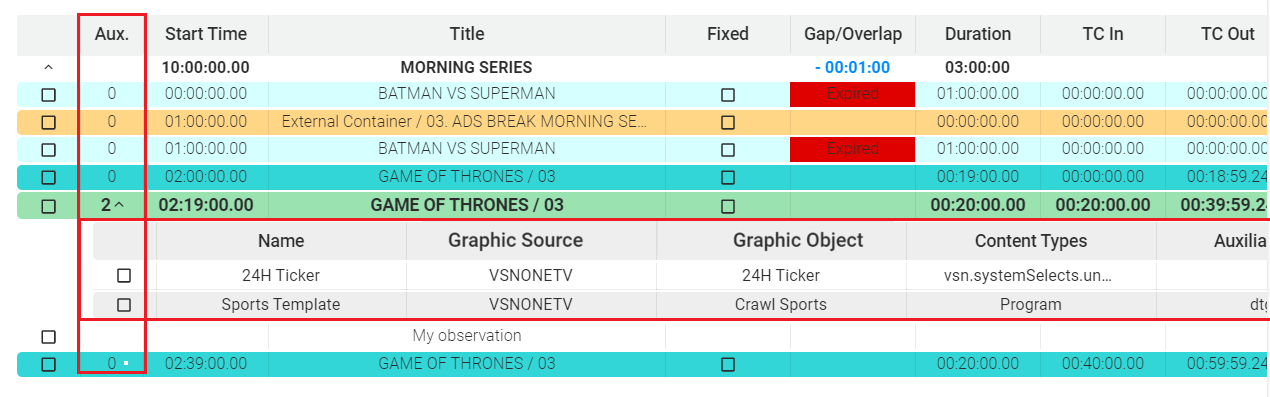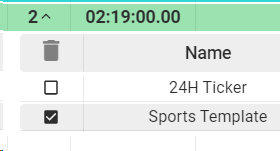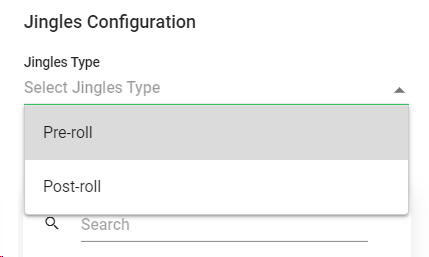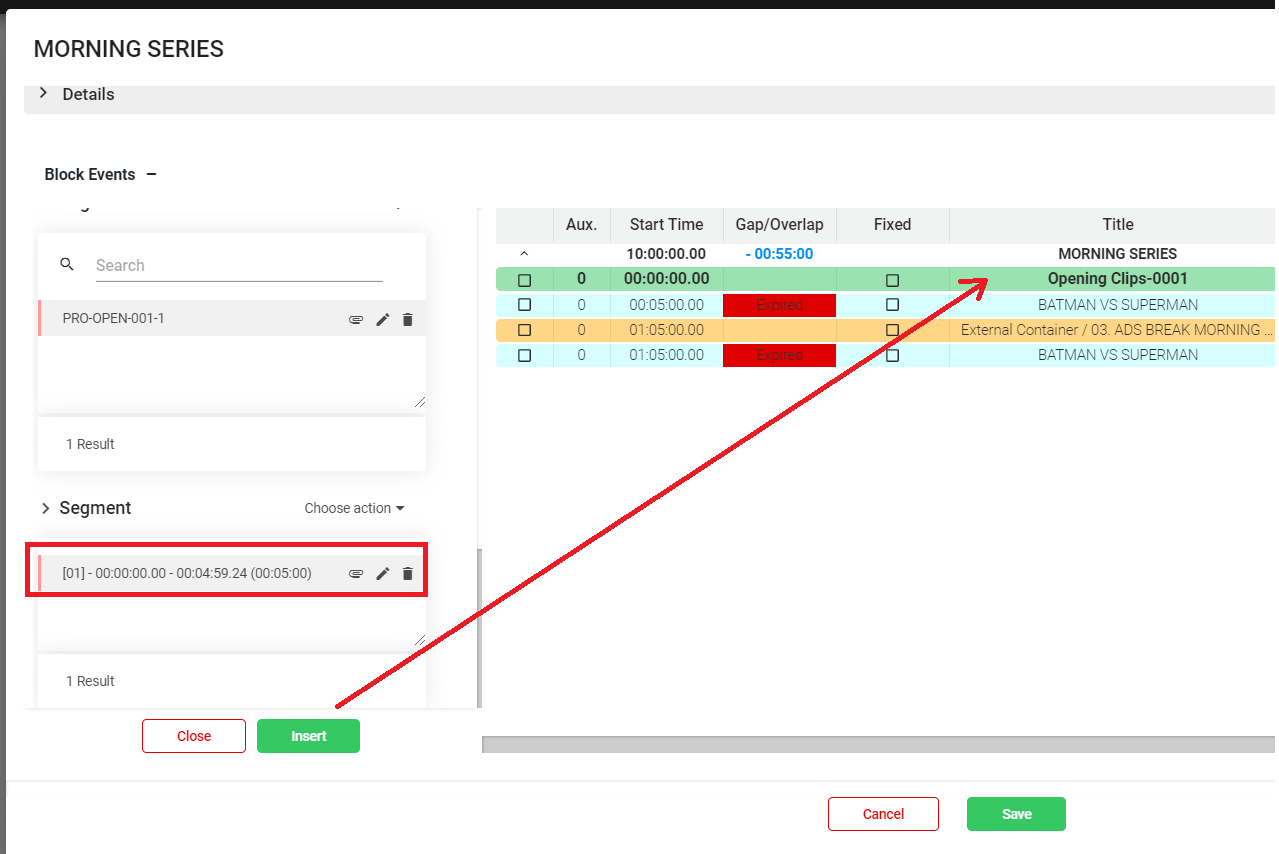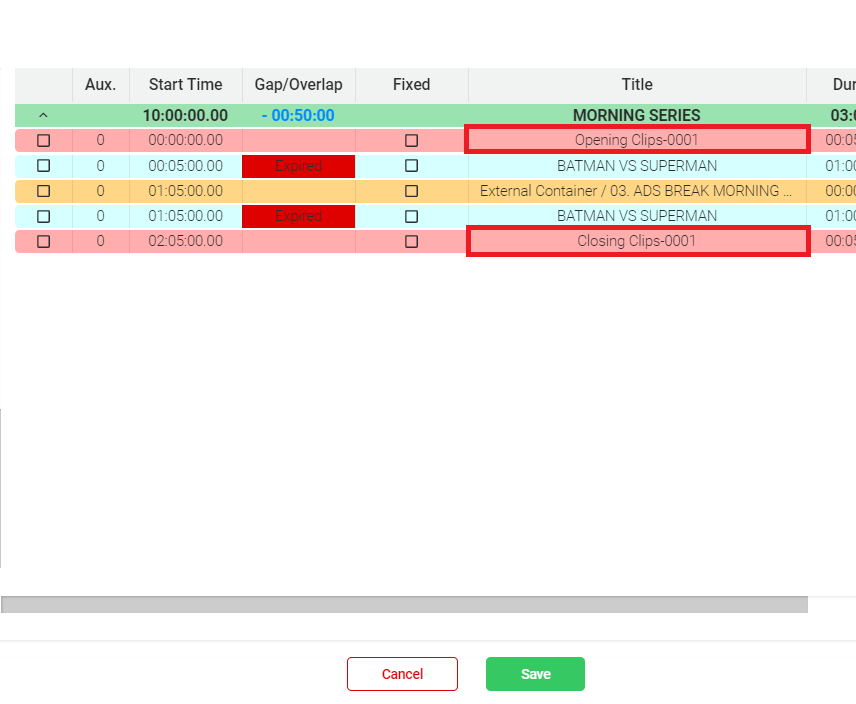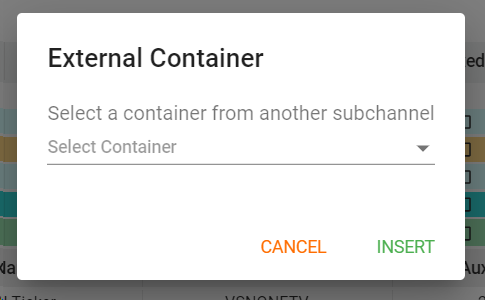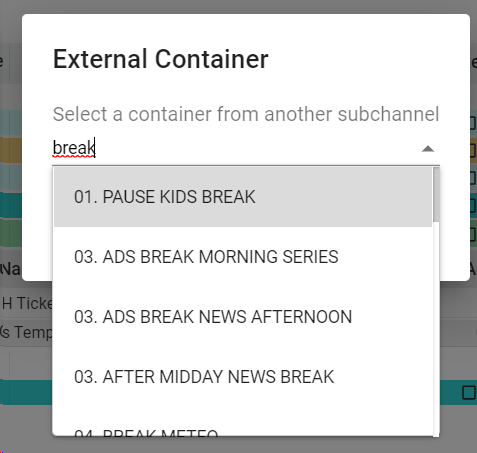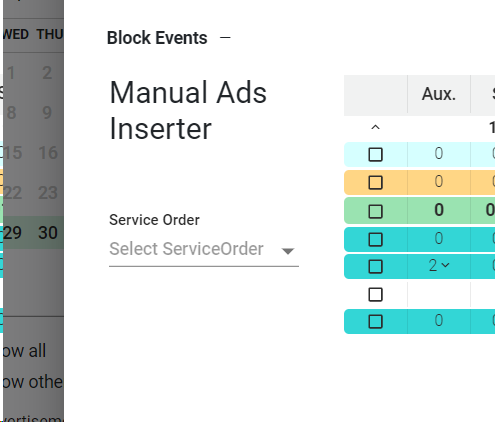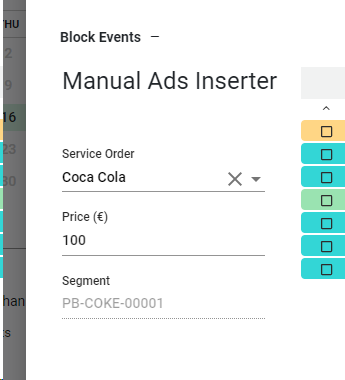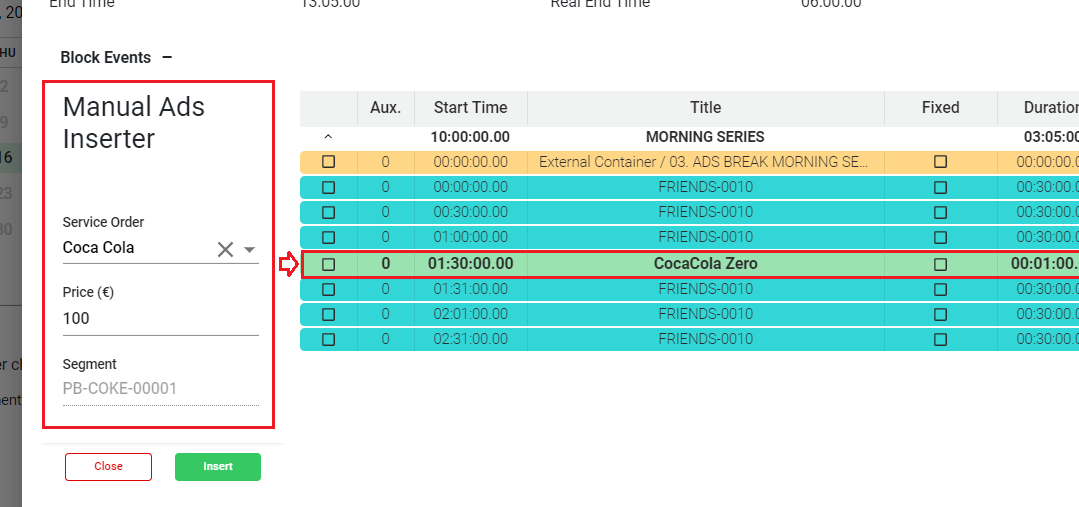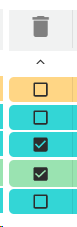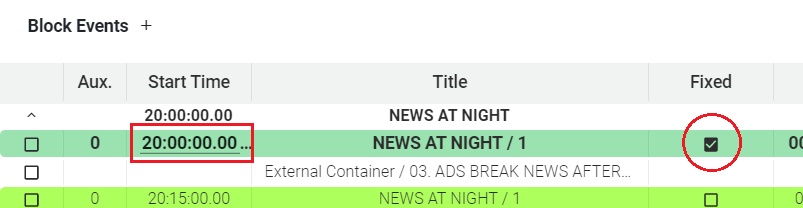When you open a block, you will be able to view, add, modify or delete its block events.
 Block Name
This is the name of the block, coming from the Container.
|
 Block Times
This informative section shows the following information of the block:
-
Start Time: When the block theorically starts
-
Duration: Duration specified for the block
-
End Time: When the block theorically ends
|
 Real scheduled timesThis informative section shows the real times of the block, based on previous and included events:
-
Real Start Time. When the block will really start, based on previous events.
-
Real Duration. Real duration of the block based on their contained events
-
Real End Time. When the block will really end, based on previous events.
|
 StatusThis informative section shows the overall status of the block, indicating the following parameters:
-
Gap/Overlap. The gap in the block will occur when there is space available to add more events in the block, based on the block duratoin. This gap will be indicated with the '-' and the remaining time . The overlap in the block will occur when the duration of the block has been exceeded. The overlap will be indicated with the '+' and the exceeded time. The Gap/Overlap information is also shown in the corresponding column in the playlist. For example, if this value is "-01:30:00" it means that you still have 1 hour and 30 minutes to reach the block duration. If this value is "+02:00:00" it means that you are exceeding 2 hours out of the block duration.
-
Status. This indicates if there is a global gap (-) or overlap (+) relative to other blocks.
|
 Show/Hide
Playlist Components
Click on 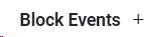 to show the playlist components. This will show the available playlist components to ad as block events.
Click on 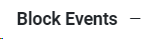 to hide the playlist components
|
 Content Catalog
To add content from the catalog, follow these steps:
-
Select a position in the playlist by one click over an event in the block.
-
Click on 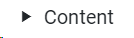 to show the catalog
-
Browse or search over the catalog.
-
Select the segment/s you want to add to the block as events
-
Click on  to insert the segments as events in the block:
-
Click on  to close the Catalog panel
 Remember you will only see the Content Types associated with the current subchannel, and the content productions available for the current day.
 For more information about the catalog, go to Catalog
|
 Observations
You can add observations or notes between two events inside the block.
-
Select a position in the playlist by one click over an event in the block.
-
Click on 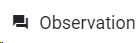
-
In the dialog, introduce the text you want to add as an observation in the block
-
Click on  to add your observation. The new observation will be added as block event in the playlist. Click on  to cancel the operation.
|
 Graphics Catalog
You can add graphics to any media event. To do so:
-
Select a main event in the playlist by one click over an event in the block.
-
Click on 
-
In the dialog panel, select one of the options:
-
If you select Graphic Objects:
-
Click 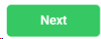
-
Select the graphic objects from the catalog:
-
Click 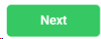
-
Introduce (at least) all the mandatory parameters of the graphic object:
-
Click on 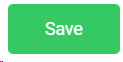 to add the graphic or 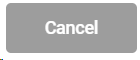 to cancel the operation
-
If you selected Graphic Templates
-
Click 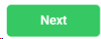
-
Select the graphic template from the catalog
-
Click 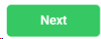 -
Modify, if needed, the parameters of the graphic object template:
-
Click on 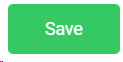 to add the graphic or 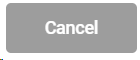 to cancel the operation
-
Upon clicking 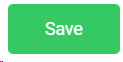 the new graphic will be inserted in the main event
-
Once in the block, you can edit the graphics by double click on any column of the row. This will open the metadata form where you can modify the parameters and save them.
-
Once in the block, you can delete the graphics by selecting them  and lick the  icon:
|
 Jingles
 This option will be activated only when selecting the block name.
To add Pre-Roll and/or Post-Roll Jingles into a block, follow these steps:
1. Select the first item of the block, that is the Block Name.
2. Click on 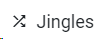
3. The Jingles Configuration panel will be opened. You must select the Jingles Type (Pre-Roll or Post-Roll)
4. In the catalog will only appear the Content Types set as "Filling". Select the productions (segments) from the catalog that you want to use as Pre-Roll or Post-Roll Jingles, and click 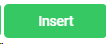
5. You can repeat the same process to add more Jingles into the block.
6. Click 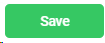 to save the block.
 The Jingles will be anchored to the block and they won't be able to be moved within their block.
|
 External Containers
Use this option to insert containers from other subchannels, such as advertisement breaks.
-
Select one position in the playlist by one click over an event in the block.
-
Click on 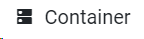 . This will open a window dialog to select the external container:
-
Select the external container you want to add. You can type a text to start filtering:
-
Click on  to insert the external container or  to cancel the operation.
-
Upon clicking "Insert" the external container will be added in the specific position.
 The available external containers that you can add into a block will be the ones belonging to the container type associated with the current subchannel. For more information, go to Subchannels and check the Container Types configuration parameters. The available external containers that you can add into a block will be the ones belonging to the container type associated with the current subchannel. For more information, go to Subchannels and check the Container Types configuration parameters.
|
 Manual Ads Inserter
Use this option to manually add advertisements coming from already created commercial service orders. To do so:
-
Select the position in the playlist where you want to insert the commercial
-
Click on  .
-
-
Once selected, you can manually assign a price, and see the segment related to that specific Service Order
-
Click on  to insert the segment as event in the block.
-
Click on  to close the panel.
 The Content Types of the advertisements should be enabled for this specific subchannel. For more information, go to Subchannels and check the Content Types configuration parameters. For more information about Commercial Contracts and Service Orders, go to Commercials For more information about Commercial Contracts and Service Orders, go to Commercials
|
 Block EventsThe block events are playlist events belonging to the current block. In the block events area is where you can see the current events of the block. You can reorder the events by drag and drop, remove them, etc.
It is also possible to duplicated (copy/paste) an event just with drag and drop while pressing down the Ctrl key.
|
 Playlist columns
The header of the block events shows the playlist 's columns/fields. You can adjust the size and position of each column using drag and drop.
To add or remove columns, this should be done from the daily playlist configuration. For more information go to Playlists
 You can add more metadata fields in the playlist entity from the Metadata configuration. For more information, go to Custom Metadata
|
 Select/Unselect Event
To select or unselect an event, just click on the checkbox.
|
 Remove Event
Once one or more events are selected  you can click the  icon to remove them from the block
|
 Fixed
To fix the start time of any event of the block, check this box in the selected event, and modify the Start Time manually. At this moment, the event will start at this specific time
|
 Cancel
Click on "Cancel" to cancel the changes on the block and go back to the grid.
|
 Save Block
Click on "Save" to save the changes on the block and go back to the grid.
|
The online help was made with Dr.Explain
|
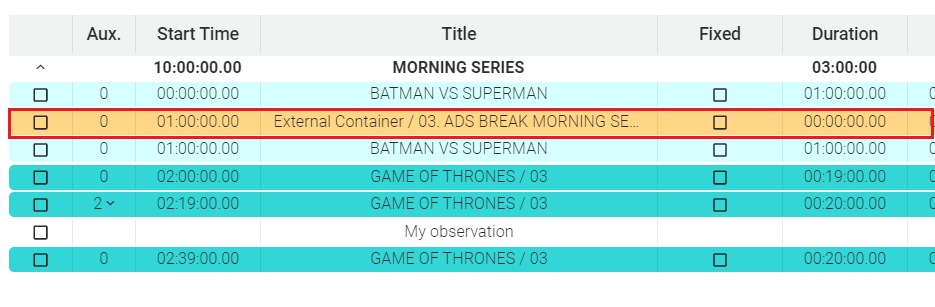
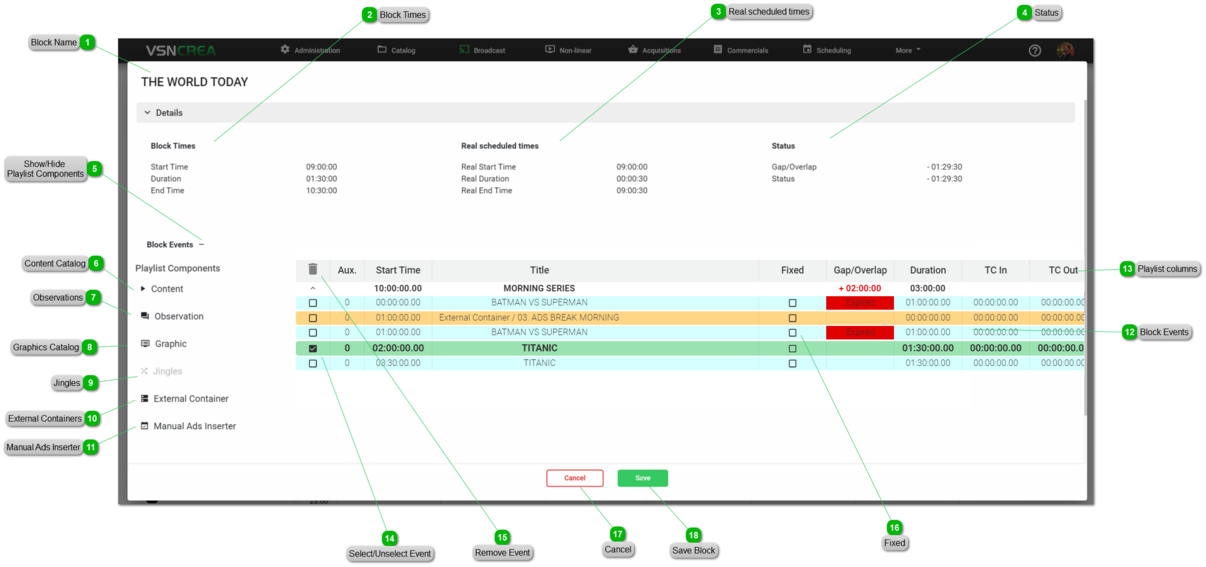
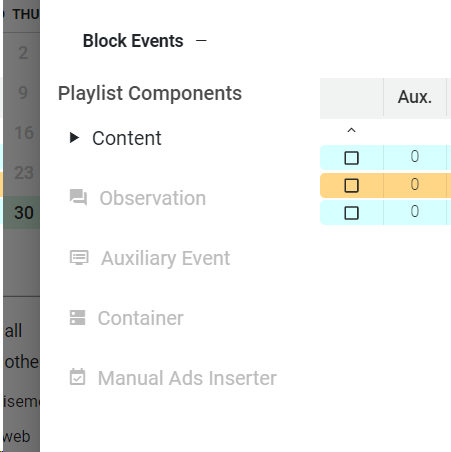
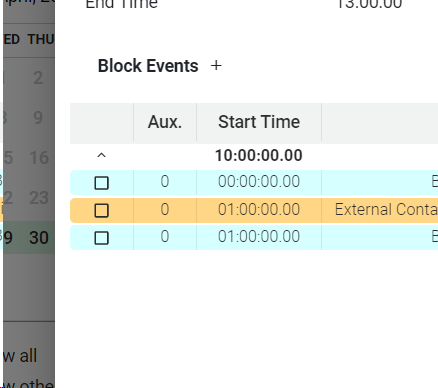
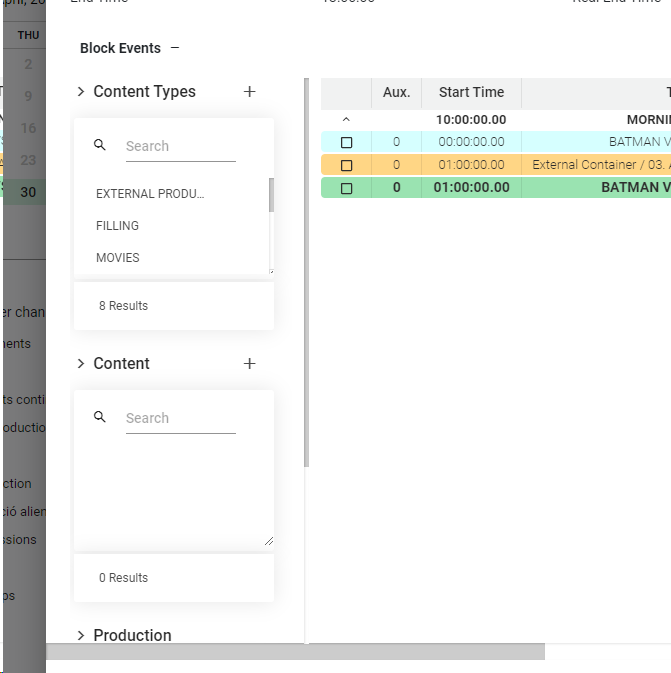
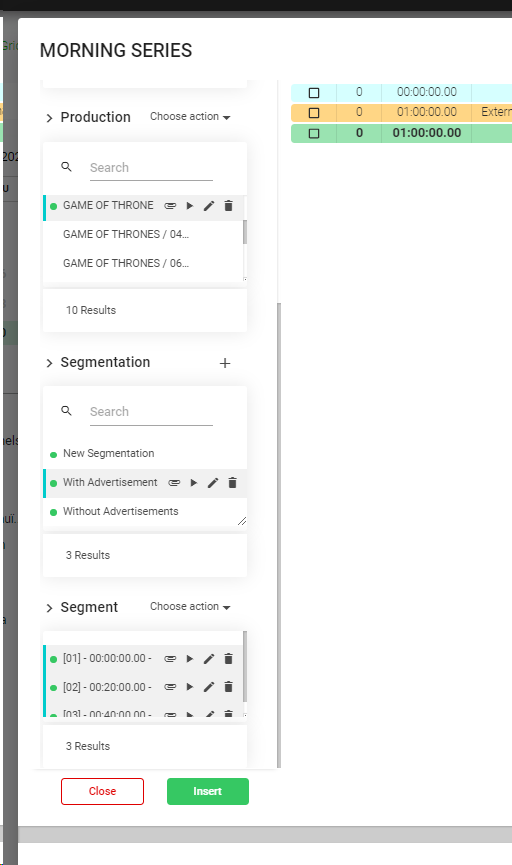
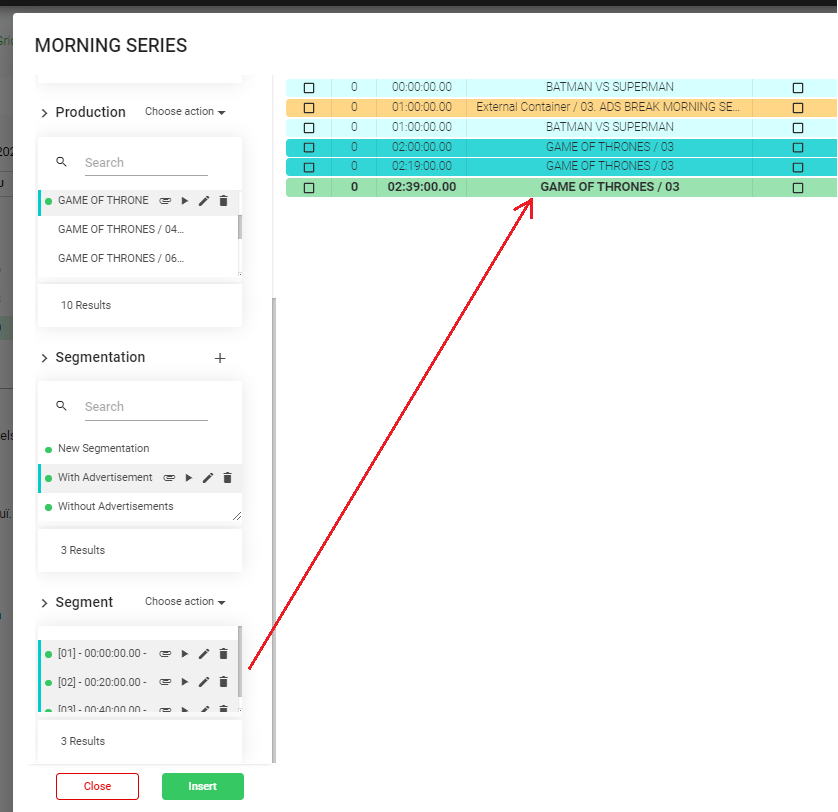
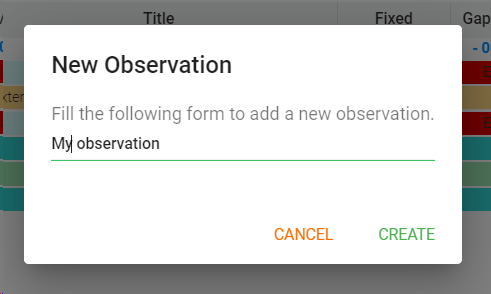
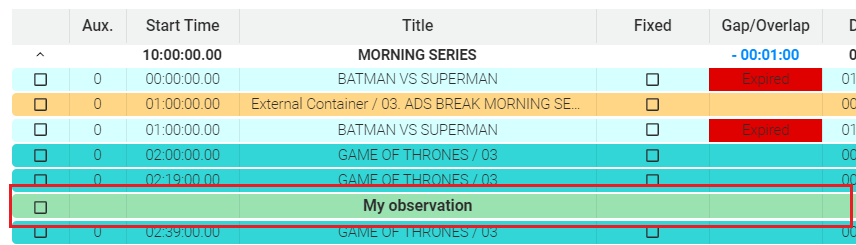
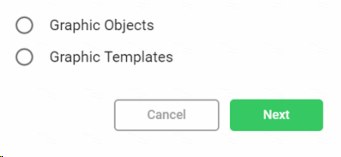
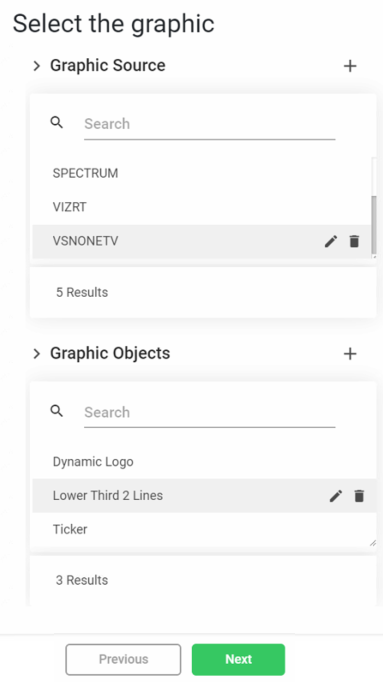
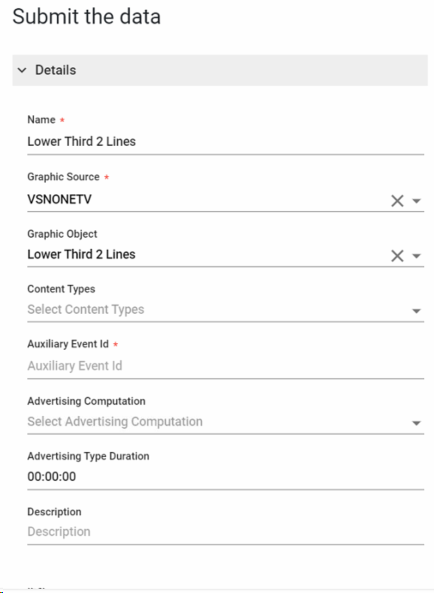
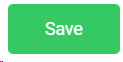 to add the graphic or
to add the graphic or 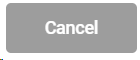 to cancel the operation
to cancel the operation