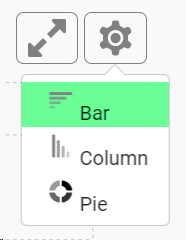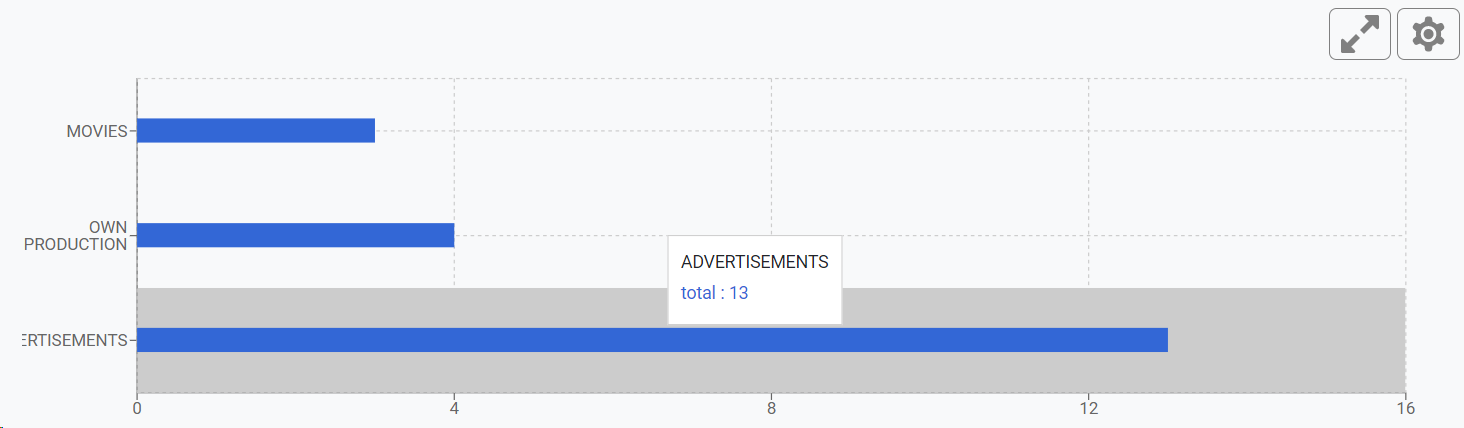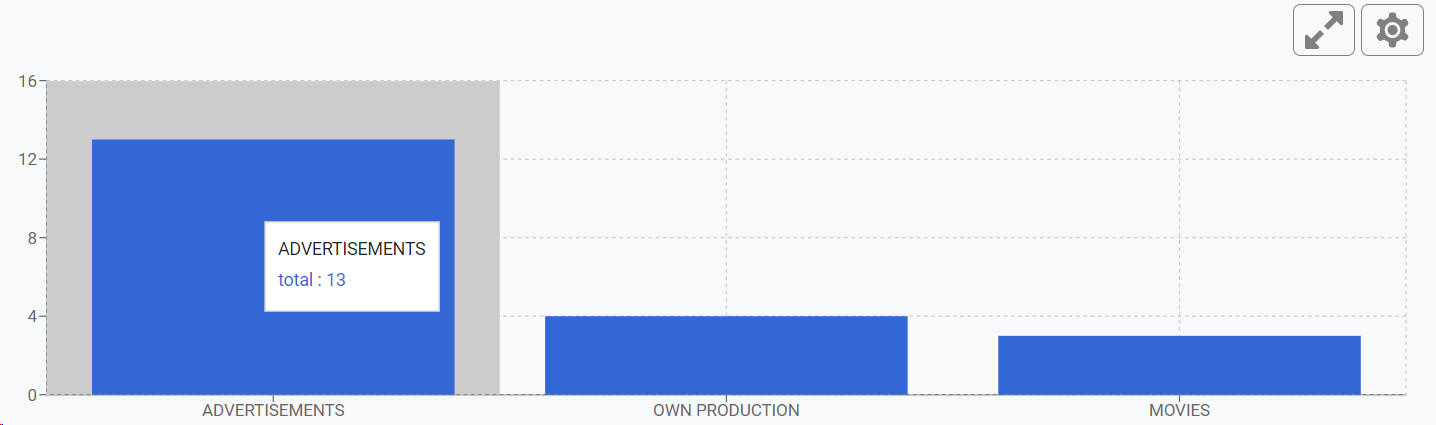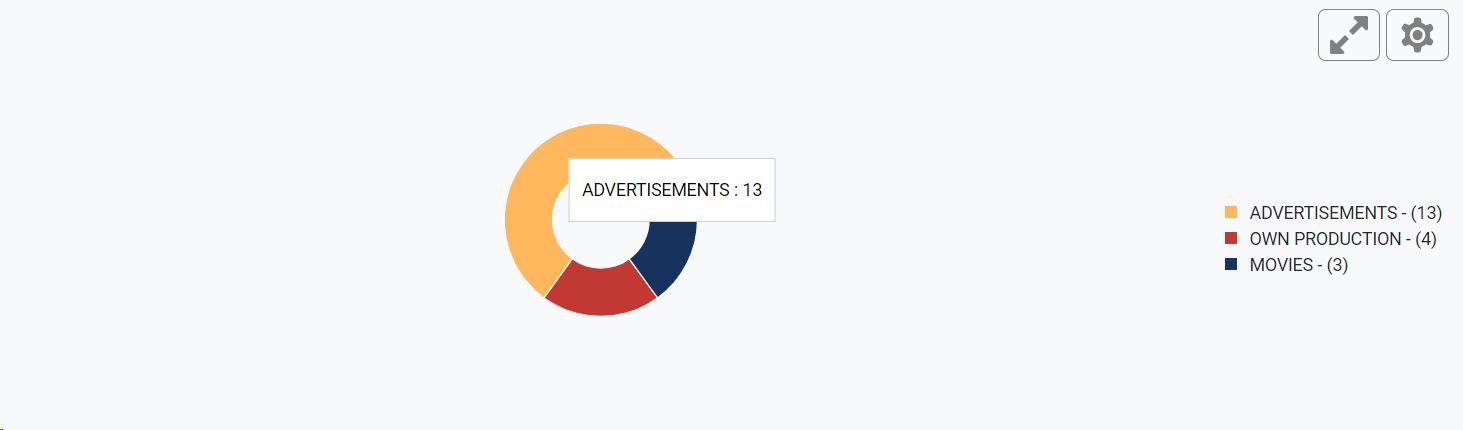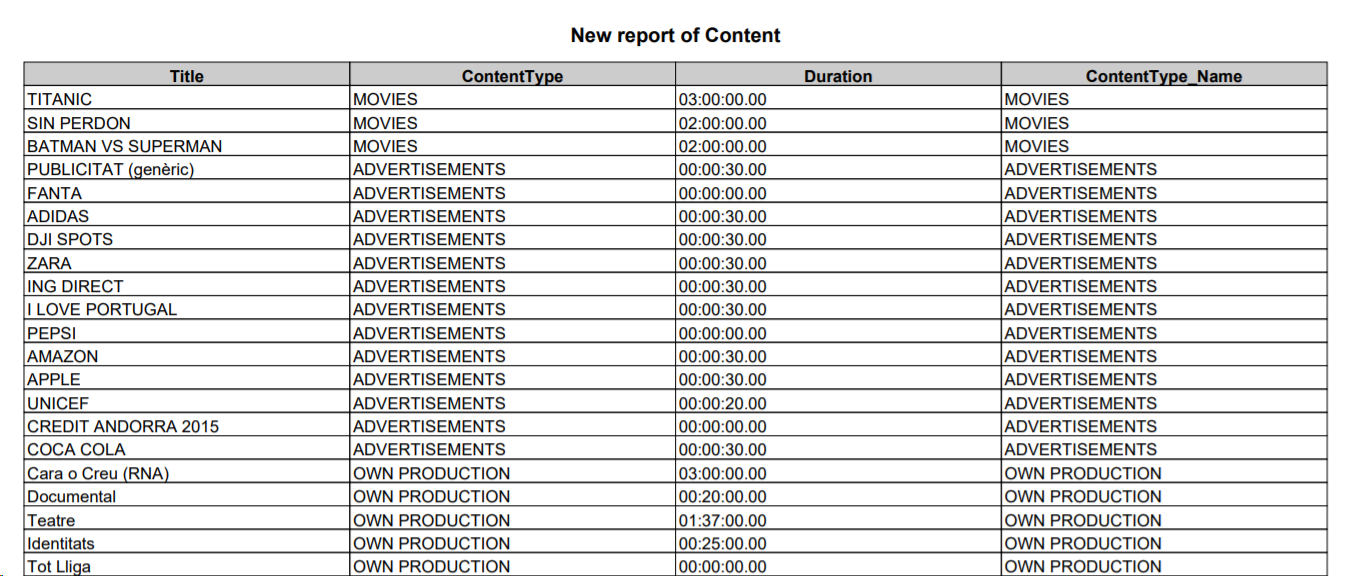When editing a report record, you will be able to modify the name, select the columns and their order, group by field, apply filters, add graphics, save and export the results.
 Edit Name
-
Click on  edit the name of the report.
-
Introduce a name for your report
-
Click on  to discard the changes. Click on  to save the new name.
|
 Schema
In this section, you can set the columns to be shown in the report, and once done, optionally group the results by some of these column fields.
|
 Filters
In this section, you can apply custom filters for your report, using any of the available metadata fields.
-
Select a field to filter by
-
Click on the recently added field to specify the filter condition (operator), that will depend on the field type:
|
Field types
|
Conditions
|
Examples
|
|
Texts
|
|
|
|
Selectors
|
|
|
|
Dates
|
|
If applies, select the Time Zone.
|
-
Click on  to delete the selected filter. Click on  to add the filter condition.
-
If you want to add more filters, repeat the same previous steps.
|
 Sort results
You can click on any of the available fields in the columns, to order the results, ascending  or descending 
|
 Report ResultsAs soon as you are configuring the report, the real-time results will appear here.
 Remember that when modifying a report, a limited number of records (maximum 20) will be shown, until you run the report.
|
 Add Graphic
 Only when you are grouping, you will be able to add a graphic to your report.
Upon clicking "Add Graphic", if you are grouping the results of your report, the related graphic will appear
-
The "Y" axis will show the "grouped by" field -
The "X" axis will show the current number of results of the report. -
To see the specific number of results, mouse over the corresponding record, for each metadata entity your are grouping the report. -
To maximize the graphic, click on  . Click on  to restore the graphic window.
-
Click on  to change the graphic style of your report. Choose one of the available options:
-
-
-
|
 Export ReportClick to select the different exporting options. You can export PDF, CSV or your own custom export formats.
-
Click on " PDF" to generate a PDF with the configuration and the results of your report.
-
Click on " CSV" to generate an Excel file with the results of your custom report
-
You can also create your own custom exports for each of your reports that will appear in as available options. For more information, go to Administration >> Custom Export
|
 Run / Modify
Click on  to exit the edit mode and execute the report to see all the number of records.
Click on 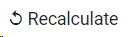 to refresh the report and get the current results
Click on  to come back to edit mode.
|
 Save
Click to save the changes made to your report.
|
 Close
Click to close the report and come back to the Reports list. Make sure to save all your changes.
|
The online help was made with Dr.Explain
|
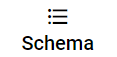
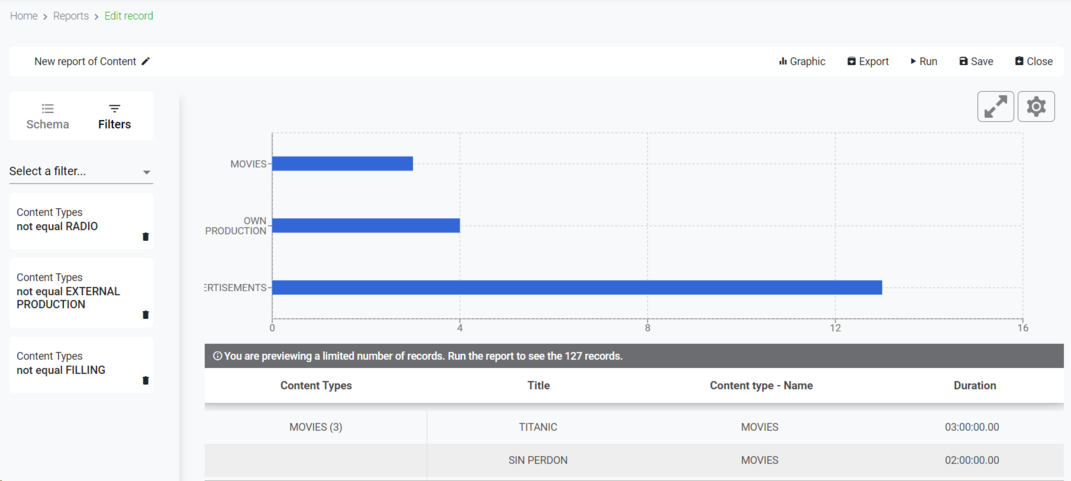
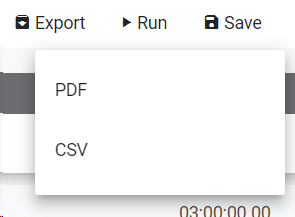
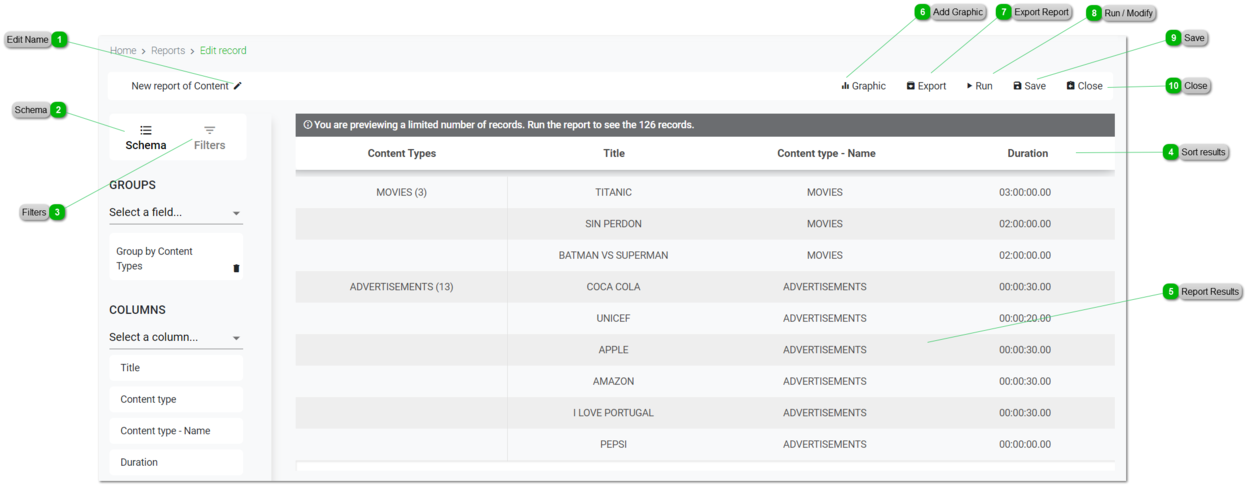

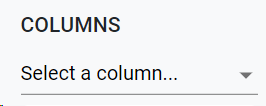
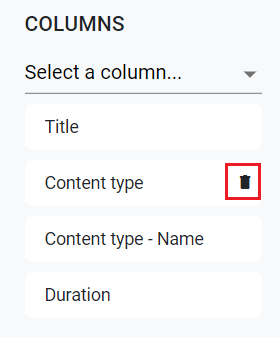
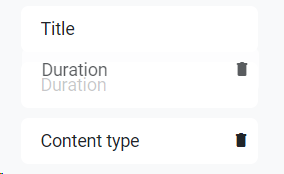
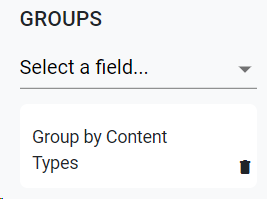
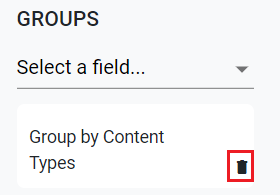
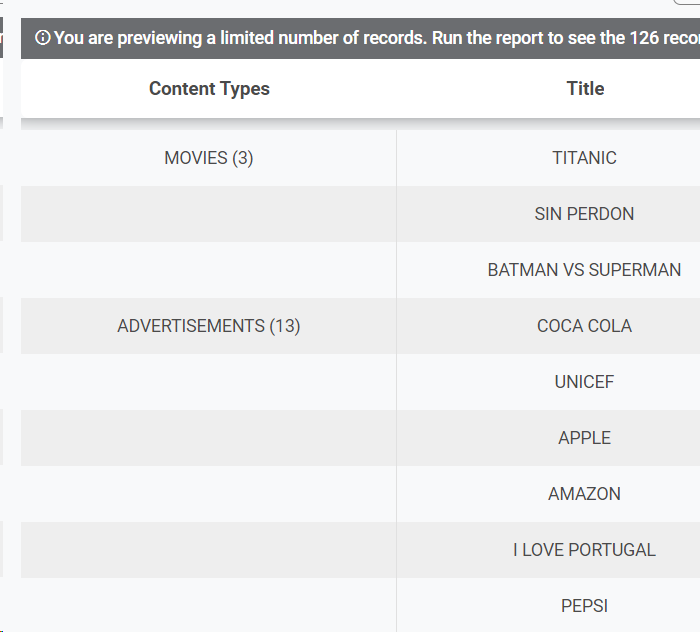

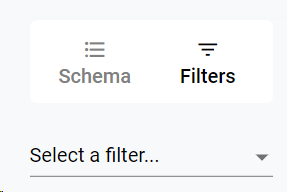
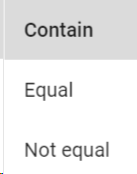

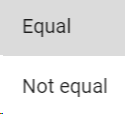
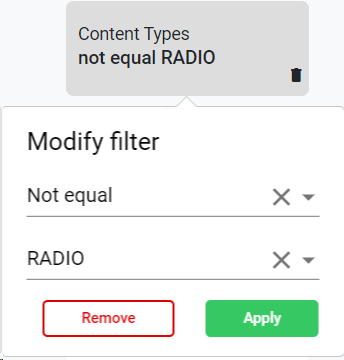

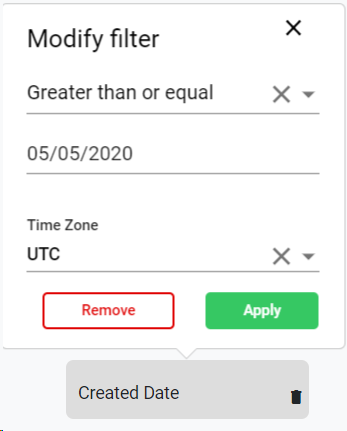
 . Click on
. Click on 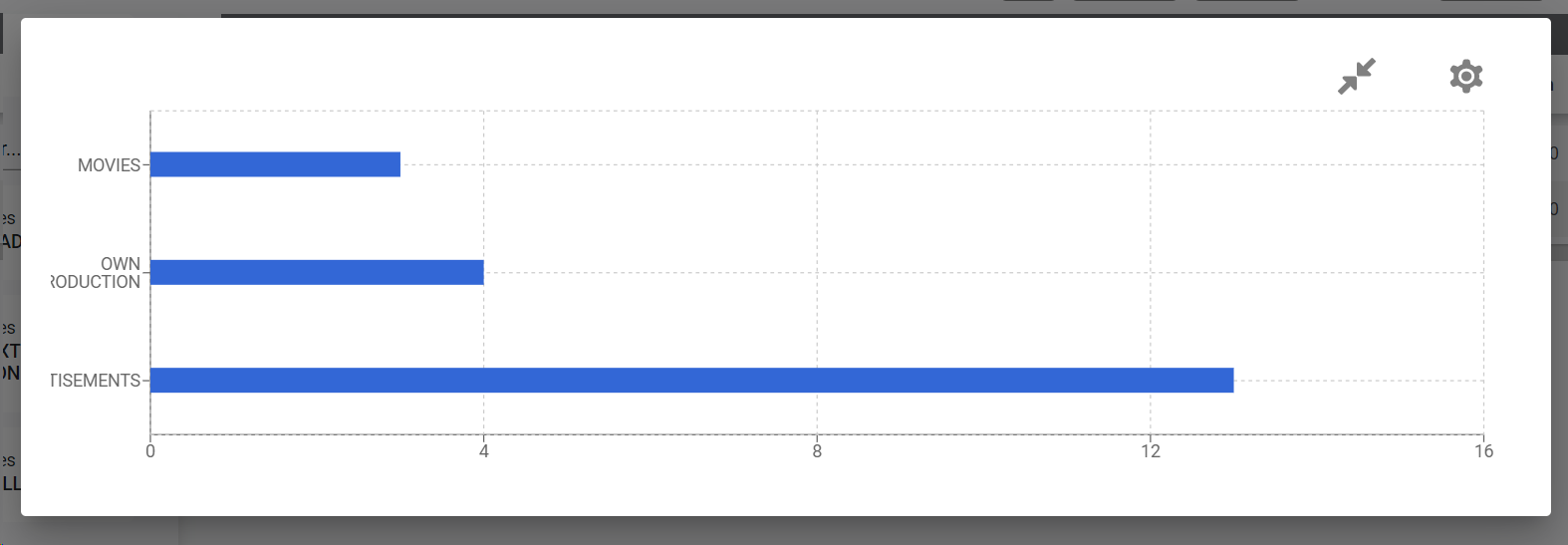
 to change the graphic style of your report. Choose one of the available options:
to change the graphic style of your report. Choose one of the available options: