To edit a dashboard, open it and click on the
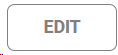
button. This will enable the edit mode:

Remember that you can only use reports that have the graphics enabled. For more information about how to add graphics to your reports, go
here
 Edit Name
-
Click on  edit the name of the report.
-
Introduce a name for your report
-
Click on  to discard the changes. Click on  to save the new name.
|
|
 Refresh Report Results
Click on this button to refresh the current graphic report results.
|
|
 Remove Report
Click on this button to remove the current graphic report from the dashboard.
|
|
 Add Graphic
-
Click on 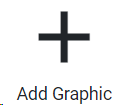 to select an existing custom report from the list
-
Choose a graphic type (among the available options):
-
Click on  to add the graphic to your dashboard.
-
To add more graphics to your dashboard, repeat the previous operations.
|
|
 Cancel Edit
Click to close the dashboard and come back to the list. Make sure to save all your changes.
|
|
 Save
Click to save the changes made to your dashboard.
|
|