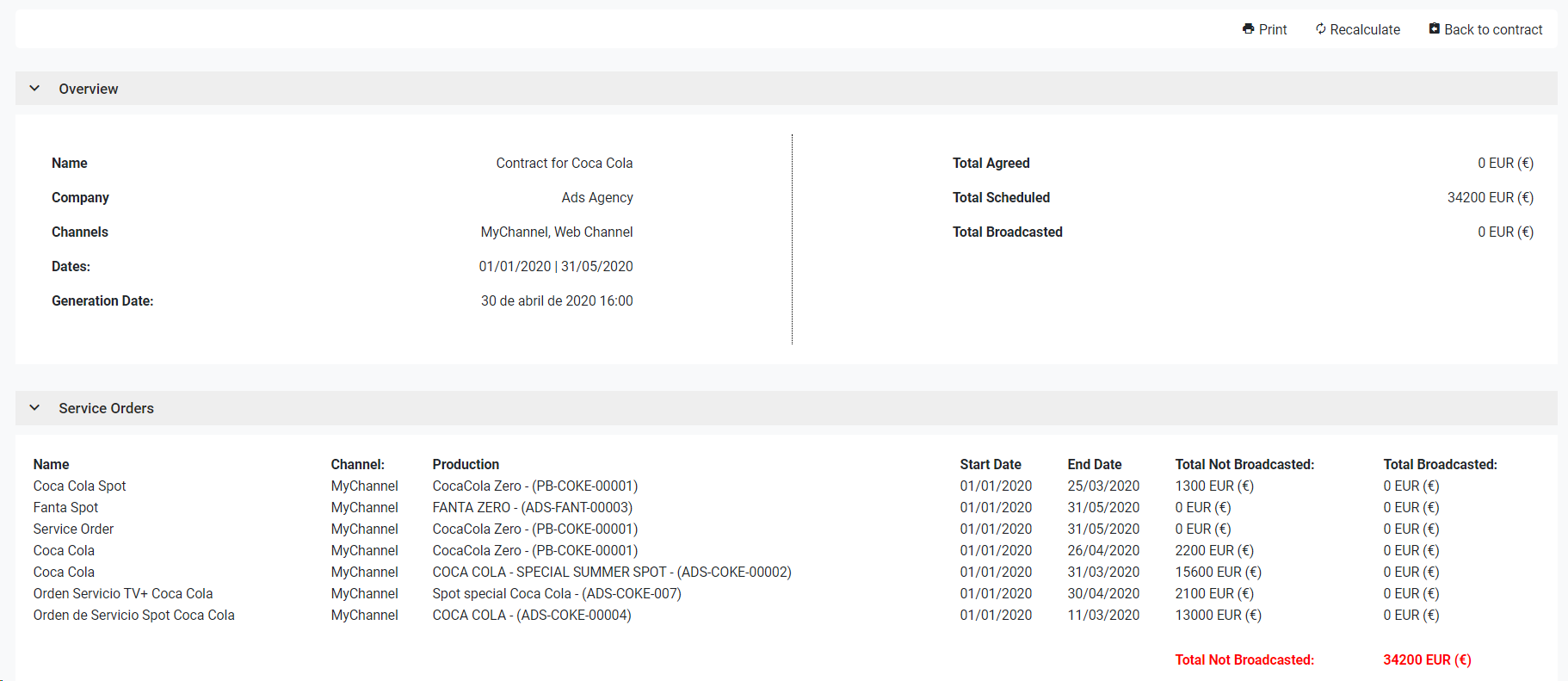How to edit commercial contracts
When editing a commercial contract record, you will be able to modify the metadata fields of the form, as well as view or manage related elements to your contract (Service Orders). The Service Orders are entities associated with the contract that are used to schedule the advertisement contents.
To cancel the edit, click "Cancel". To save the changes and keep in the edit form, click "Save". To save the changes and go back to the previous list, click "Save & Go Back".
 Details section
Modify the fields of the form. You must introduce at least the mandatory fields.
-
Name. Give a name to the commercial contract.
-
Company. Select the company related to the commercial contract. For more information, go to Companies
-
Channels (#). Select the channel/s related to the commercial contract. For more information, go to Channels.
 Remember you can manage the metadata fields of each entity from the Administration menu. For more information, go to Metadata
|
 Dates section
Specify the interval of dates for the current commercial contract:
-
Start Date. Pick a date from the calendar to indicate when the commercial contract starts.
-
End Date. Pick a date from the calendar to indicate when the commercial contract ends.
|
 Contract Amount
In this section, you can see information related to the contract amount:
-
Total Agreed. Set the numeric amount agreed for this specific commercial contract
-
Total Scheduled. This value is automatically filled based on the showings scheduled in the service orders of the current commercial contract.
-
Total Broadcasted. This value is automatically filled based on the real broadcasted showings scheduled in the service orders of the current commercial contract, after each Asrunlog consolidation process
|
 New Service Order
Click on  to create a new Service Order , related to the current Commercial Contract
(Note that Contract, Dates and Channels will be inherit from the related Broadcasting Rights Package)
-
Name. Give a name to the Service Order
-
Contract. Inherit from the Commercial Contract.
-
Start Date. Inherit from the related Commercial Contract. You cannot set a start date lower than the one specified in the related Commercial Contract
-
End Date. Inherit from the related Commercial Contract. You cannot set an end date higher than the one specified in the related Commercial Contract
-
Channel. Inherit from the related Commercial Contract. You cannot select a channel that is not included in the related Commercial Contract.
-
Grid. Select a grid or template of a Main Subchannel that will be used as pattern for the scheduling.
-
Segment. Select a segment belonging to a production from the catalog. The catalog will only show the Advertisement types.
-
Time Windows. Select multiple Time Windows to limit the scheduling to specific time zones. The Time Windows are used to restrict the rights to specific intervals of time. For more information, go to Time Windows
-
Total Showings. Non-editing field. Automatically updated on every new showing scheduled in the Service Order.
-
Total Price. Non-editing field. Automatically updated on every new showing scheduled in the Service Order.
You must fill all the mandatory fields and click  to start scheduling the showings:
|
 Edit Service Order
Click on  to Edit an existing Service Order, related to the Commercial Contract
|
 Delete Service OrderClick on  to Delete an existing Service Order, related to the Commercial Contract.
Click 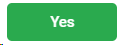 to delete the Service Order or 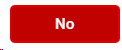 to cancel the operation.
|
 Contract ReportClick to generate an automatic report including all the information about the Commercial Contract and its related Service Orders, with the total amount information, comparing broadcasted vs scheduled.
-
Click on  to print the report
-
Click on 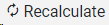 to get the current real-time information of the report.
-
Click on  to go back to the Commercial Contract page.
|
The online help was made with Dr.Explain
|
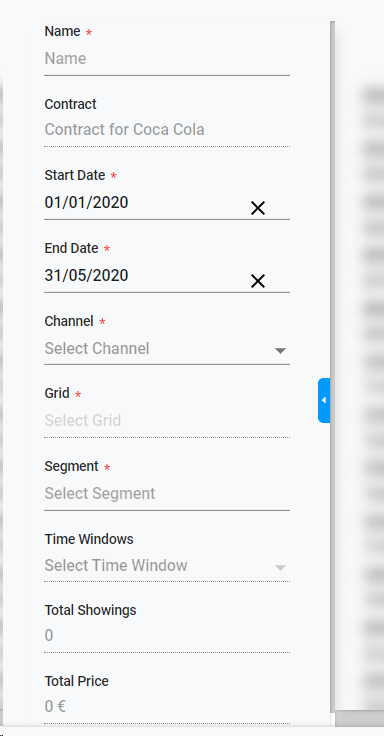
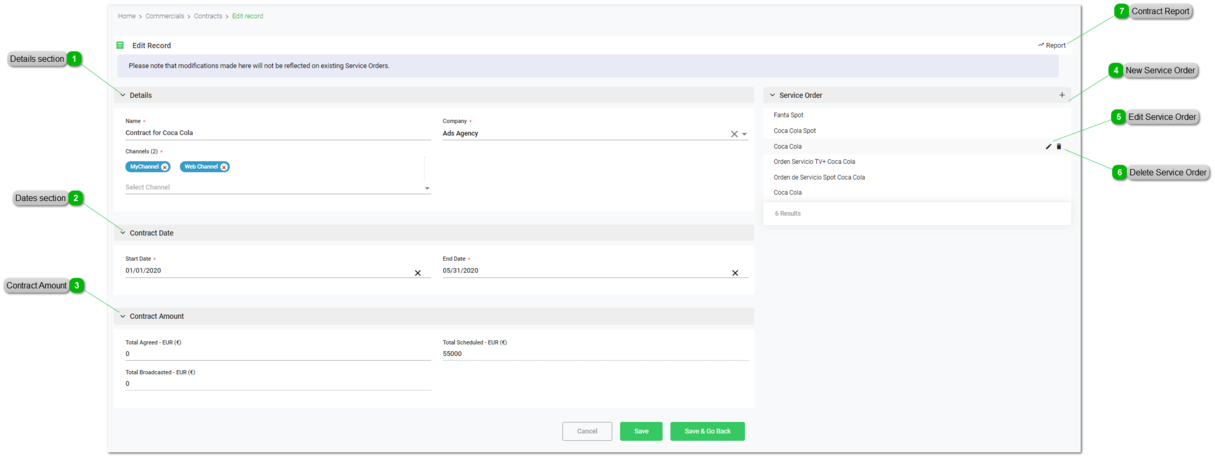

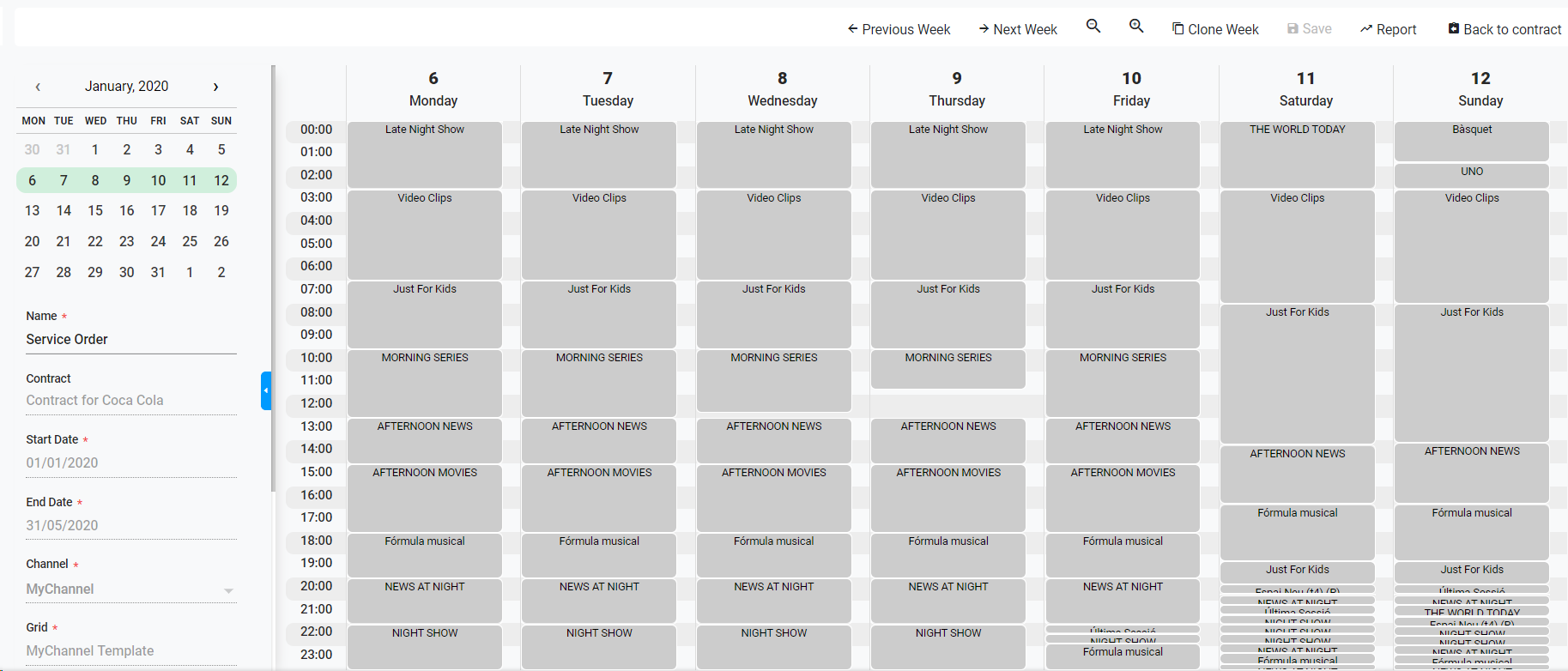
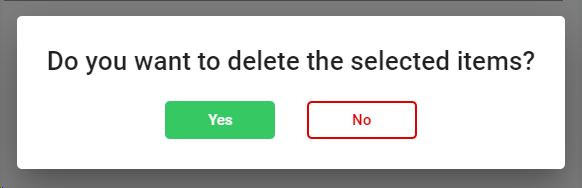
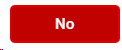 to cancel the operation.
to cancel the operation.