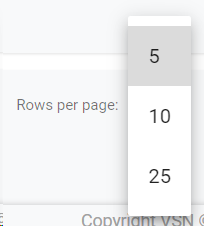Open the Templates management from the Monthly View. The templates are used to define the structure of your programming and create the real weekly schedules or grids.
From this list, you will be able to search, edit, create or delete the Templates of each subchannel.
 Filter by nameStart typing a text and click Enter or click on "Search" button. The system will show you the results matching with your query
|
 Filter by Start / End date
Pick a Start and/or End date from the calendar to filter the results by date.
Click  to clear the value and remove the filters.
|
 Filter by Subchannel
Select the subchannel to filter the templates by.
|
 Search TemplateClick on this button to execute the search and the system will list all the templates that match with your filters.
|
 Sort by fieldYou can click on any of the available fields in the columns, to order the results, ascending  or descending 
Each user can also change the position of each column just using drag & drop.
|
 Edit Template
To edit an existing template:
-
Mouse over on the element and click the  icon;
-
or just one click on the selected row.
This will open the window to edit the template.
|
 Delete Template
To delete a template, mouse over the element, and click on the  icon
This action will show the following dialog:
Click 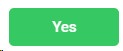 to delete the selected users, or 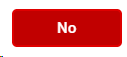 to cancel the operation.
 If the element you want to delete has dependences , it won't be deleted and the system will show you a list of existing dependences
|
 Create new template
Click on this button to create a new template.
This will open the metadata form, where you must introduce (at least) the mandatory fields.
-
Name. Name of the template
-
Start Date. Pick a date from the calendar, when the template will start to be available. This date should be the first day of the week , that will depend on the format settings of the channel. For more information go to Channels
-
End Date. Pick a date from the calendar, when the template will expire. This date should be the last day of the week, that will depend on the format settings of the channel. For more information go to Channels
Click on 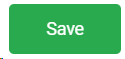 to create the template. Click on to create the template. Click on 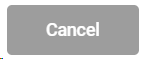 to cancel the operation. to cancel the operation.
|
 Rows per page
Click on the drop down item to select the numbers of rows per page between the available options:
|
 Next / Previous PageClick  to go to the previous page or  to go to the next page |
 Cancel
Click to close the Templates management window.
|
The online help was made with Dr.Explain
|

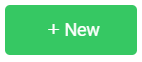
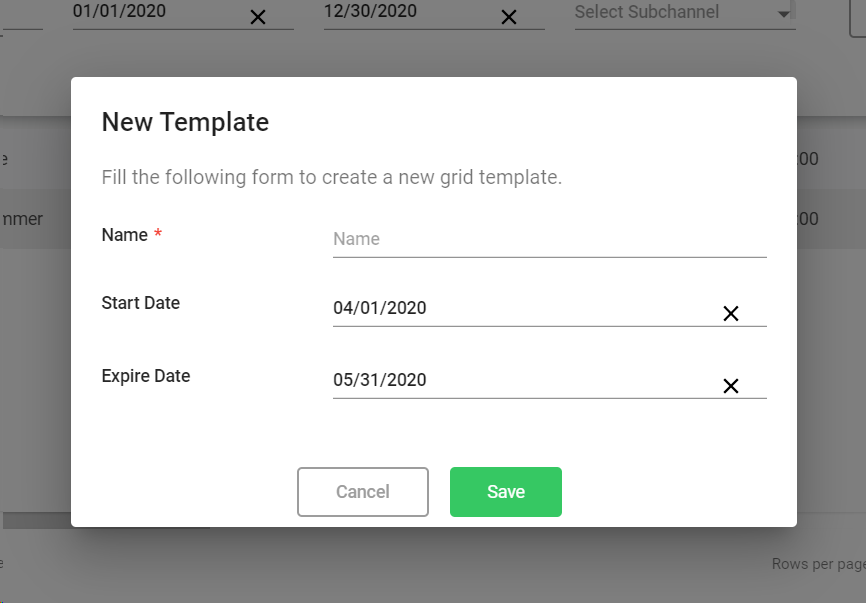
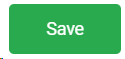 to create the template. Click on
to create the template. Click on 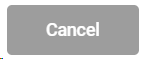 to cancel the operation.
to cancel the operation.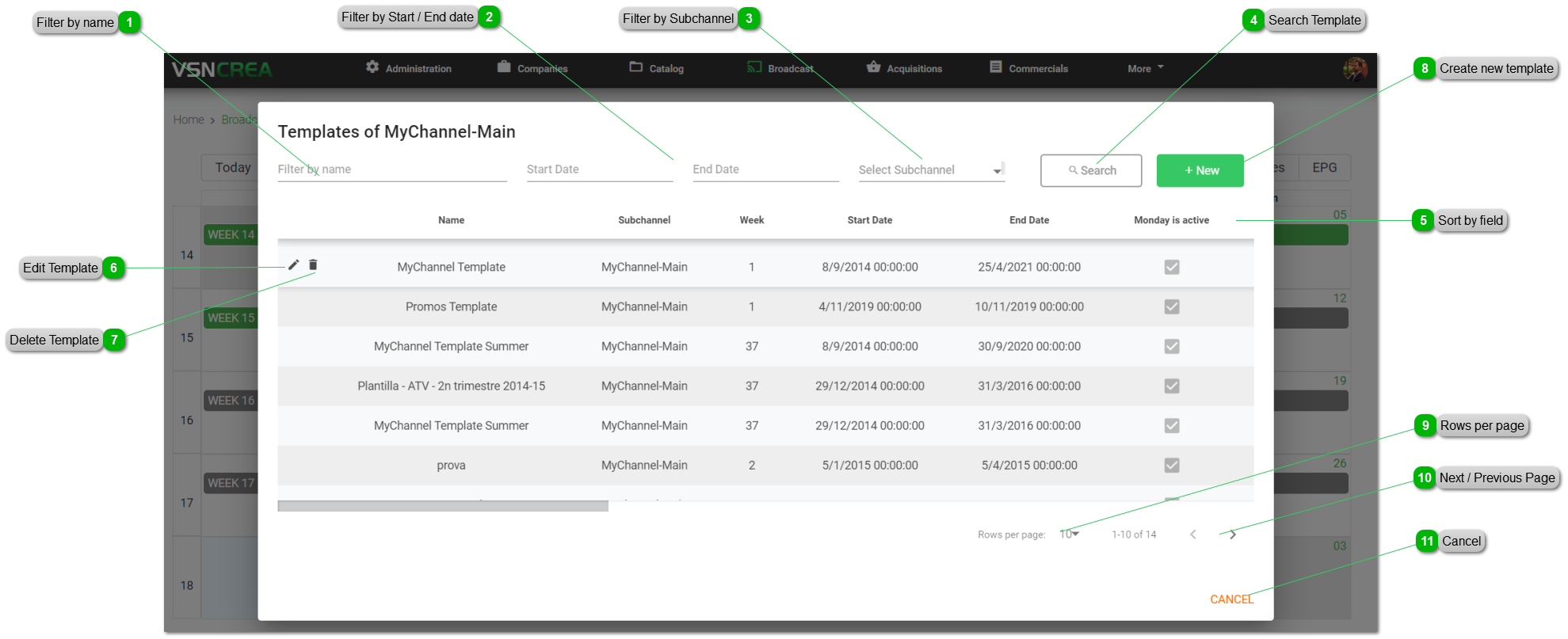
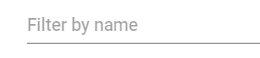
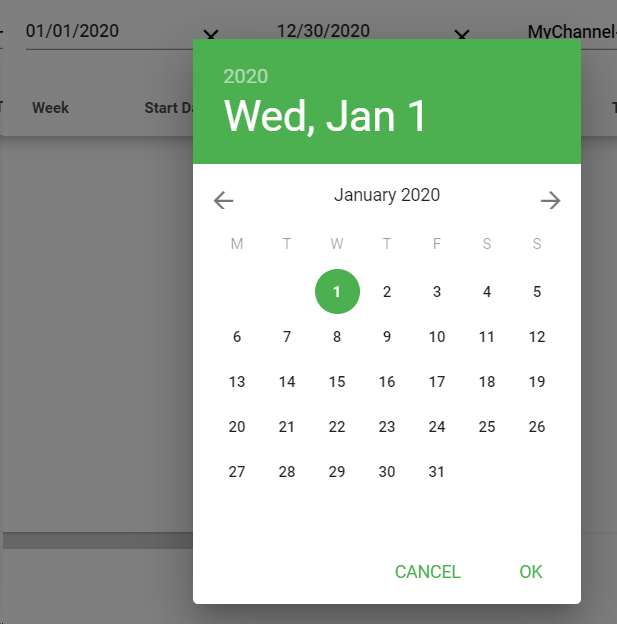
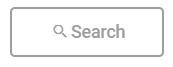

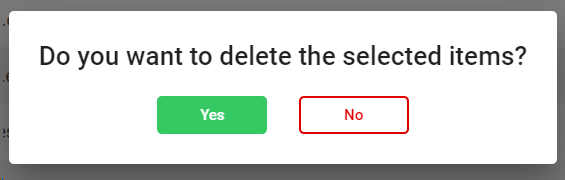
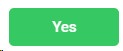 to delete the selected users, or
to delete the selected users, or 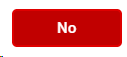 to cancel the operation.
to cancel the operation.