Click on "Profiles" to view, search, edit, delete or create new profiles
 Search by text
Start typing a text and click Enter. The system will show you the results matching with your query.
|
 Filter optionsClick the drop down menu to display the filtering options. Select your filters and click on the "Search" button.
Click  to clear the value and remove the filter.
|
 Sort by field
You can click on any of the available fields in the columns, to order the results, ascending  or descending 
Each user can also change the position of each column just using drag & drop.
|
 Select / Unselect All
Click on this checkbox to select or unselect all the elements of the list. When selected, the trash icon to delete all will be enabled.
|
 Select / Unselect Profiles
To select or unselect individual elements, click each checkbox. When some element is selected, the trash icon to delete them will be enabled.
|
 Edit Profile
To edit an existing profile:
-
Mouse over on the element and click the  icon;
-
or just one click on the selected row.
This will open the metadata form, to edit the record and select all the permissions for this profile.
To cancel the edit, click "Cancel". To save the changes and keep in the edit form, click "Save". To save the changes and go back to the Pick, click "Save & Go Back".
|
 Delete Profile
To delete a profile:
-
Mouse over the element, and click on the  icon
-
Select or multi-select them using the checkboxes and click on the top trash icon 
This action will show the following dialog:
Click 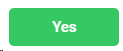 to delete the selected users, or 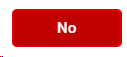 to cancel the operation.
 If the profile you want to delete has dependences (such as users), the profile won't be deleted and the system will show you a list of existing dependences
|
 Create New Profile
Click on this button to create a new profile.
This will go to the metadata form, where you must introduce (at least) the mandatory fields.
-
Name. Name of the profile.
-
Is an administrator profile. Select this checkbox if the profile you are creating must have administrator privileges.
-
Default Load Module. Select the module that will be shown as the main module when the user logs in.
-
Application Permissions. Select if the profile you are creating should have read / write permissions to each VSNCrea element
-
Management Permissions. Select if the profile you are creating should manage specific administration features such as Logos, Channels, Metadata, Integrations, etc.
-
Content Type. Select the Content Types that this profile will be able to manage. For more information, go to Content Types
-
Channel Permissions. Select if the profile you are creating should have read / write permissions to each of the available Subchannels. For more information, go to Subchannels
-
Non-linear Platforms. Select the non-linear platforms that the user profile will have permissions to view or publish content. For more information, go to Non-linear Platforms
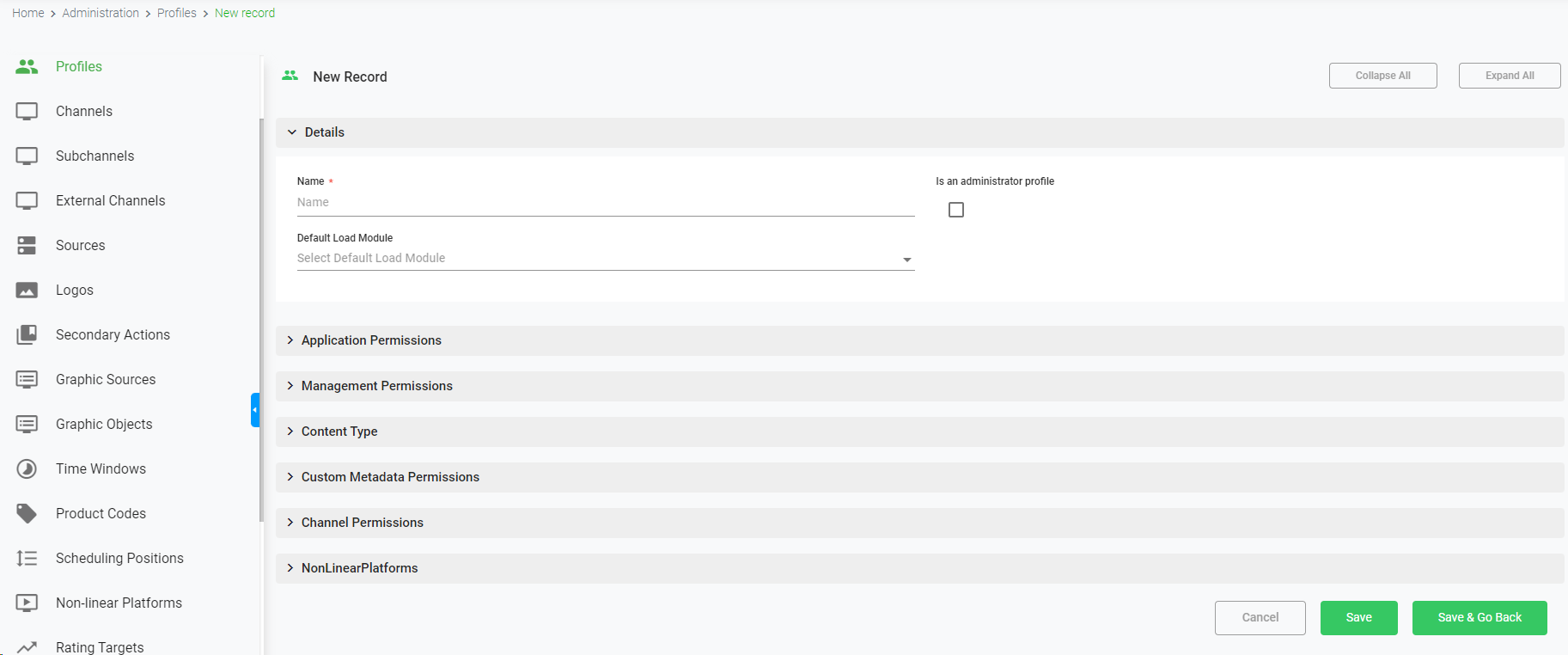
To cancel the operation, click "Cancel". To save the changes and keep in the creation form, click "Save". To save the changes and go back to the previous list, click "Save & Go Back".
|
 Breadcrumb
It shows the current page's location within a hierarchy of content to browse history and to provide the navigation tool.
|
 Rows per page
Click on the drop down item to select the numbers of rows per page between the available options:
|
 Next / Previous page
Click  to go to the previous page or  to go to the next page |
The online help was made with Dr.Explain
|
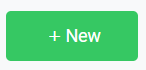
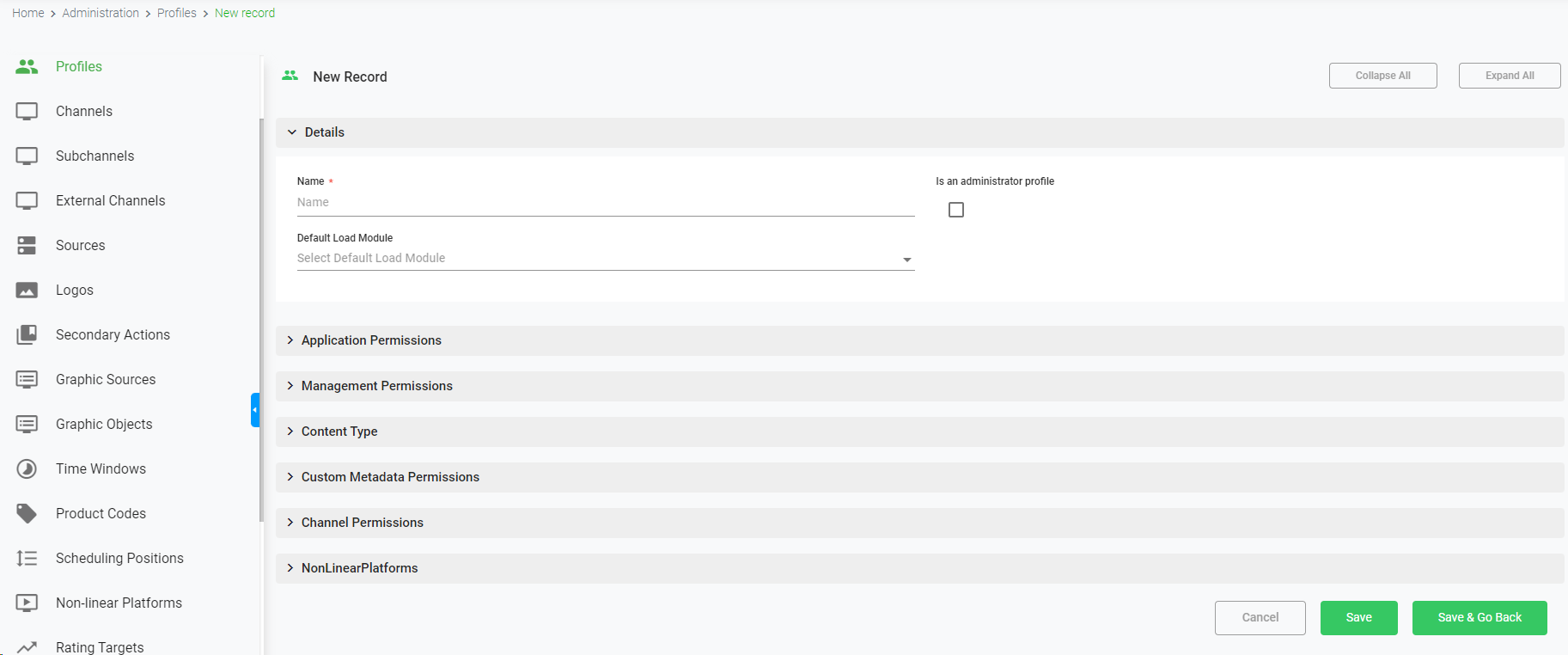
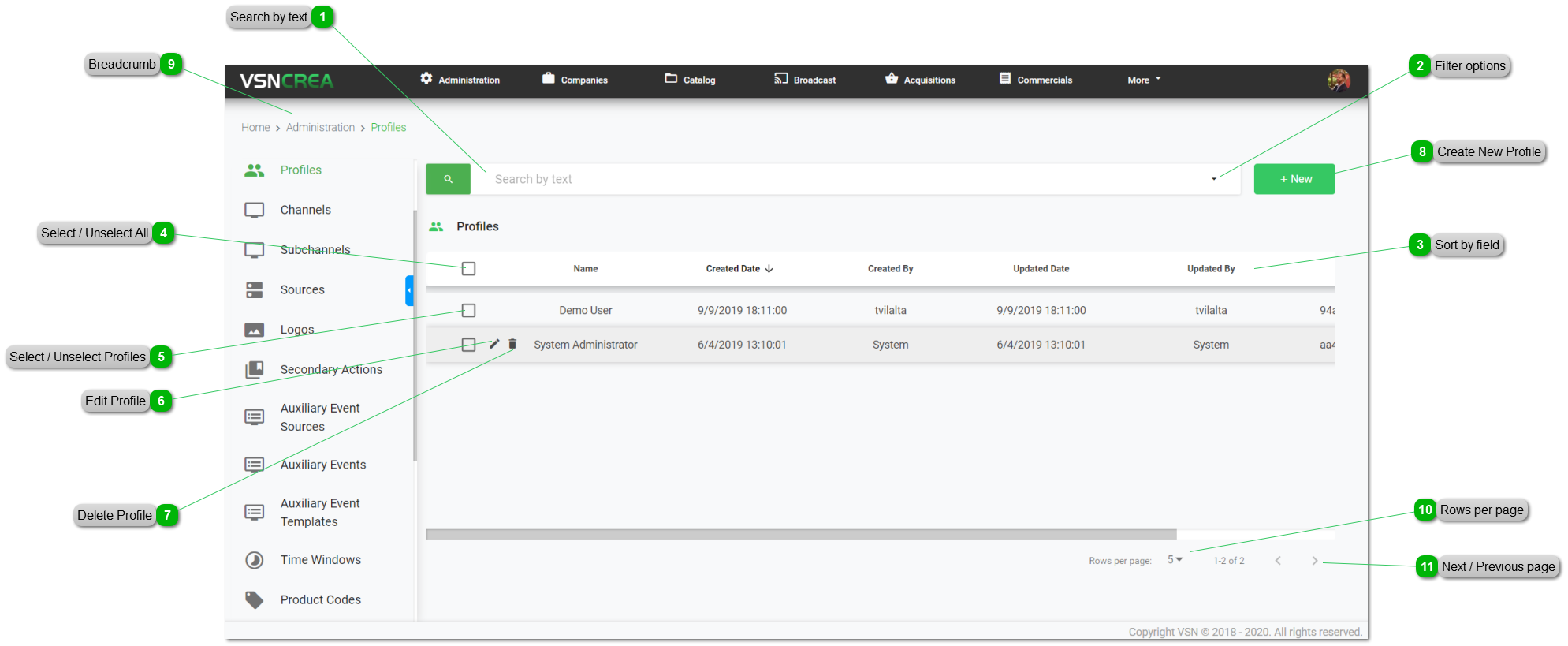
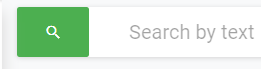
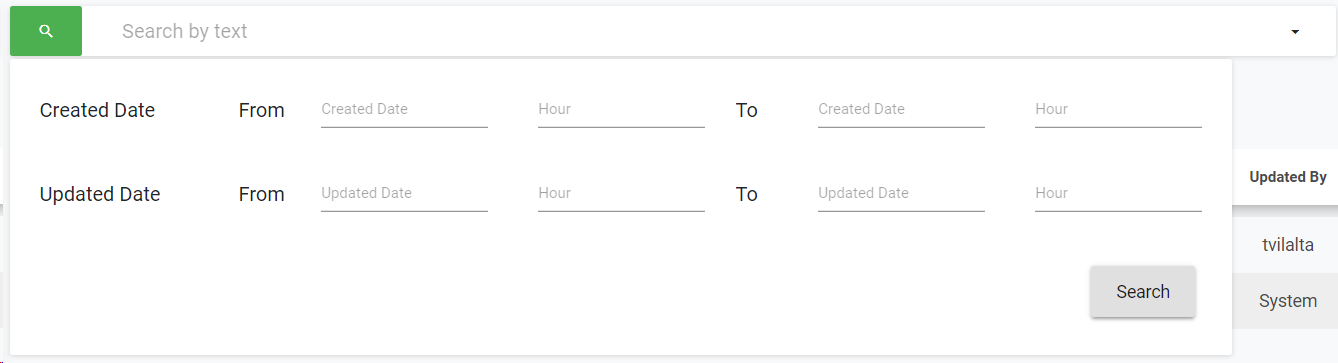
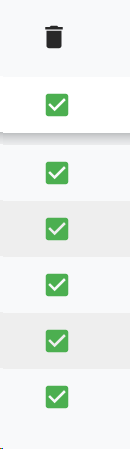

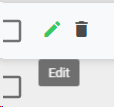
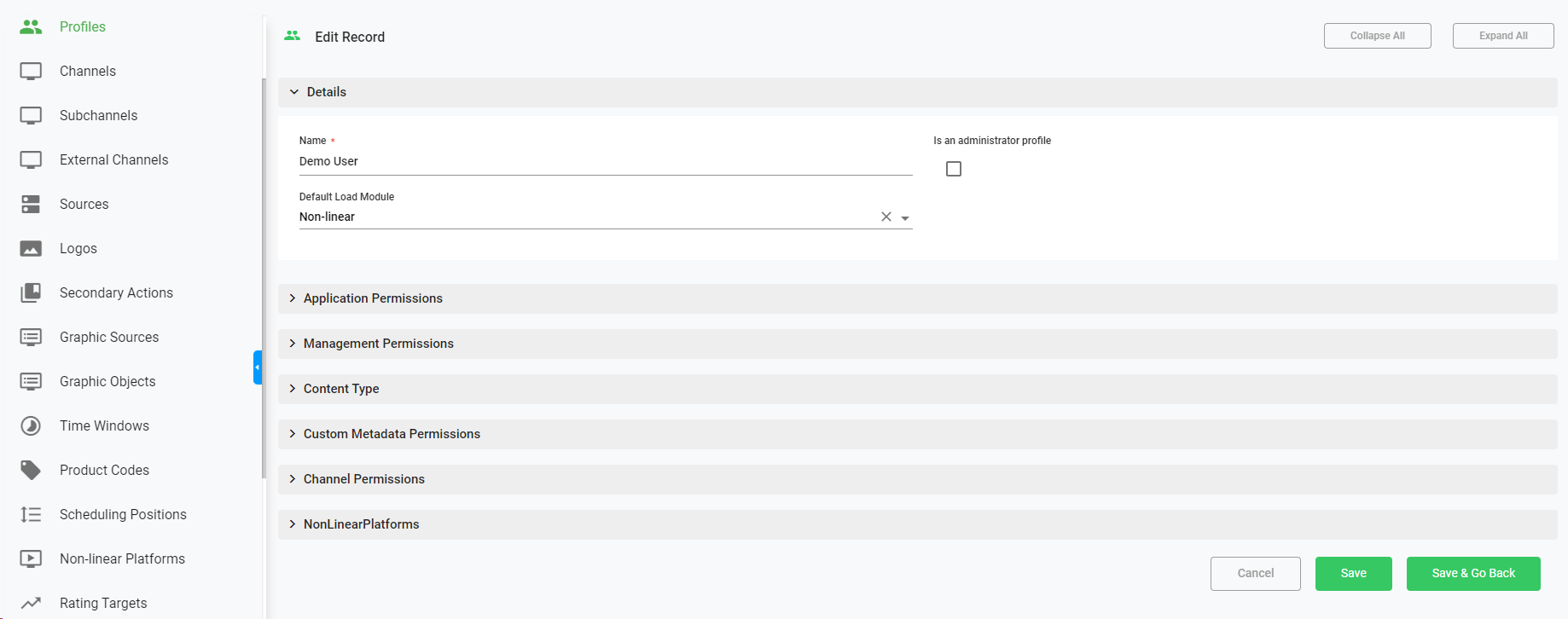
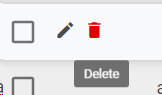
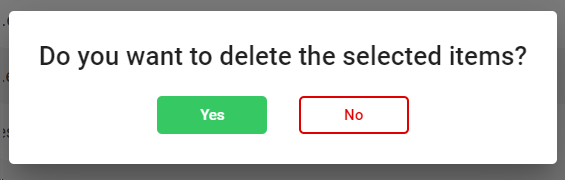
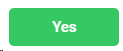 to delete the selected users, or
to delete the selected users, or 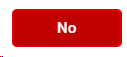 to cancel the operation.
to cancel the operation.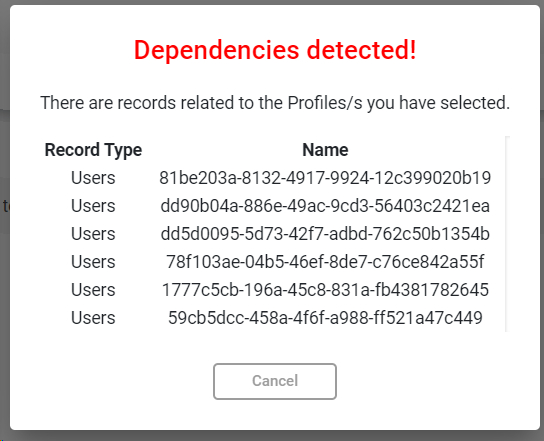
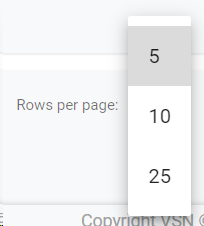
 to go to the previous page or
to go to the previous page or