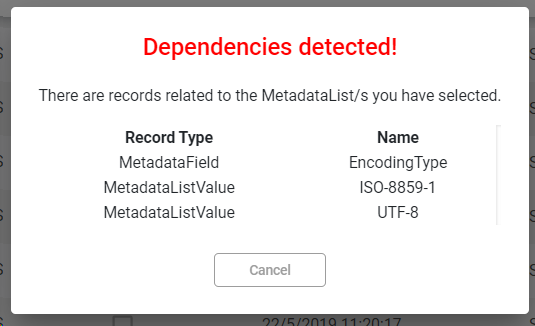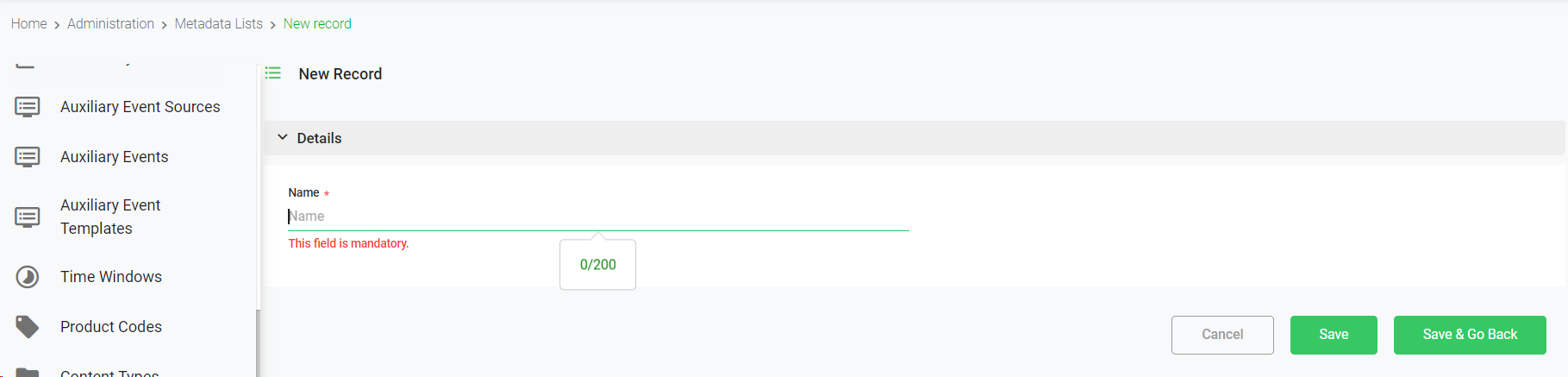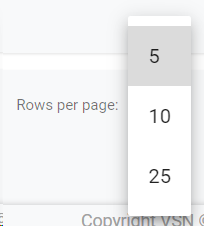The Metadats Lists are used to select values from a closed list. An example of metadata list could be Countries, where we can have a list of countries to be seleted from a Select metadata field:
In this section you will learn how to create new metadata lists and how to add values to the existing ones.
To access to the Custom Metadata section, go to Administration >> Custom Metadata
 Search by textStart typing a text and click Enter. The system will show you the results matching with your query
|
 Filter Options
Click the drop down menu to display the filtering options. Select your filters and click on the "Search" button.
Click  to clear the value and remove the filter.
|
 Sort by fieldYou can click on any of the available fields in the columns, to order the results, ascending  or descending 
Each user can also change the position of each column just using drag & drop.
|
 Select / Unselect AllClick on this checkbox to select or unselect all the elements of the list. When selected, the trash icon to delete all will be enabled.
|
 Select / UnselectTo select or unselect individual elements, click each checkbox. When some element is selected, the trash icon to delete them will be enabled.
|
 Edit Metadata List
To edit an existing metadata list:
-
Mouse over on the element and click the  icon;
-
or just one click on the selected row.
This will open the following form:
 You cannot edit the name of a system metadata list.
 You can manage the list of values of the metadata list. For more information go to List Values
|
 Delete Metadata List
To delete a metadata list:
-
Mouse over the element, and click on the  icon
-
Select or multi-select them using the checkboxes and click on the top trash icon 
This action will show the following dialog:
Click 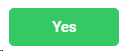 to delete the selected users, or 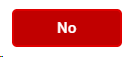 to cancel the operation.
 If the element you want to delete has dependences , it won't be deleted and the system will show you a list of existing dependences
|
 Create new metadata list
Click on this button to create a new metadata list.
This will open the metadata form, where you must introduce (at least) the mandatory fields.
-
Name. Name of the metadata list
To cancel the operation, click "Cancel". To save the changes and keep in the creation form, click "Save". To save the changes and go back to the previous list, click "Save & Go Back".
Once a Metadata List is created, you can also create the list of values related to the metadata list. For more information go to List Values
|
 Breadcrumb
It shows the current page's location within a hierarchy of content to browse history and to provide the navigation tool.
|
 Rows per pageClick on the drop down item to select the numbers of rows per page between the available options:
|
 Next / Previous PageClick  to go to the previous page or  to go to the next page
|
The online help was made with Dr.Explain
|
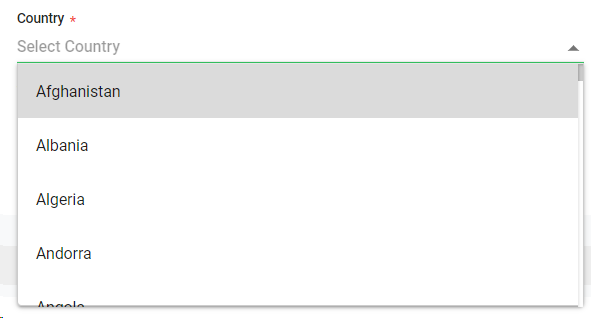
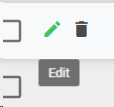
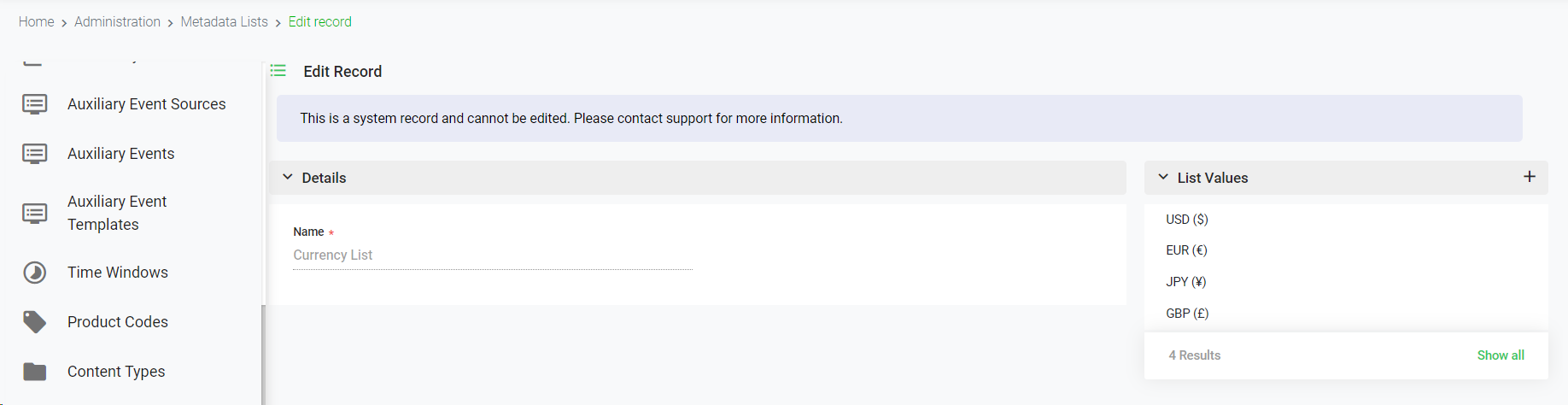

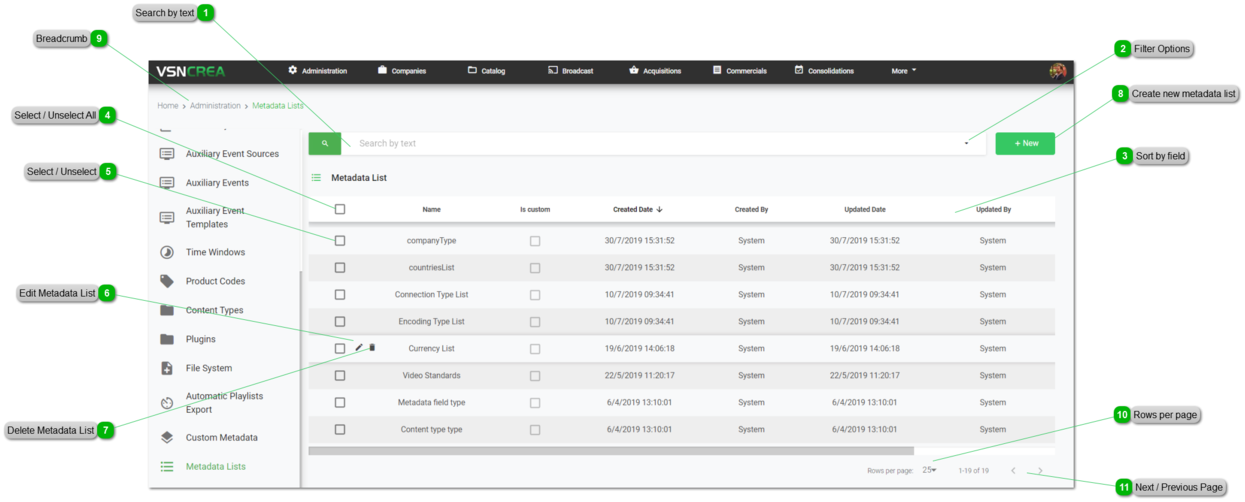
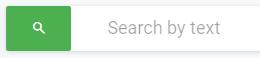
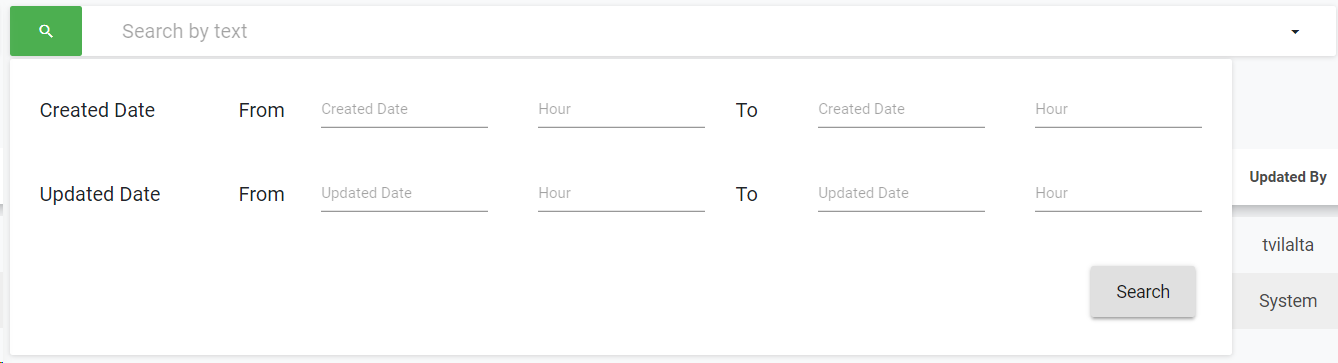
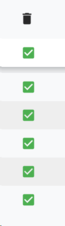
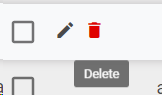
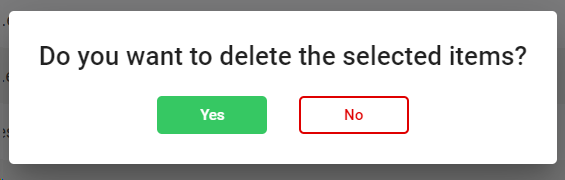
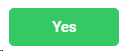 to delete the selected users, or
to delete the selected users, or 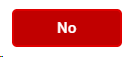 to cancel the operation.
to cancel the operation.