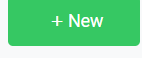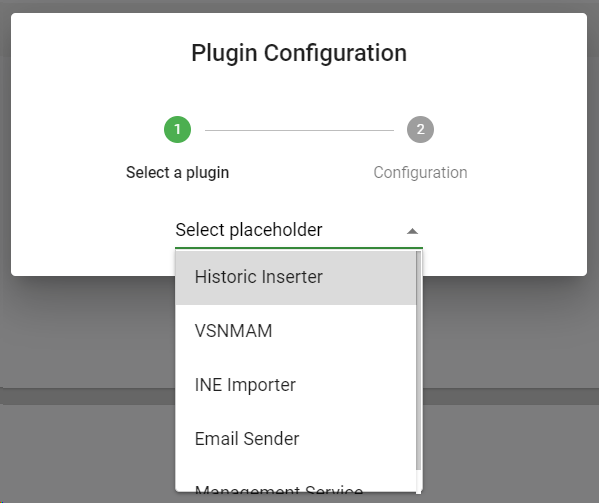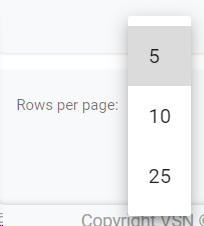The Plugins module is an open and dynamic way to integrate VSNCrea with third parties (such as Automation systems, MAM, AD, etc.). In this section you will learn how to create and manage your own plugins.
To access to Plugins, go to Administration >> Plugins
 Sort by fieldYou can click on any of the available fields in the columns, to order the results, ascending  or descending 
Each user can also change the position of each column just using drag & drop.
|
 Select / Unselect AllClick on this checkbox to select or unselect all the elements of the list. When selected, the trash icon to delete all will be enabled.
|
 Select / Unselect PluginTo select or unselect individual elements, click each checkbox. When some element is selected, the trash icon to delete them will be enabled.
|
 Edit Plugin
To edit an existing Plugin:
-
Mouse over on the element and click the  icon;
-
or just one click on the selected row.
This will open the metadata form, to edit all the available metadata fields (specific for each type of plugins)
|
 Delete Plugin
To delete a Plugin:
-
Mouse over the element, and click on the  icon
-
Select or multi-select them using the checkboxes and click on the top trash icon 
This action will show the following dialog:
Click 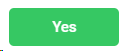 to delete the selected users, or 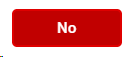 to cancel the operation.
 If the element you want to delete has dependences , it won't be deleted and the system will show you a list of existing dependences
|
 Create new Plugin
Click on this button to create a new Plugin.
This will open the Plugin Configuration wizard:
1. Select a plugin from the list of available plugins
2. Depending on the selected plugin, a specific form with the necessary parameters for its configuration will appear.
3. To cancel the operation, click "Cancel". To save the changes and keep in the creation form, click "Save".
|
 BreadcrumbIt shows the current page's location within a hierarchy of content to browse history and to provide the navigation tool.
|
 Rows per pageClick on the drop down item to select the numbers of rows per page between the available options:
|
 Next / Previous PageClick  to go to the previous page or  to go to the next page |
The online help was made with Dr.Explain
|
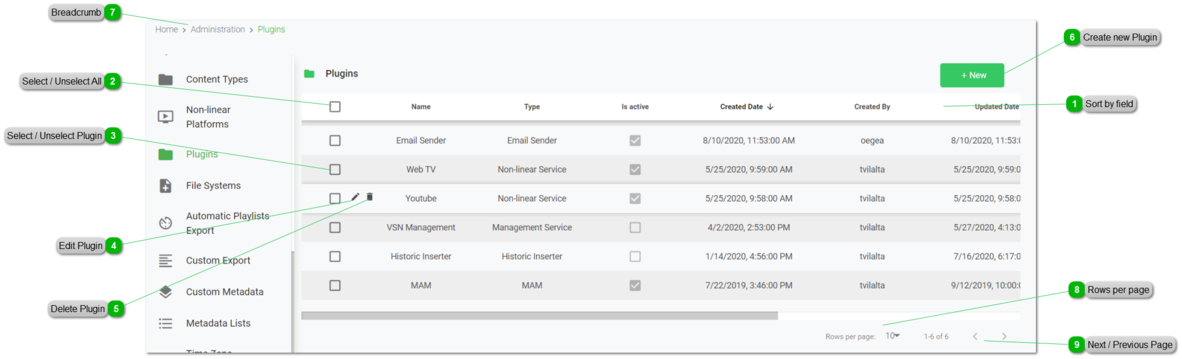
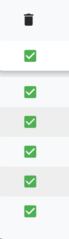
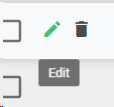
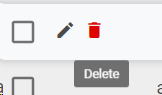

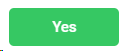 to delete the selected users, or
to delete the selected users, or 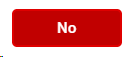 to cancel the operation.
to cancel the operation.