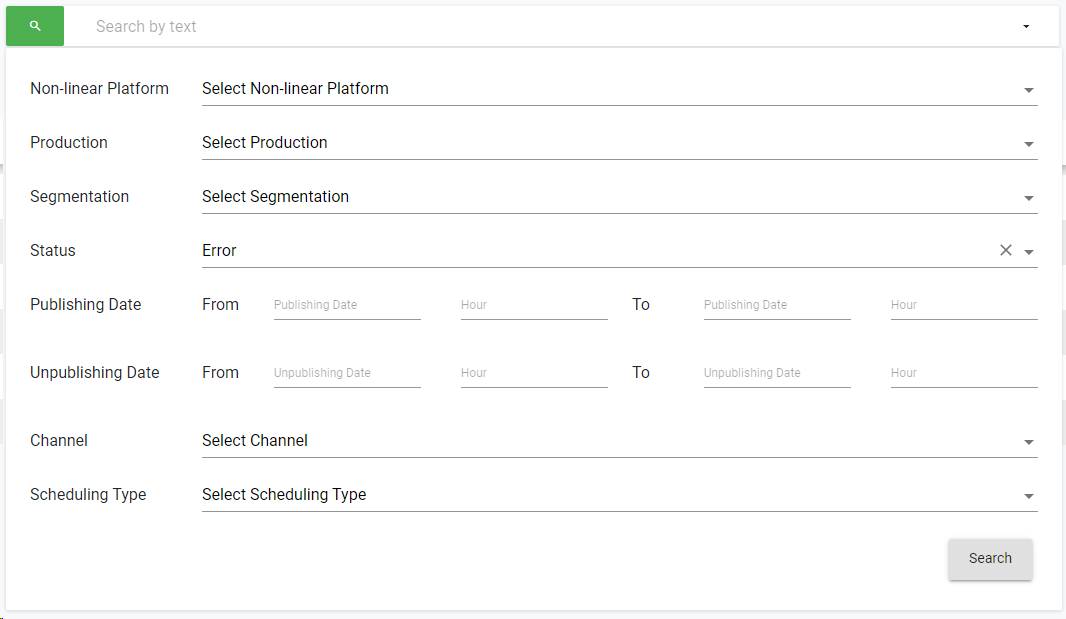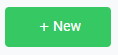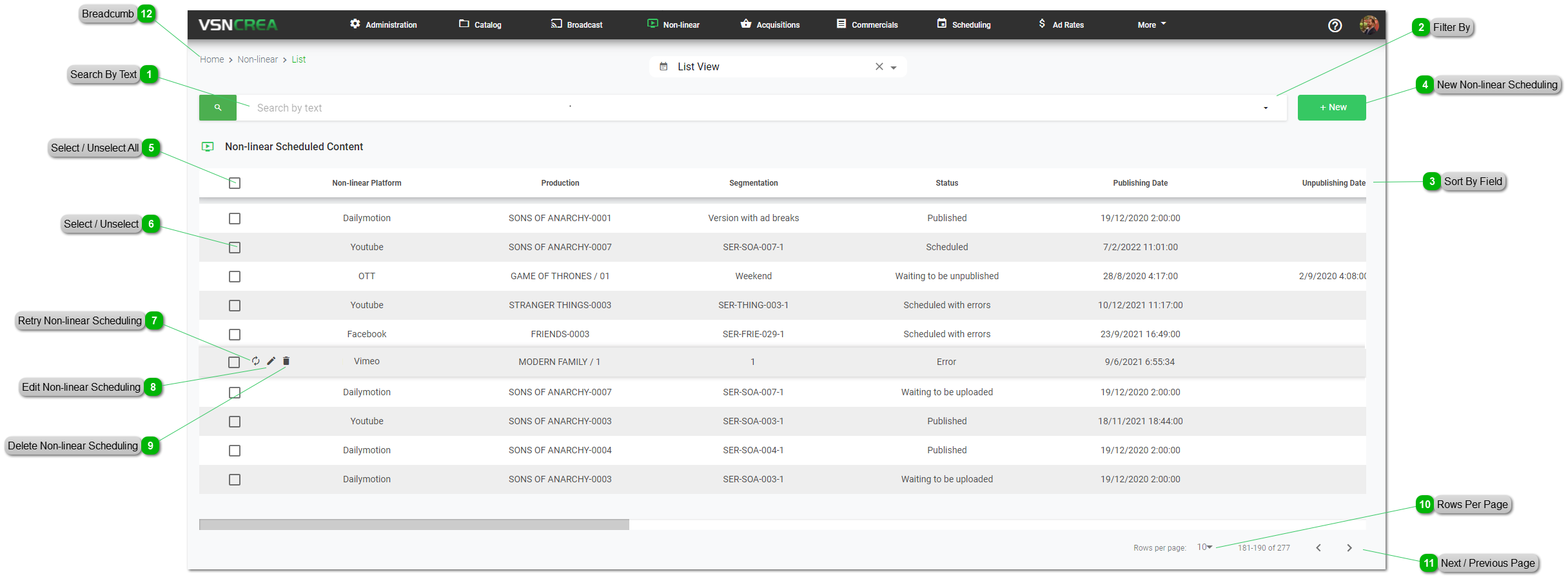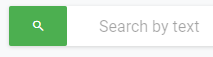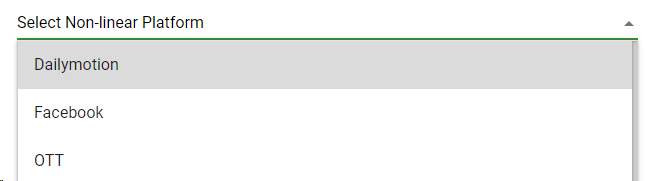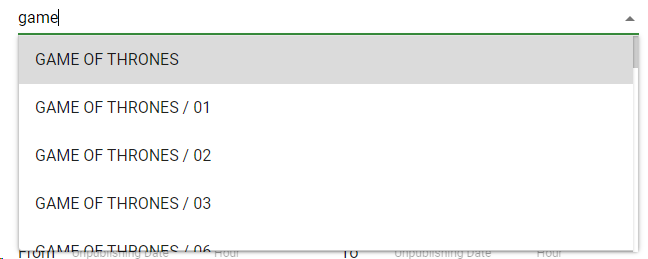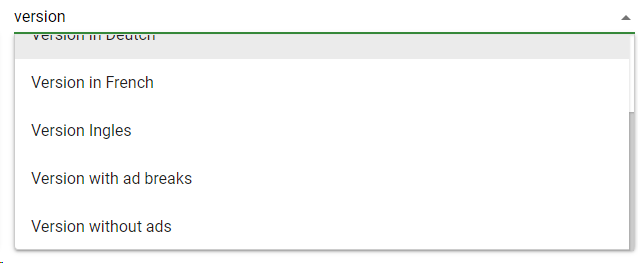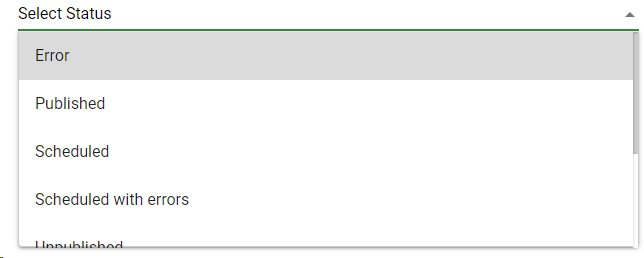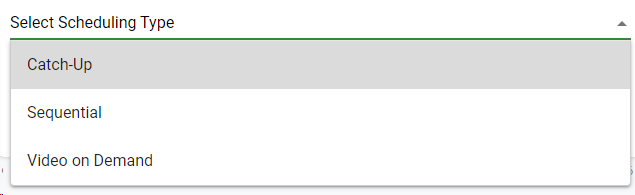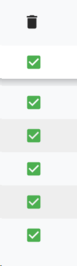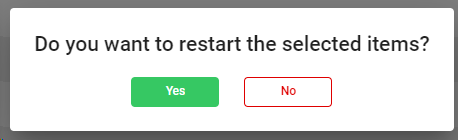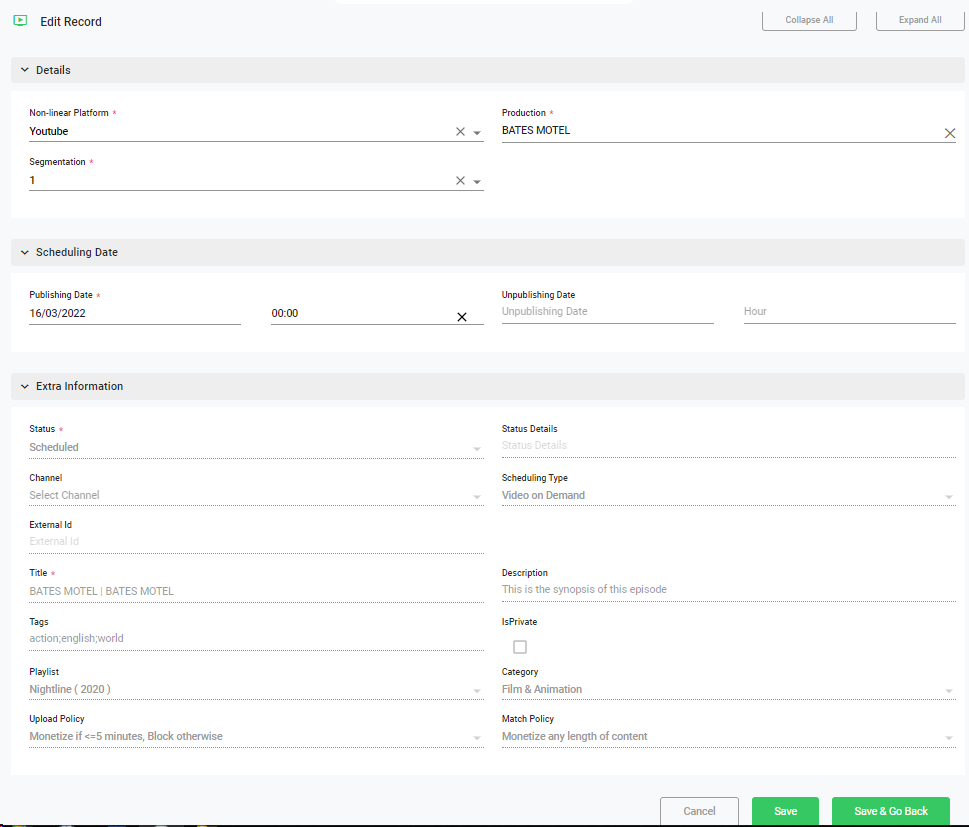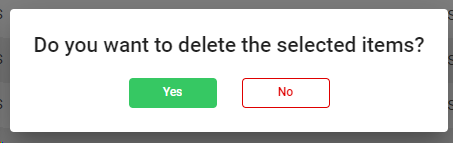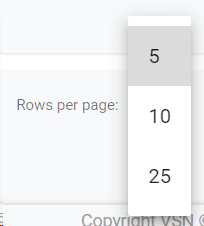From this view, users will be able to create new schedules, filter them by many fields, edit, delete or even retry existing ones.
 Search By TextStart typing a text and click Enter. The system will show you the results matching with your query
|
 Filter ByClick the drop down menu to display the filtering options. Select your filters and click on the "Search" button. Click  to clear the value and remove the filter.
You can filter Non-linear Schedulings by these parameters:
-
-
-
-
Status. List of all the possible status for each non-linear scheduling
-
Error. For some reason the publication has failed. These can be retried if needed.
-
Published. The content has been published successfully to the corresponding platform.
-
Scheduled. The content has been scheduled to be published at a given date and time.
-
Scheduled with errors. The content has been scheduled but the production has no media associated to be published. Once the media is ready it will be restarted automatically
-
Unpublished. The content has been unpublished successfully from the corresponding platform.
-
Waiting to be published. Transition state to publish the content.
-
Waiting to be unpublished. Transition state to unpublish the content.
-
Waiting to be uploaded. Transition state where the system is waiting the MAM to upload the file to the corresponding platform before publishing it.
-
Publishing Date. Select an interval of publication dates
-
Unpublishing Date. Select an interval of unpublication dates
-
-
Scheduling Type. There are 3 main ways to schedule content to non-linear platforms
-
-
Sequential. For a given content in the catalog, it is possible to schedule its productions in an episodic way to multiple platforms. For more information, go to Episodic Scheduling
-
|
 Sort By FieldYou can click on any of the available fields in the columns, to order the results, ascending  or descending 
Each user can also change the position of each column just using drag & drop.
|
 New Non-linear SchedulingClick to create a new scheduling of one or multiple productions to one or multiple non-linear platforms.
|
 Select / Unselect AllClick on this checkbox to select or unselect all the elements of the list. When selected, the trash icon to delete all will be enabled.
|
 Select / UnselectTo select or unselect individual elements, click each checkbox. When some element is selected, the trash icon to delete them will be enabled.
|
 Retry Non-linear SchedulingClick this button to restart the non-linear scheduling.
 This option will only appear in the schedulings with Error status.
|
 Edit Non-linear SchedulingClick to edit an existing non-linear scheduling.
 Once the scheduling is processed, you won´t be able to edit any parameter.
You can also view extra information of the scheduling such as the Status Details and the parameters used to publish to the digital platform.
|
 Delete Non-linear SchedulingClick to delete the selected non-linear scheduling from the system.
|
 Rows Per PageClick on the drop down item to select the numbers of rows per page between the available options:
|
 Next / Previous PageClick  to go to the previous page or  to go to the next page |
 BreadcumbIt shows the current page's location within a hierarchy of content to browse history and to provide the navigation tool.
|
The online help was made with Dr.Explain
|