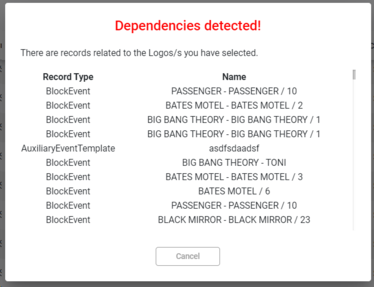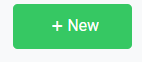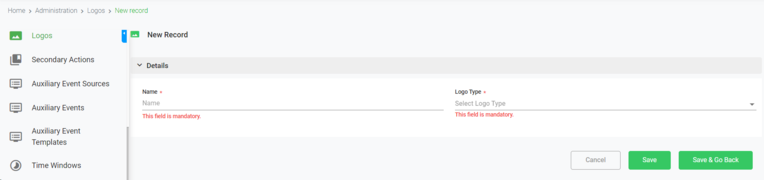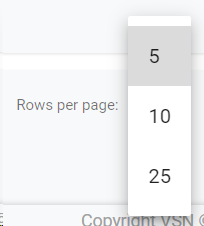VSNCrea also manages Logos that can be linked to catalog Content, and use them to associate to events in the playlists. There are different groups of logos to differentiate them (main logos, age restrictions, audios, etc..). The logos created in this section will be available to be selected in the playlists events.
The logos are normally mapped with a CG (Character Generation) in the MCR that will receive the commands coming from VSNCrea playlists.
To access to the Logos management, go to Administration >> Logos
 Search by text
Start typing a text and click Enter. The system will show you the results matching with your query
|
 Sort by fieldYou can click on any of the available fields in the columns, to order the results, ascending  or descending 
Each user can also change the position of each column just using drag & drop.
|
 Filter OptionsClick the drop down menu to display the filtering options. You can filter logos by Logo Types. From the list, just select the Logo Type you want to filter by, and click on "Search" button.
By default, there are 6 diferent types of logo:
-
-
-
Up to 4 groups of logos for other generic purpopses (Logo1, Logo2, Logo3, Logo4)
Click  to clear the value and remove the filter.
|
 Select / Unselect AllClick on this checkbox to select or unselect all the elements of the list. When selected, the trash icon to delete all will be enabled.
|
 Select / Unselect ChannelTo select or unselect individual elements, click each checkbox. When some element is selected, the trash icon to delete them will be enabled.
|
 Edit Logo
To edit an existing logo:
-
Mouse over on the element and click the  icon;
-
or just one click on the selected row.
This will open the metadata form, to edit all the available metadata fields:
To cancel the edit, click "Cancel". To save the changes and keep in the edit form, click "Save". To save the changes and go back to the previous list, click "Save & Go Back".
|
 Delete Logo
To delete a logo:
-
Mouse over the element, and click on the  icon
-
Or select / multi-select them using the checkboxes and click on the top trash icon 
This action will show the following dialog:
Click 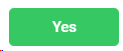 to delete the selected users, or 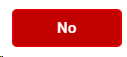 to cancel the operation.
 If the element you want to delete has dependences , it won't be deleted and the system will show you a list of existing dependences
|
 Create new logoClick on this button to create a new logo.
This will open the metadata form, where you must introduce (at least) the mandatory fields.
-
-
Logo Type. By default, there are 6 diferent types of logo:
-
-
-
Up to 4 groups of logos for other generic purpopses (Logo1, Logo2, Logo3, Logo4)
To cancel the operation, click "Cancel". To save the changes and keep in the creation form, click "Save". To save the changes and go back to the previous list, click "Save & Go Back".
|
 BreadcrumbIt shows the current page's location within a hierarchy of content to browse history and to provide the navigation tool.
|
 Rows per pageClick on the drop down item to select the numbers of rows per page between the available options:
|
 Next / Previous PageClick  to go to the previous page or  to go to the next page |
The online help was made with Dr.Explain
|
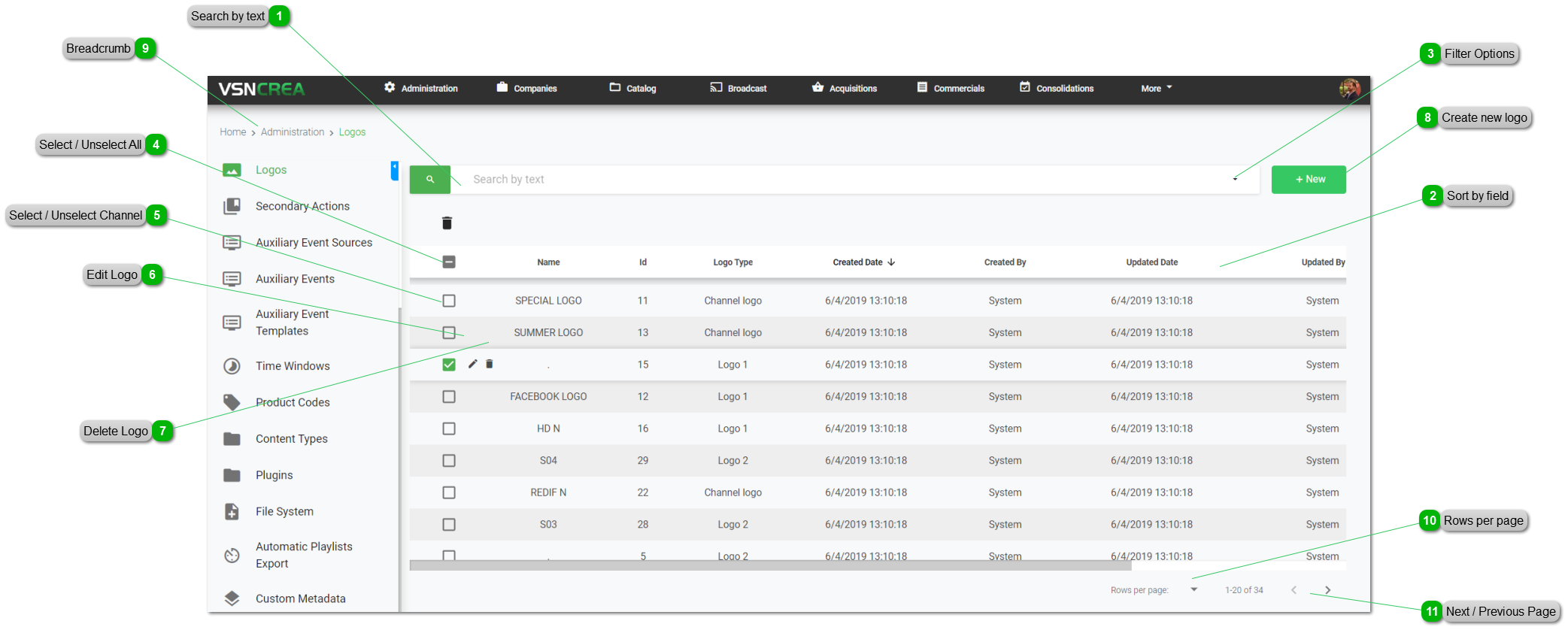
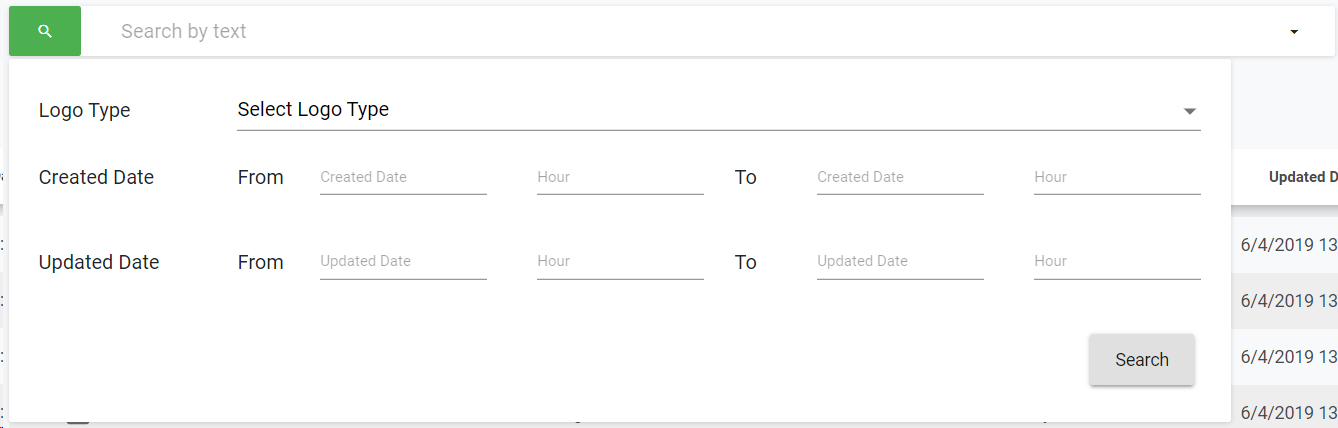
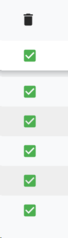

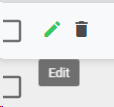
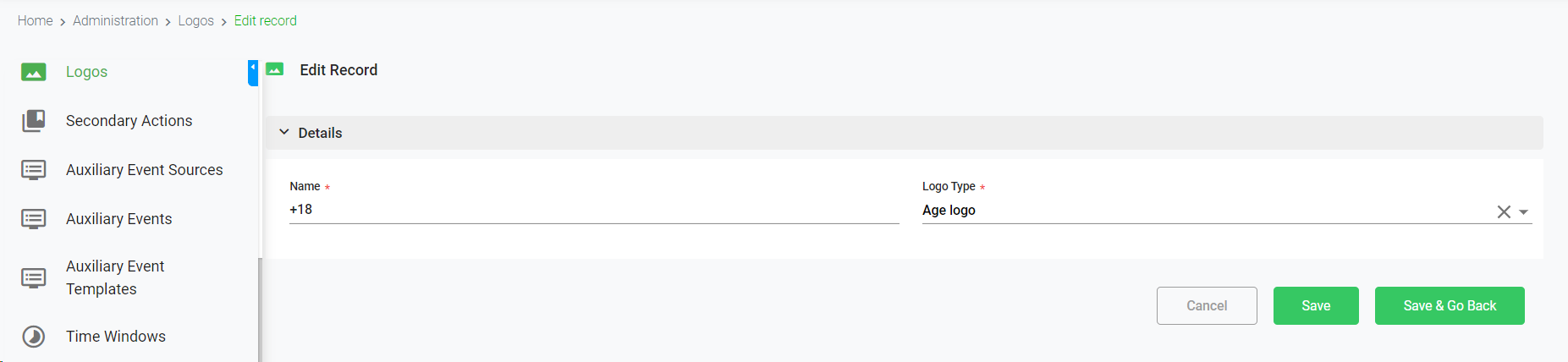
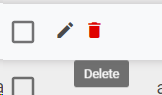
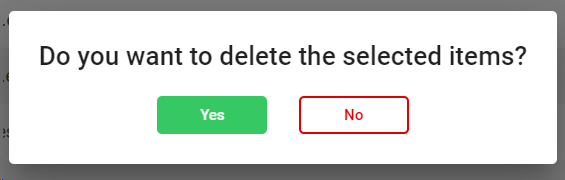
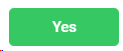 to delete the selected users, or
to delete the selected users, or 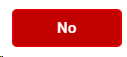 to cancel the operation.
to cancel the operation.