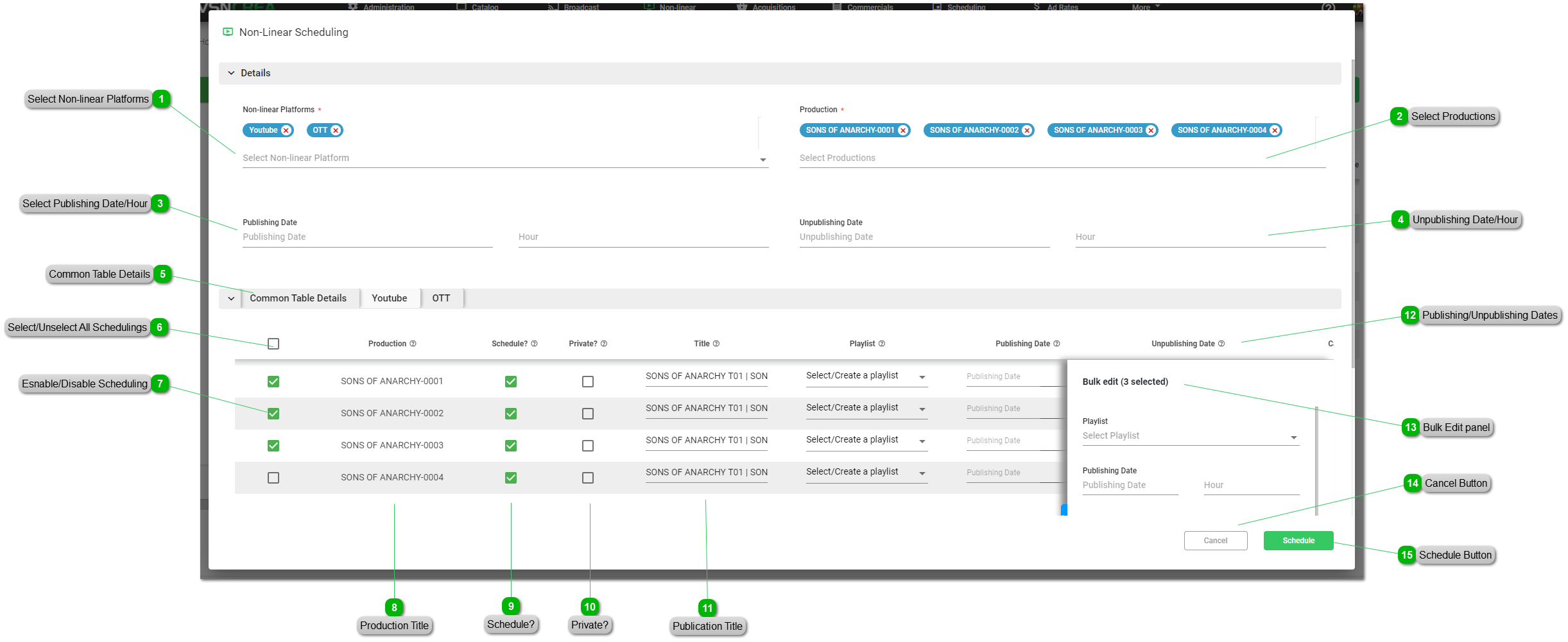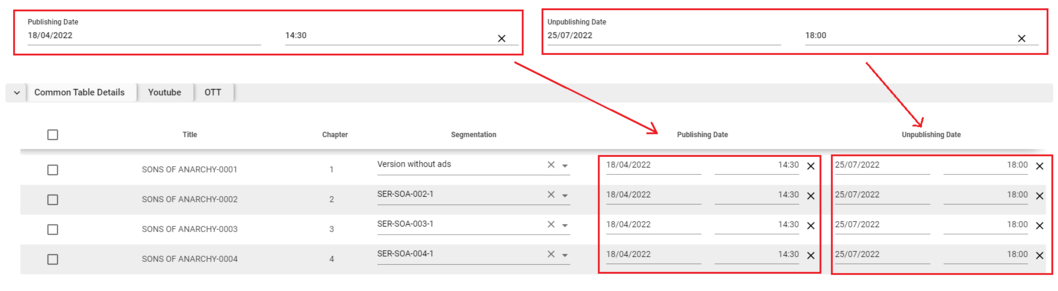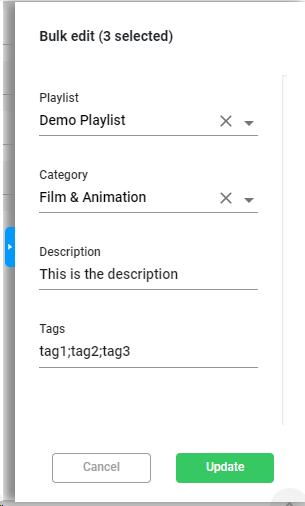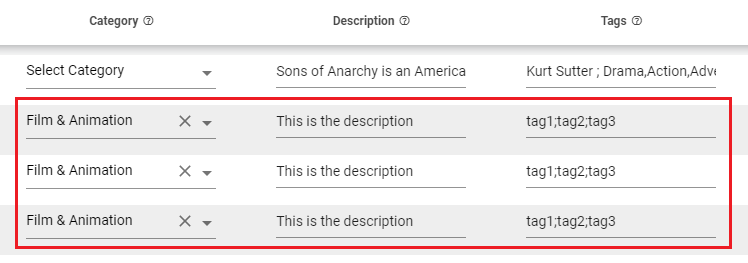How to manage Non-linear Schedulings
There are 4 main ways to schedule specific productions to non-linear platforms at a given date and time:
-
From the Non-linear List view by clicking the
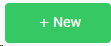 button
button -
From the Non-linear Calendar view by clicking to any day of the week and selecting the "Schedule" option
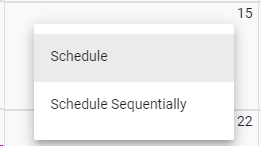
-
From a Production in the Catalog , clicking the
 icon
icon -
From a Content in the Catalog, clicking the
 icon and selecting the "Schedule" option
icon and selecting the "Schedule" option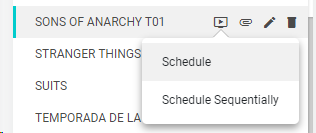
In any case, this is the window that will be opened to manage the specific non-linear scheduling:
|
Check or uncheck this box to select or unselect all the productions. Selecting multiple schedulings will enable the Bulk Edit panel
|
|
Check or uncheck this box to select or unselect the selected production.Selecting multiple schedulings will enable the Bulk Edit panel
|
|
Title to be displayed in the non-linear platform. By default, it will be the Production Title, but this field can be automated using Custom Patterns. For more information, go to Administration > Non-linear Platforms > How to manage Non-linear platforms
|
|
Click to schedule the productions in the selected non-linear platforms.
You can track all the non-linear schedulings from the Non-linear (List View) or Non-linear (Calendar View), filtering by the Scheduling Type "Video on Demand"
 |