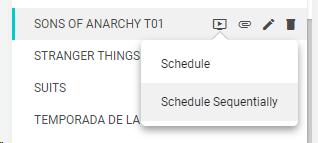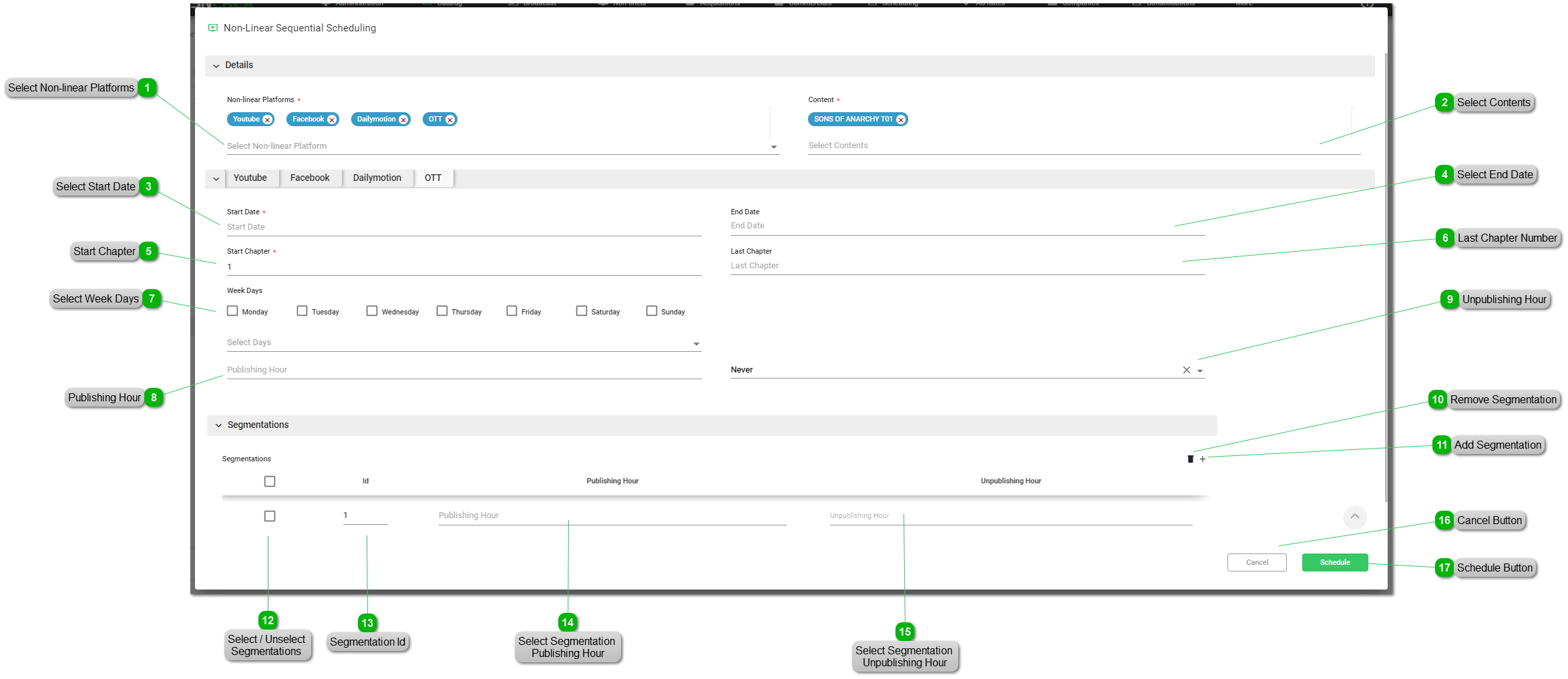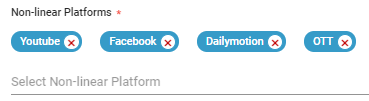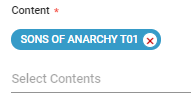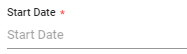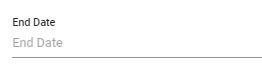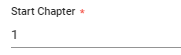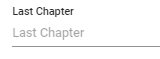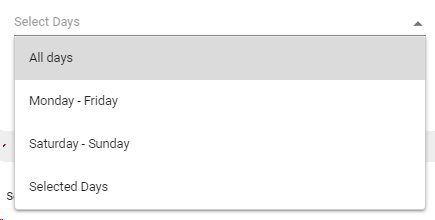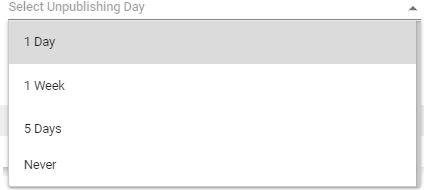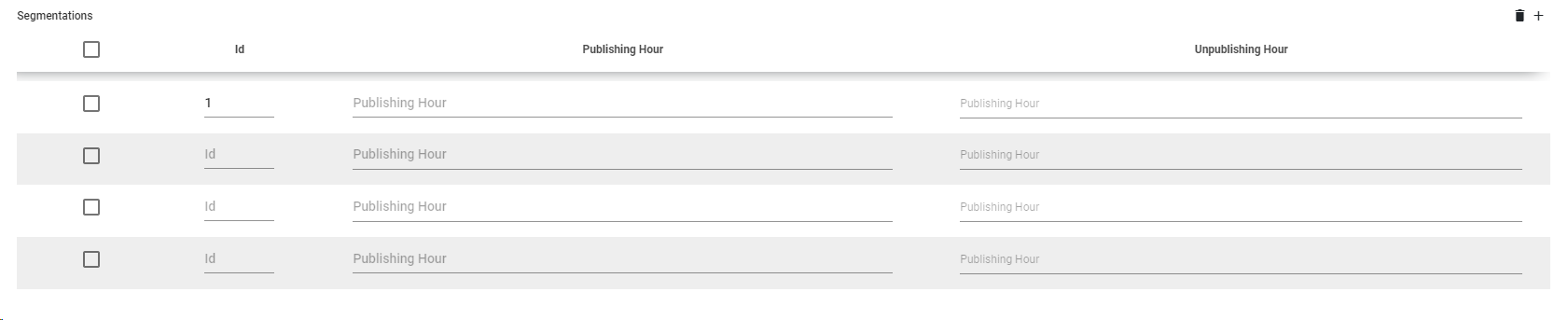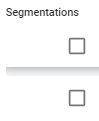How to manage episodic Non-linear Schedulings
There are 2 main ways to use the automatic episodic programming to non-linear platforms for a given content:
-
From the Non-linear Calendar view by clicking to any day of the week and selecting the "Schedule Sequentially" option -
From a Content in the Catalog, clicking the  icon and selecting the "Schedule Sequentially" option
In any case, this is the window that will be opened to manage the specific non-linear sequential scheduling:
 Select Non-linear PlatformsSelect one or more non-linear platforms from the available ones. For each selected platform, a new tab will be opened where you can define the publication parameters.
|
 Select ContentsSelect one or more contents from the catalog.
|
 Select Start DateMandatory. Select the day from which the episodic programming will start.
|
 Select End DateOptional. Select the last day of the episodic programming.
If empty, the sequential scheduling will be done until the last available production in the content.
|
 Start ChapterMandatory. Introduce the chapter number from which the episodic programming will start.
By default, the start chapter to schedule will be the 1.
|
 Last Chapter NumberOptional. Introduce the last chapter of the episodic programming.
If empty, the sequential scheduling will be done until the last available production in the content.
|
 Select Week DaysCheck the one or multiple days of the week in which the episode should be automatically published.
You can also choose one of these option for the Week Days:
-
All days. Schedule one episode every day of the week
-
Monday - Friday. Schedule one episode from Monday to Friday
-
Saturday - Sunday. Schedule one episode from Saturday to Sunday
-
Selected Days. Choose this option to manually check or uncheck the days of the week
|
 Publishing HourSelect the publication hour for all the episodes.
|
 Unpublishing Hour
Mandatory. Select one of the available options for the unpublishing time of each episode:
-
1 Day. Each episode will be unpublished 1 day after the publication date.
-
1 Week. Each episode will be unpublished 1 week after the publication date.
-
5 days. Each episode will be unpublished 5 days after the publication date.
-
Never. The episodes will never be unpublished.
|
 Remove SegmentationClick to remove the selected segmentations. Only the listed segmentations of each production will be scheduled.
|
 Add SegmentationClick to add a new segmentation in the list to be included in the scheduling of each production.
For each segmentation, introduce the Id, the Publishing and the Unpublishing hour. Every media version (segmentation) can be published or unpublished at different hours.
|
 Select / Unselect
Segmentations
Click one, multiple or all the listed segmentations to be removed from the scheduling.
|
 Segmentation Id
This field corresponds to the Segmentation Id field in the catalog. When creating a Segmentation in the catalog, the Id is automatically generated in order of creation (1,2,3...,N).
|
 Select Segmentation
Publishing Hour
Select the publication hour for the current segmentation.
|
 Select Segmentation
Unpublishing HourSelect the unpublication hour for the current segmentation
|
 Cancel ButtonClick to cancel the non-linear scheduling.
|
 Schedule ButtonClick to schedule the content and it productions in a sequential way, to the selected non-linear platforms.
|
The online help was made with Dr.Explain
|
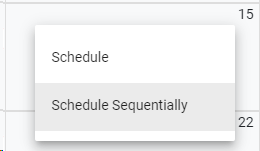
 icon and selecting the "Schedule Sequentially" option
icon and selecting the "Schedule Sequentially" option