How to create a new grid
These are the steps to create a new grid:
-
Go to the
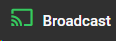 menu
menu -
Select a Subchannel
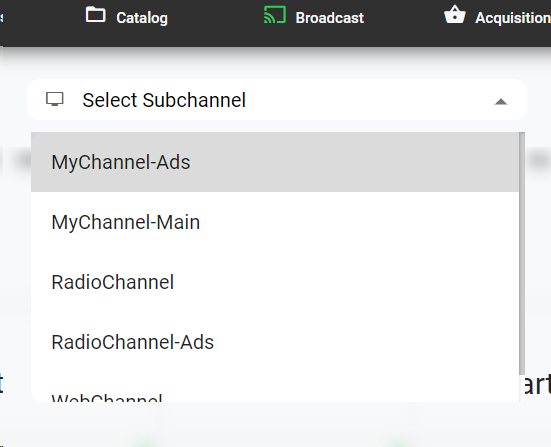
-
Click on any part of the screen over one specific week to create the weekly schedule or grid for that specific week, that will contain all its related playlists. This will open the dialog to create a new grid:
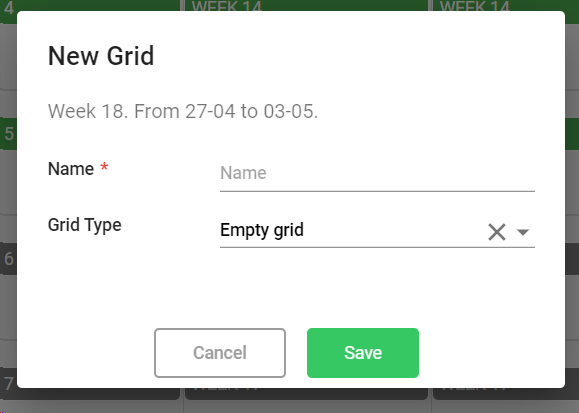
-
Introduce the name of the grid
-
Select how the grid will be created from the following choices (Grid Type):
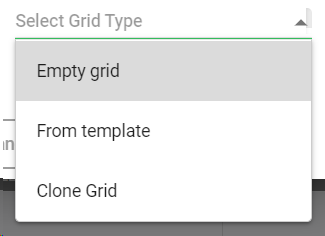
-
Empty grid. This will create an empty grid so you will have to add your blocks and events from scratch
-
From template. When you select this option, the dialog will show all the available templates. You can filter by name, date, subchannel, etc. Find and select the template you want to use to create the new grid. For more information go to Templates
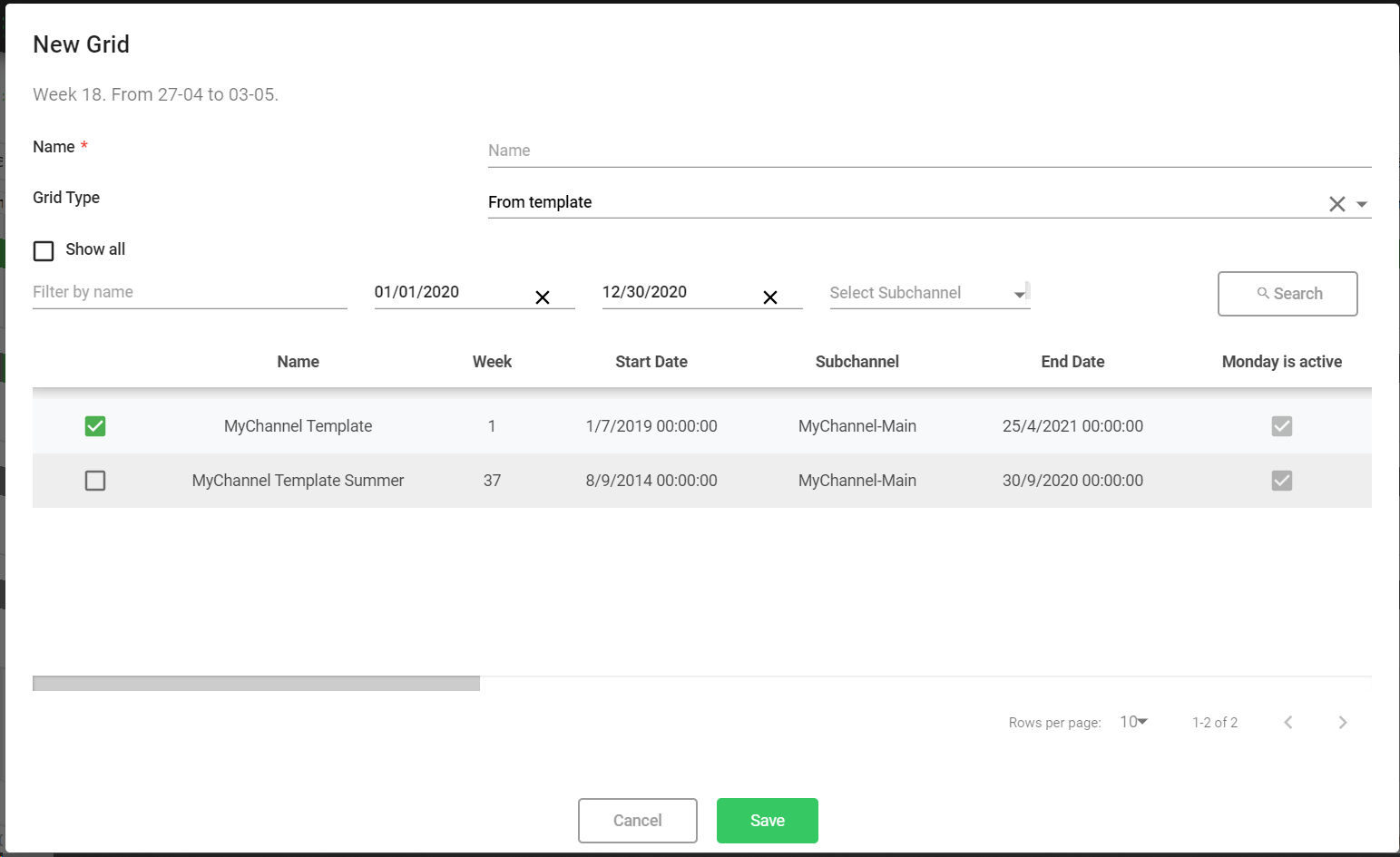
-
Clone grid. When you select this option, the dialog will show you grids of other weeks. You can filter by name, date, subchannel, etc. Find and select the grid you want to clone to create your new grid.
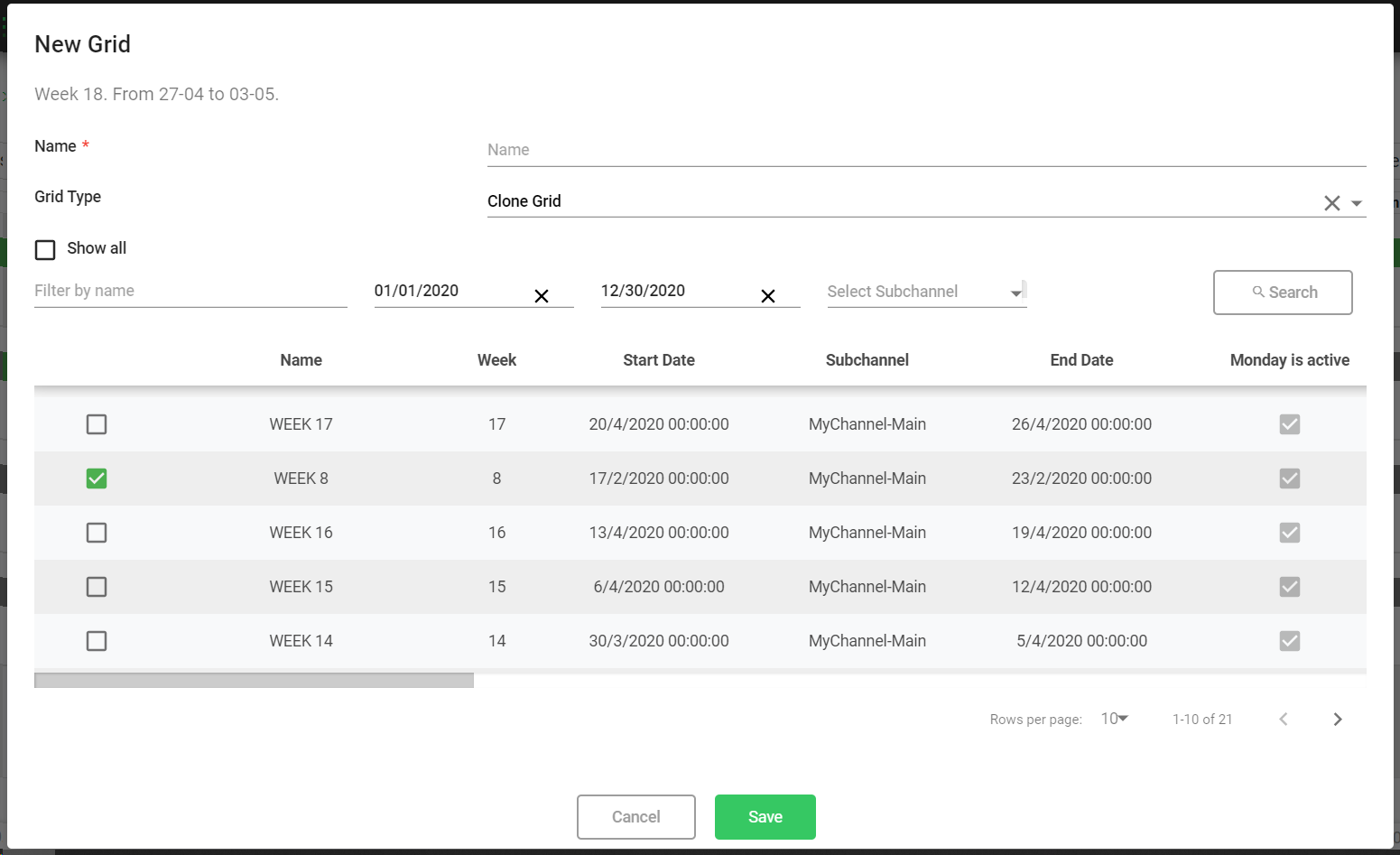
-
Click
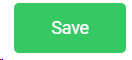 to create your new grid or
to create your new grid or 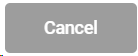 to cancel the operation.
to cancel the operation. -
Upon clicking "Save", the new grid with all its seven playlists will appear in the monthly view, in the selected week:
