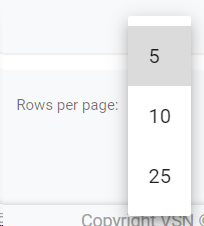The Graphic Sources are the CGs (Character Generators) of the MCR related to your channel. They are necessary to know which device should be triggered in the automation system.
In this section, you will learn how to create graphic sources. To do so , go to Administration >> Graphic Sources
 Search by textStart typing a text and click Enter. The system will show you the results matching with your query
|
 Sort by fieldYou can click on any of the available fields in the columns, to order the results, ascending  or descending  Each user can also change the position of each column just using drag & drop.
|
 Filter Options
Click the drop down menu to display the filtering options. You can filter the graphic sources by channels and dates. Select your filters and click on the "Search" button.
Click  to clear the value and remove the filter.
 For more information about Channels, go to Channels
|
 Select / Unselect AllClick on this checkbox to select or unselect all the elements of the list. When selected, the trash icon to delete all will be enabled.
|
 Select / Unselect To select or unselect individual elements, click each checkbox. When some element is selected, the trash icon to delete them will be enabled.
|
 Edit
To edit an existing source:
-
Mouse over on the element and click the  icon;
-
or just one click on the selected row.
This will open the metadata form, to edit all the available metadata fields:
To cancel the edit, click "Cancel". To save the changes and keep in the edit form, click "Save". To save the changes and go back to the previous list, click "Save & Go Back".
|
 Delete
To delete a graphic source:
-
Mouse over the element, and click on the  icon
-
Select or multi-select them using the checkboxes and click on the top trash icon 
This action will show the following dialog:
Click 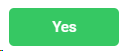 to delete the selected users, or 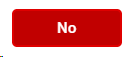 to cancel the operation.
 If the element you want to delete has dependences , it won't be deleted and the system will show you a list of existing dependences
|
 Create new graphic source
Click on this button to create a new graphic source.
This will open the metadata form, where you must introduce (at least) the mandatory fields.
-
Name. Name of the gaphic source / CG system
-
Channel. Select from the list the channel you want to associate with this graphic source. For more information, go to Channels
To cancel the operation, click "Cancel". To save the changes and keep in the creation form, click "Save". To save the changes and go back to the previous list, click "Save & Go Back".
|
 BreadcrumbIt shows the current page's location within a hierarchy of content to browse history and to provide the navigation tool.
|
 Rows per pageClick on the drop down item to select the numbers of rows per page between the available options:
|
 Next / Previous PageClick  to go to the previous page or  to go to the next page |
The online help was made with Dr.Explain
|
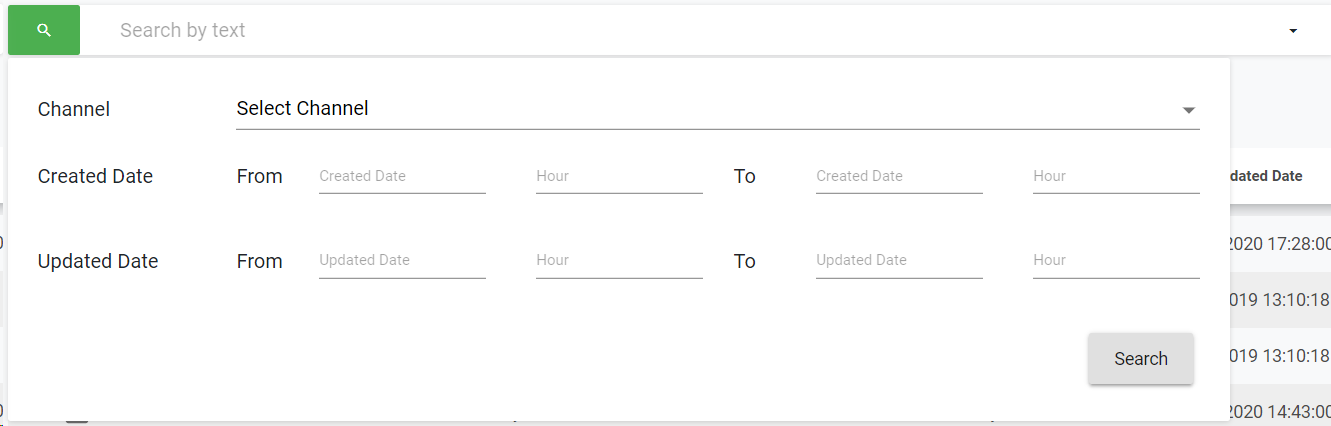
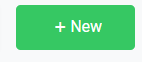
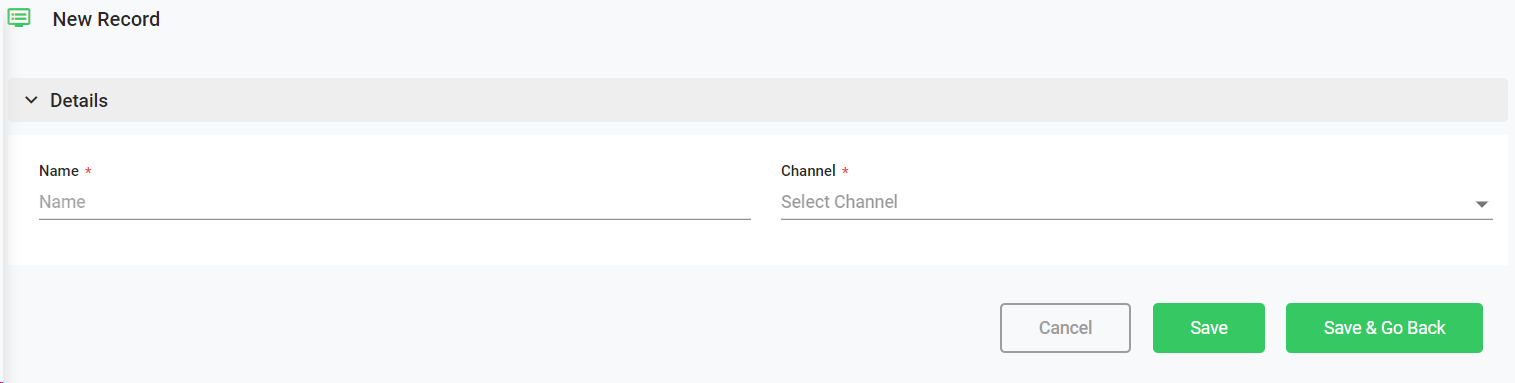
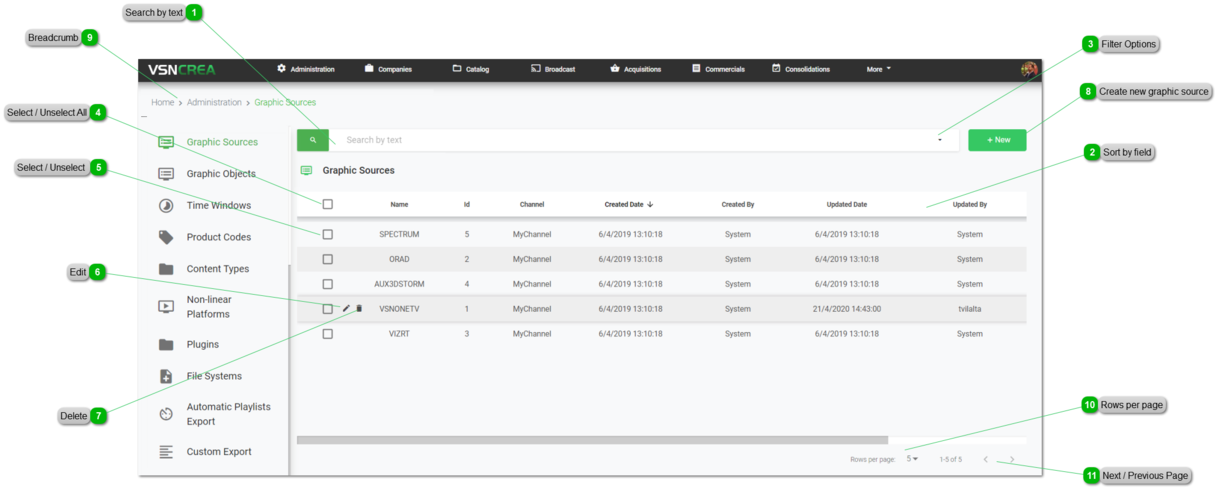
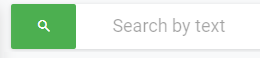
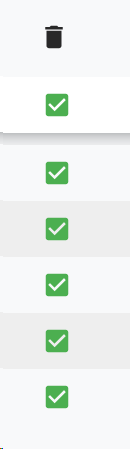

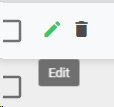
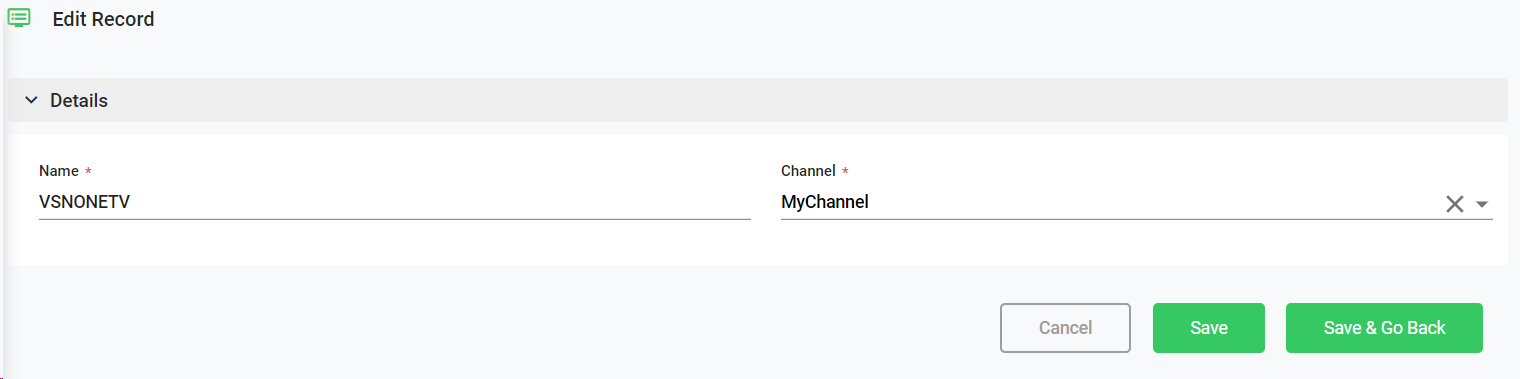
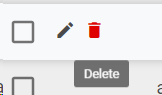
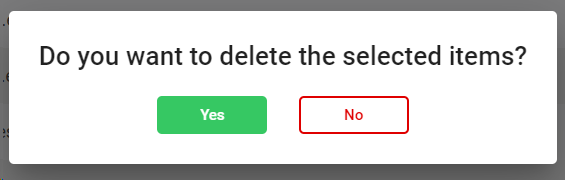
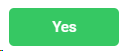 to delete the selected users, or
to delete the selected users, or 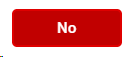 to cancel the operation.
to cancel the operation.