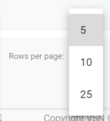The Graphic Objects are the different graphics existing in the CG (Lower Thirds, Tickers, etc.). You need to create this graphic objects in VSNCrea in order to be launched by the Automation.
In this section, you will learn how to create graphic objects. To do so , go to Administration >> Graphic Objects
 Search by textStart typing a text and click Enter. The system will show you the results matching with your query
|
 Filter Options
Click the drop down menu to display the filtering options. You can filter the graphic objects by their graphic source. Select your filters and click on the "Search" button.
Click  to clear the value and remove the filter.
|
 Sort by fieldYou can click on any of the available fields in the columns, to order the results, ascending  or descending 
Each user can also change the position of each column just using drag & drop.
|
 Select / Unselect AllClick on this checkbox to select or unselect all the elements of the list. When selected, the trash icon to delete all will be enabled.
|
 Select / Unselect To select or unselect individual elements, click each checkbox. When some element is selected, the trash icon to delete them will be enabled.
|
 Edit Graphic Object
To edit an existing graphic object:
-
Mouse over on the element and click the  icon;
-
or just one click on the selected row.
This will open the metadata form, to edit all the available metadata fields:
To cancel the edit, click "Cancel". To save the changes and keep in the edit form, click "Save". To save the changes and go back to the previous list, click "Save & Go Back".
|
 Delete Graphic Object
To delete a graphic object:
-
Mouse over the element, and click on the  icon
-
Select or multi-select them using the checkboxes and click on the top trash icon 
This action will show the following dialog:
Click 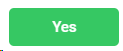 to delete the selected users, or 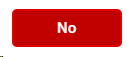 to cancel the operation.
 If the element you want to delete has dependences , it won't be deleted and the system will show you a list of existing dependences
|
 Create new graphic object
Click on this button to create a new graphic object.
This will open the metadata form, where you must introduce (at least) the mandatory fields.
-
Name. Name of the graphic objectt (for example: "Lower Third", "Next Program")
-
Code. This is the internal code of that specific graphic object that should map with the code of the graphic in the corresponding CG system.
-
Graphic Source. Select the graphic source (CG) corresponding to this graphic object. For more information, go to Graphic Sources
To cancel the operation, click "Cancel". To save the changes and keep in the creation form, click "Save". To save the changes and go back to the previous list, click "Save & Go Back".
|
 BreadcrumbIt shows the current page's location within a hierarchy of content to browse history and to provide the navigation tool.
|
 Rows per pageClick on the drop down item to select the numbers of rows per page between the available options:
|
 Next / Previous PageClick  to go to the previous page or  to go to the next page |
The online help was made with Dr.Explain
|
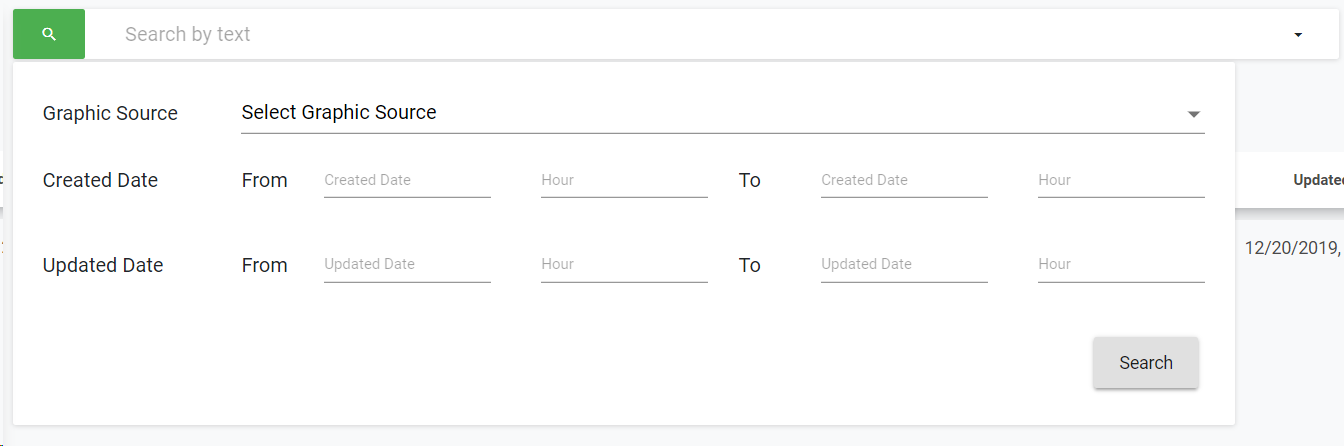
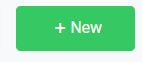
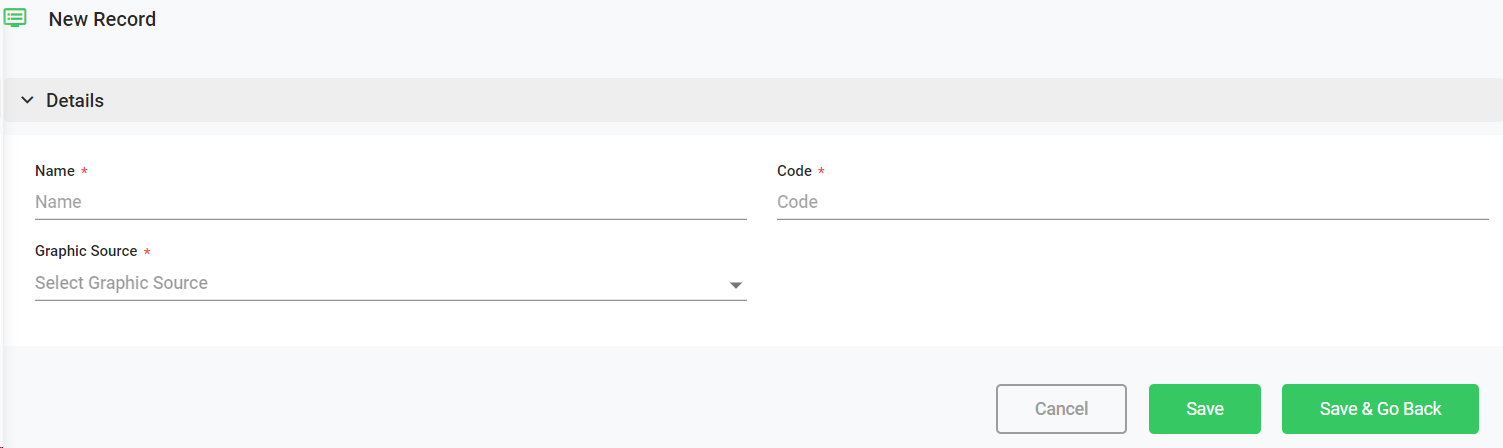
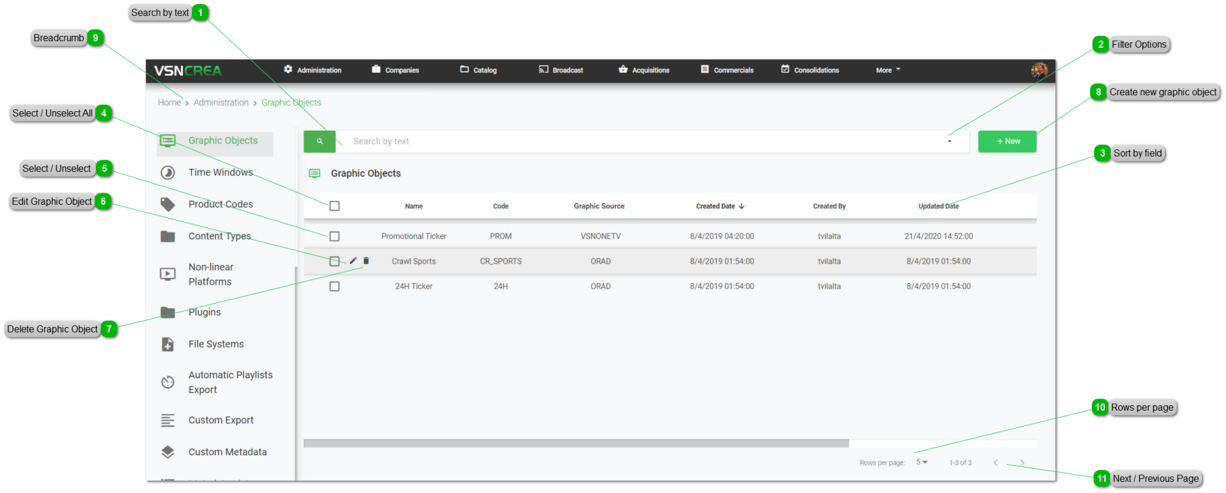
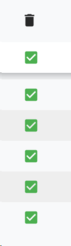


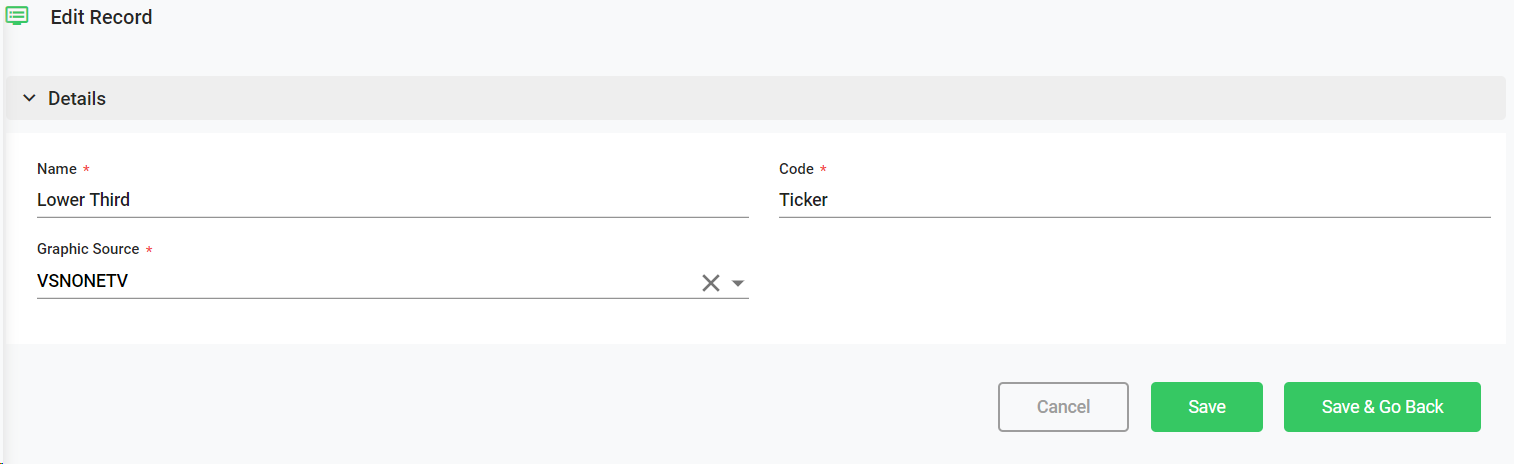
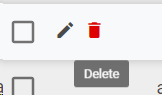
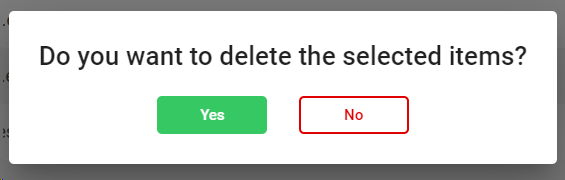
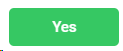 to delete the selected users, or
to delete the selected users, or 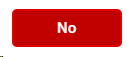 to cancel the operation.
to cancel the operation.