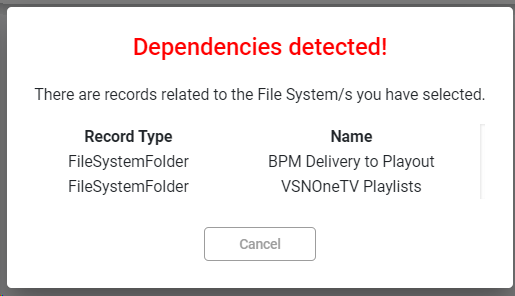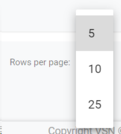In this section you can create different repositories to send material such as playlists.
To access, go to Administration >> File System
 Search by textStart typing a text and click Enter. The system will show you the results matching with your query
|
 Filter Options
Click the drop down menu to display the filtering options. Select your filters and click on the "Search" button.
Click  to clear the value and remove the filter.
|
 Sort by fieldYou can click on any of the available fields in the columns, to order the results, ascending  or descending 
Each user can also change the position of each column just using drag & drop.
|
 Select / Unselect AllClick on this checkbox to select or unselect all the elements of the list. When selected, the trash icon to delete all will be enabled.
|
 Select / Unselect File SystemTo select or unselect individual elements, click each checkbox. When some element is selected, the trash icon to delete them will be enabled.
|
 Edit File System
To edit an existing File System:
-
Mouse over on the element and click the  icon;
-
or just one click on the selected row.
This will open the metadata form, to edit all the available metadata fields:
You can also create Folders related related the File System. For more information go to Folders
To cancel the edit, click "Cancel". To save the changes and keep in the edit form, click "Save". To save the changes and go back to the previous list, click "Save & Go Back".
|
 Delete File System
To delete a File System:
-
Mouse over the element, and click on the  icon
-
Select or multi-select them using the checkboxes and click on the top trash icon 
This action will show the following dialog:
Click 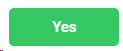 to delete the selected users, or 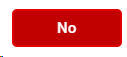 to cancel the operation.
 If the element you want to delete has dependences , it won't be deleted and the system will show you a list of existing dependences
|
 Create new File System
Click on this button to create a new File System.
This will open the metadata form, where you must introduce (at least) the mandatory fields.
-
Name. Name of the File System
-
Connection Type. Select how to access to the storage (FTP, SFTP, SMB, Amazon S3, Google Cloud Platform)
-
Hostname. Introduce the host name of the storage. The storage should accessible from VSNCrea server
-
Port. If needed, introduce the port to access to the storage.
-
User. If it requires authentication, introduce the user to access to the storage
-
Password. Introduce the password.
To cancel the operation, click "Cancel". To save the changes and keep in the creation form, click "Save". To save the changes and go back to the previous list, click "Save & Go Back".
Once a File System is created, you can also create Folders related related the File System. For more information go to Folders
|
 BreadcrumbIt shows the current page's location within a hierarchy of content to browse history and to provide the navigation tool.
|
 Rows per pageClick on the drop down item to select the numbers of rows per page between the available options:
|
 Next / Previous PageClick  to go to the previous page or  to go to the next page
|
The online help was made with Dr.Explain
|
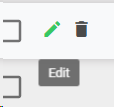

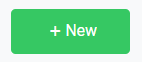
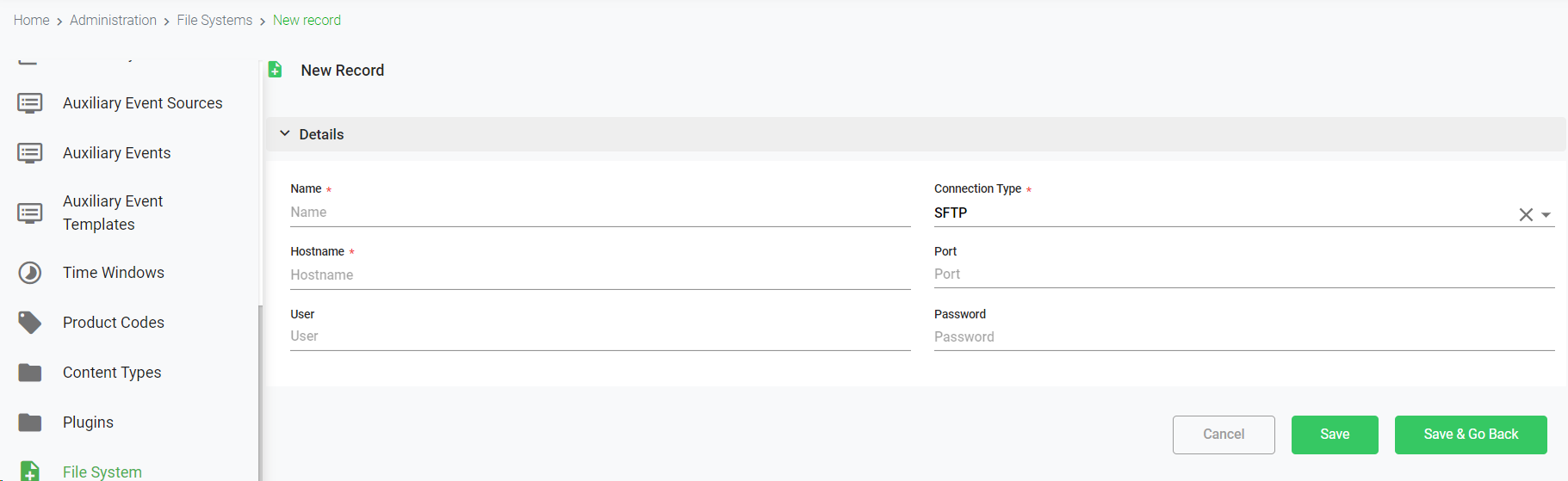
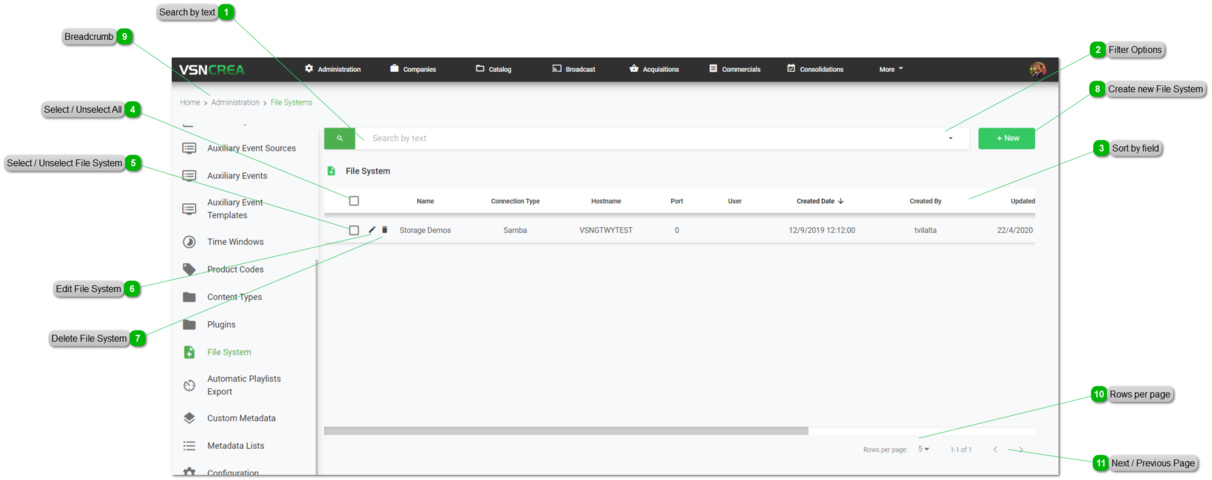
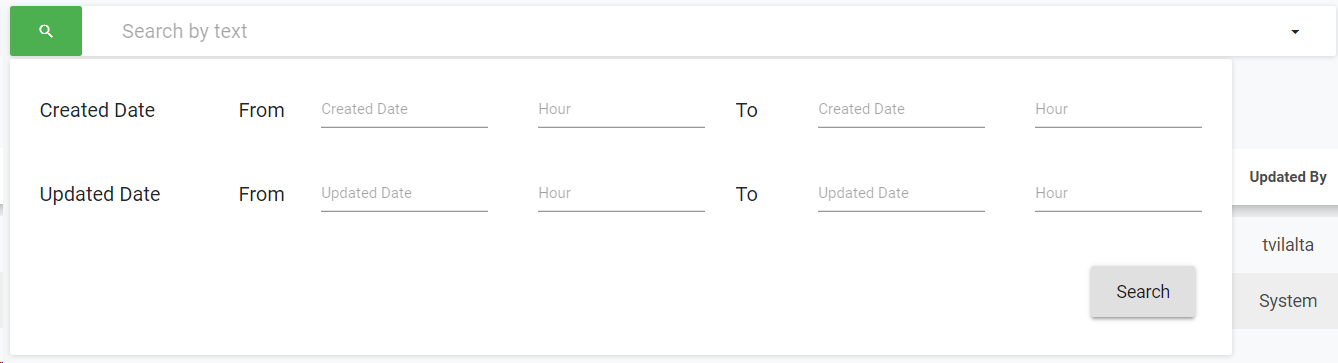
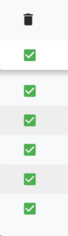

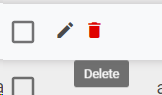
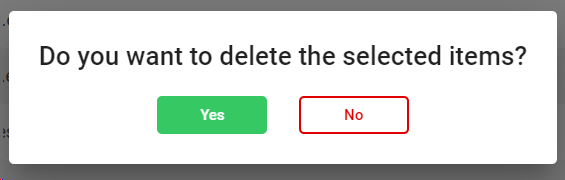
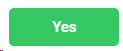 to delete the selected users, or
to delete the selected users, or 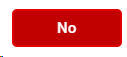 to cancel the operation.
to cancel the operation.