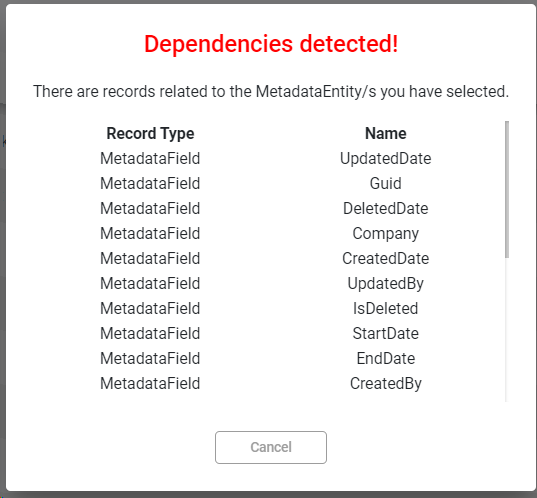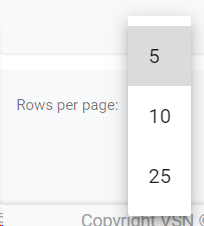A Metadata Entity is any element that has a related metadata form with sections and metadata fields. Examples of Metadata Entities could be Productions, Playlists, Acquisition Contracts, Commercial Contracts, Companies, etc.). By default, VSNCrea has more than 50 existing metadata entites.
In this section you will learn how create your own metadata entities or modify the existing ones.
To access to the Custom Metadata section, go to Administration >> Custom Metadata
 Search by textStart typing a text and click Enter. The system will show you the results matching with your query
|
 Filter Options
Click the drop down menu to display the filtering options. Select your filters and click on the "Search" button.
Click  to clear the value and remove the filter.
|
 Sort by fieldYou can click on any of the available fields in the columns, to order the results, ascending  or descending 
Each user can also change the position of each column just using drag & drop.
|
 Select / Unselect AllClick on this checkbox to select or unselect all the elements of the list. When selected, the trash icon to delete all will be enabled.
|
 Select / UnselectTo select or unselect individual elements, click each checkbox. When some element is selected, the trash icon to delete them will be enabled.
|
 Edit Metadata Entity
To edit an existing subchannel:
-
Mouse over on the element and click the  icon;
-
or just one click on the selected row.
This will open the metadata entity form, to edit all the available metadata fields.
-
Details. The metadata entities have Display Name and Icon.
 You cannot edit the details information of the system records.
-
Page Layout. This is the layout of the metadata forms related to the metadata entity you are modifying. Here there will appear the metadata fields distributed in different sections.
 You cannot modify the system metadata fields.
|
 Delete Metadata Entity
To delete a metadata entity:
-
Mouse over the element, and click on the  icon
-
Select or multi-select them using the checkboxes and click on the top trash icon 
This action will show the following dialog:
Click 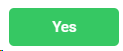 to delete the selected users, or 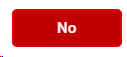 to cancel the operation.
 If the element you want to delete has dependences , it won't be deleted and the system will show you a list of existing dependences
|
 Create new Metadata Entity
Click on this button to create a new Metadata Entity.
This will open the metadata form, where you must introduce (at least) the mandatory fields.
-
Display Name. Name of the new Metadata Entity
-
Icon. Select one of the existing icons that will represent the new metadata field.
-
Show in menu. Check or uncheck to show or hide the metadata entity from the top menu of the application.
To cancel the operation, click "Cancel". To save the changes and keep in the creation form, click "Save". To save the changes and go back to the previous list, click "Save & Go Back".
Every new metadata field will have some pre-defined system metadata fields. Your own custom metadata entities will be indicated with the value "Is custom":
Once the metadata entity is created you will be able to Edit its information. To do so, go to Edit Metadata Entity
|
 BreadcrumbIt shows the current page's location within a hierarchy of content to browse history and to provide the navigation tool.
|
 Rows per pageClick on the drop down item to select the numbers of rows per page between the available options:
|
 Next / Previous PageClick  to go to the previous page or  to go to the next page
|
The online help was made with Dr.Explain
|
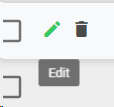
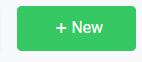
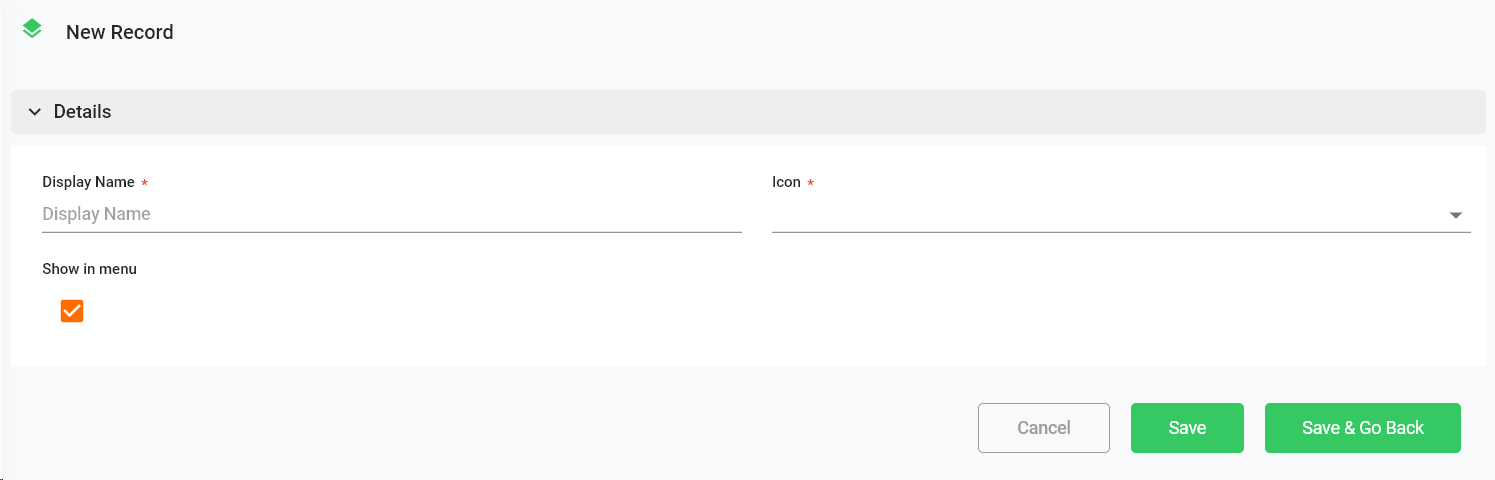
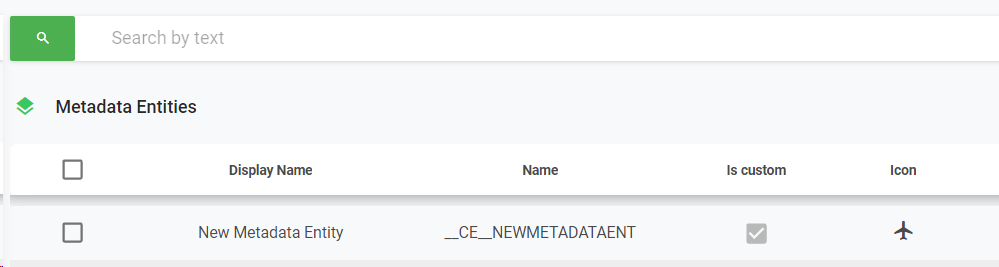
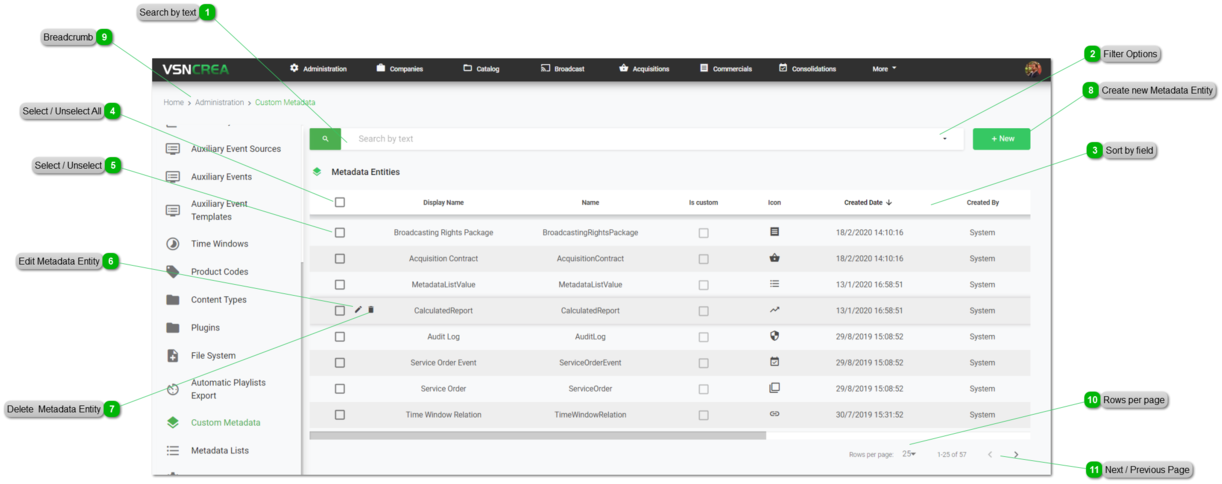
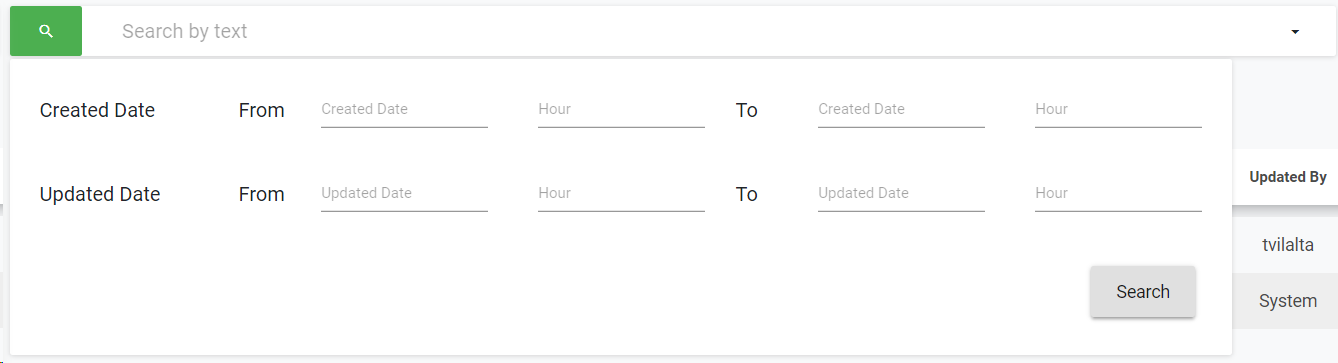
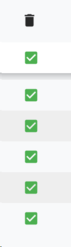

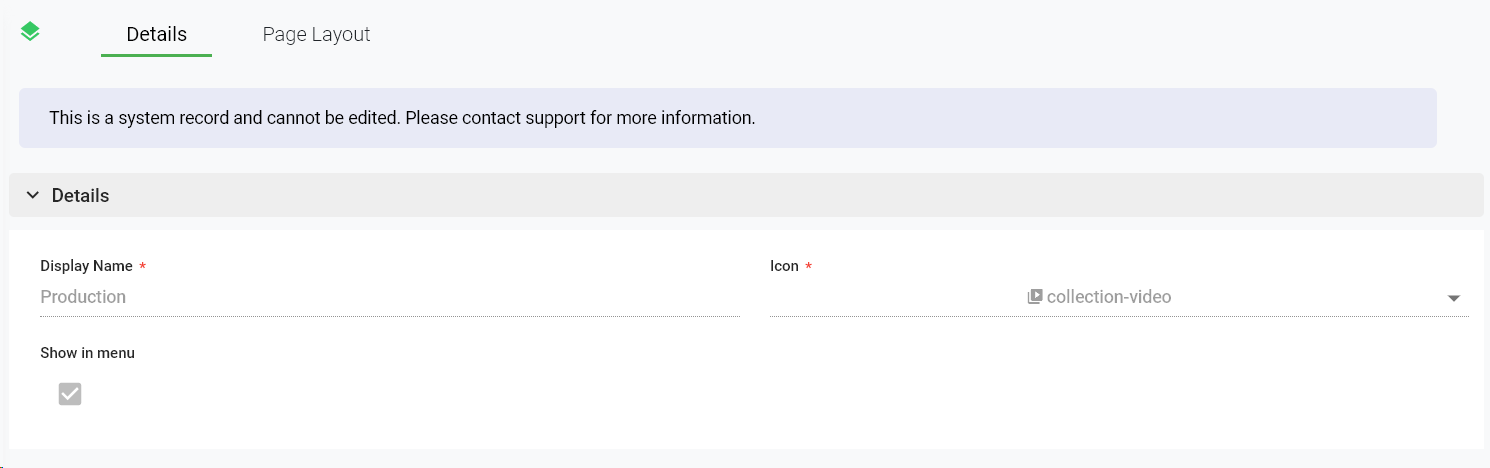
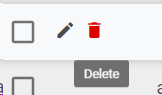

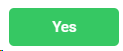 to delete the selected users, or
to delete the selected users, or 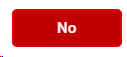 to cancel the operation.
to cancel the operation.